Uncategorized
Finaly Fantasy XIV Error 11032 and 30002 Errors
 Apart from the constant Final Fantasy XIV crashes and freezes or the black screen problems, Square Enix’s MMO also comes with some in-game errors, amongst which the most encountered ones are Error 11032 and Error 30002. Fortunately, you can get rid of them and make the game work, and we have the solution for you, as posted on the FFXIV forums!
Apart from the constant Final Fantasy XIV crashes and freezes or the black screen problems, Square Enix’s MMO also comes with some in-game errors, amongst which the most encountered ones are Error 11032 and Error 30002. Fortunately, you can get rid of them and make the game work, and we have the solution for you, as posted on the FFXIV forums!
1. Solution for Error 11032 in Final Fantasy XIV (according to Dialkyl):
“I believe the problem is a result of moving the default location of the My Documents folder. To fix this, I made a new folder for my documents in the other drive, in my case E. So the new folder was in E:\Users\Username\My Documents. Next, right click on the libraries tab on the left side of the explorer window and add this folder to it. I manually created a My Games folder and then the Final Fantasy XIV folder inside of that, but I’m not sure if you need to do this to get it to work.
Next, we will change the default locations in the windows registry. do start->regedit. Go to HKEY_CURRENT_USER\Software\Microsoft\Windows\CurrentVersion\Explorer\Shell Folders and change the value of the Personal entry to the location of your My Documents i.e. E:\Users\Username\My Documents.
Next, go to HKEY_CURRENT_USER\Software\Microsoft\Windows\CurrentVersion\Explorer\User Shell Folders and change the value of the Personal entry again.”
2. Solution for Error 30002 in Final Fantasy XIV (according to Bun Virus from the official FF blog):
“1) borrow someone account to log in into the game for a while.. log out. then try login using your account.
or
2) Add in 1 more character slot into ur account (this option should be free within the 30days trial period) and create new character in it. log in. then log out from this character.. log in back to your original character.
i think the error got something to do with the application cache that makes ur character unable to be loadable.. by login in with another character seems to flush the cache/temp files. it happened to me and it seems by following step 1. i manage to log back into the game without any problems. i hope this helps..
cheers..
p/s: dont forget to delete back ur extra character slot (if u pick option 2). if not.. u will be charge 3.00 for extra character slot.”
I’m sure that these solutions will help you get rid of the error messages, so enjoy playing the game!
Uncategorized
4 Popular Myths To Avoid While Entering Rabona

Some players have a firm belief that online casino software is set up against them. Sometimes such players can be convincing and make beginners to rabonacasinoau.com believe in the myth that it’s possible to reset the program and start winning against the operator’s wishes. But it has been proven hundreds of times that all winnings at Rabona are controlled by a random number generator, and no strategy can influence it. But these “winning tips,” strangely enough, continue to captivate players. Let’s look at the 4 myths about how, in the opinion of players, you can “restart the software” in the casino.
Resetting The System
Perhaps one of the most popular myths is the software reset. At a certain moment, which most often occurs when losing, players reload the system to break the streak of unsuccessful spins.
This logic is based on the misconception that casino software takes previous rounds into account and if the game has “given” everything and started to “take,” then it’s worth reloading it to reset the program and again enter the winning phase. This can go so far that the user reloads the client after a few empty spins.
The result of the game is saved in history; this is a fact. But it’s needed for completely different purposes, like checking for a fairly completed bonus. But the RNG at Rabona doesn’t care how often the client is reloaded. It generates a result based on complete randomness, and these results don’t depend on each other.
Alternating Games In The Casino
Another popular and extremely wrong statement is that you need to change slots during a session. Allegedly, casino software recognizes the tactics you are playing according to and starts fighting them so that the player loses.
What conclusion follows from this? You need to change games more frequently because the system cannot know which slot the player will choose next, which means there is a chance to spin another hundred spins on another game until the system finds it again.
If this were true, then any player would have enough for a few hours to go to the salon for a new car. After all, the Rabona lobby has over 1,000 games, and if each one “gives” wins at least the first five minutes, the online casino would have long ceased to exist.
Believing In The “Newbie” Phenomenon
Regular players are used to losing; they perfectly understand what variance is and that, in the long run, the casino will still end up winning. The “newbie” phenomenon is that the software is supposedly set up in such a way that it recognizes a new player, gives him an excellent winning streak, drawing him into the gameplay, and throws him into a tough downswing.
If this myth were true, then it could be easily abused. Why not play only at the moment of “luring,” and when the losing spins start, stop and withdraw the winnings? And then you should just go to another casino.
The RNG doesn’t care who you are: a beginner or a professional player who has been betting at Rabona for a while. It forms a random win for everyone, clearly not paying attention to the date of user registration.
Winning Only On Demos
Sometimes you can find such player reviews: “When I was playing on demos, I was winning. But when I started playing for money, I lost everything. The casino is cheating!”. This myth claims that the casino allows gamblers to win on virtual chips to attract them, and when they make a deposit, the program changes and it’s no longer possible to win anything.
It’s worth looking a little deeper. When a player launches a slot in demo mode, he doesn’t count his chips; he just spins the reels without even paying attention to empty spins. He waits and notices only the win. And who will be interested in spinning slots for $0.10 chips? It’s more interesting to bet $100 on a spin! And the higher the bet, the correspondingly higher the multiplier and the larger the win. When the player plays for real money, his style changes. He will no longer litter with such ill-considered bets. Training games and playing for money differ only in the player’s perception. As for the technical part, there can be no difference between the modes in honest and licensed online casinos.
Uncategorized
Betting Made Easy: Why 1Win App is a Game-Changer for South African Punters

In the fast-paced world of online betting, the 1Win app emerges as a front-runner, captivating South African punters with its sleek design and user-friendly interface. Coveted for its extensive range of betting options, from sports events spanning the globe to thrilling casino games, 1Win caters to every taste and preference.
What sets it apart is not just the breadth of its offerings but the depth of its features live betting, instant withdrawals, and generous bonuses. For bettors in South Africa looking for a seamless and engaging betting experience, 1Win is not just another app; it’s a comprehensive solution tailored to meet their specific needs and desires.
Comprehensive Offerings of 1Win App
The 1Win app stands out in the competitive world of online betting by providing an all-encompassing platform that caters to every type of bettor in South Africa. At the heart of its offerings is a vast selection of sports betting opportunities, covering everything from football and cricket to basketball and esports.
Fans of live action will find the live betting feature particularly enticing, allowing them to place a 1Win bet on ongoing matches with real-time odds updates. Beyond the sports arena, 1Win also boasts an impressive array of casino games, including slots, table games, and live dealer experiences, catering to the tastes of traditional casino enthusiasts and newcomers alike.
Adding to its appeal are the user-centric features such as easy navigation, swift withdrawals, and robust customer support. The app also frequently rewards its users with generous bonuses and promotions, enhancing the overall 1Win sports betting experience. Whether you’re a seasoned punter or new to the scene, the 1Win app delivers a tailored and thrilling betting experience right at your fingertips.
How to Download the 1Win App on Android Devices
Downloading and installing the 1Win app on Android devices is a straightforward process designed to get South African users betting quickly and easily. Follow these steps to get started:
- Visit the 1Win Website: Open your Android device’s browser and go to the official 1Win site. The 1Win Android app isn’t on Google Play due to restrictions on betting apps.
- Download the App: Look for the mobile app section on the site, often in the menu or at the page’s bottom. Find the link to download the 1Win APK. Tap to start the download.
- Adjust Settings: Before installing, adjust your Android’s security settings to allow installations from unknown sources. Go to Settings > Security, and enable “Allow installation of apps from sources other than the Play Store.”
- Install the App: Open the downloaded 1Win APK, follow the prompts to install. This should only take a moment.
- Register: Open the app after installation. Register or log in. South African users can sign up easily, possibly verifying identity per local rules.
- Deposit and Bet: Deposit funds into your 1Win account using various payment methods. Once funded, explore the betting options on 1Win.
Installing the 1Win App on iOS Devices
For South African punters using iOS devices, getting the 1Win app installed on your iPhone or iPad is equally straightforward, ensuring you can jump straight into the action. Follow these simplified steps to download and install the 1Win app from the Apple App Store:
- Open the Apple App Store: Unlock your iOS device, launch the App Store, and ensure you’re signed in with your Apple ID.
- Search for the 1Win iOS App: Tap the search bar at the bottom, type “1Win,” and hit search. Look for the official 1Win app for a secure betting experience.
- Download and Install the App: Tap “Get” next to the app, and it will download and install. You may need to enter your Apple ID password or use Touch/Face ID.
- Launch and Register: Find the 1Win app icon, tap to open, and register for a new account. Existing users can log in.
- Deposit Funds: Go to ‘Deposit’ to add funds using South African payment methods for a hassle-free transaction.
- Start Exploring: Set up your account, explore the betting options like live sports and casino games on the 1Win app. Your next wager is just a few taps away.
Accessing 1Win on Desktop Platforms
While the 1Win app is convenient and mobile-friendly, using 1Win on desktop platforms has its own advantages, especially for South African users. A desktop or laptop provides a broader view of the platform, making it easier to navigate through sports betting options and casino games. The larger display enhances the user experience, simplifying event browsing, live betting, and casino game engagement.
One key difference on the desktop platform is the absence of the need to download software. Users can enter the 1Win website address in their web browser to access their account instantly. This direct access is beneficial for those averse to downloading mobile apps or with limited device storage.
The desktop version of 1Win bookmaker may offer more customer support options, including live chat, easily navigable on a larger screen. Managing account settings, withdrawals, and deposits is more straightforward with the detailed desktop interface.
For South African users, 1Win’s desktop platform delivers a detailed betting experience that complements the app’s convenience. The desktop version provides a reliable way to enjoy everything 1Win offers, from betting to casino games and sportsbook exploration.
Setting Up Your 1Win Account
Creating an account with 1Win is designed to be a straightforward and secure process, particularly for South African residents looking to comply with local betting regulations. Here’s a step-by-step guide to setting up your 1Win account and ensuring everything is in order for a smooth betting experience:
- Go to Sign-Up Page: Visit 1Win’s website or use the mobile app, and click “Sign Up” to access the registration form.
- Provide Necessary Information: Enter basic details like name, email, and phone number accurately for smooth verification.
- Create Username and Password: Choose a unique username and a secure yet memorable password to protect your account.
- Verify Your Email: Open the email from 1Win after registration and click the verification link to confirm your email.
- Complete Identity Verification: Upload required ID documents like SA ID or passport in the account settings to comply with regulations.
- Wait for Approval: 1Win will verify your documents, taking a few days. You’ll be notified via email once verified.
- Set Deposit Limits (Optional): For responsible gambling, South African users can set deposit limits to manage betting activities wisely.
Navigating the 1Win App: A User’s Guide
The 1Win app presents a sleek and user-friendly interface tailored to meet the needs of the South African betting market. One of the app’s standout features is its comprehensive range of betting options. Users have the luxury of choosing from a wide array of sports, including football, cricket, rugby, and more, catering to the preferences of the South African audience. Each sport offers various betting markets, such as match outcomes, player performances, and live betting options, providing a dynamic and engaging betting experience.
Account management on the app is seamless and intuitive. Users can easily access their profiles to monitor their betting history, manage transactions, and adjust account settings. The app facilitates quick deposits and withdrawals, supporting several popular payment methods in South Africa. This ensures that users can manage their funds efficiently and securely.
Another commendable aspect of the 1Win app is its dedicated support system. The app incorporates a 24/7 live chat feature, allowing users to instantly connect with customer service representatives for assistance.
Making Deposits
To make a deposit, follow these simple steps to ensure a smooth transaction process:
- 1Win login to Your Account: Access the 1Win app and log into your account using your credentials.
- Navigate to the ‘Deposit’ Section: Find and select the ‘Deposit’ option within the app’s menu to view the available payment methods.
- Choose Your Preferred Payment Method: Select from options like bank transfers, credit/debit cards, e-wallets such as Neteller and Skrill, and even cryptocurrencies including Bitcoin and Ethereum.
- Enter Deposit Amount: Specify the amount you wish to deposit. It’s essential to check the minimum and maximum deposit limits for your chosen method.
- Confirm the Transaction: Follow the on-screen instructions to complete the transaction. Deposits are usually instantaneous, with funds appearing in your account almost immediately.
Requesting Withdrawals
Withdrawing your winnings from the platform is a simple process, though it may require a slightly extended processing time to ensure all transactions are securely handled and completed accurately:
- Access Your Account: Log into the 1Win app with your account details.
- Go to the ‘Withdrawal’ Section: Locate and click on the ‘Withdrawal’ option in the menu.
- Select Withdrawal Method: Choose from the same variety of payment methods used for deposits. It’s advisable to use the same method for both deposits and withdrawals to streamline the process.
- Specify Withdrawal Amount: Input the amount you wish to withdraw, adhering to the minimum and maximum limits set for your preferred withdrawal method.
- Complete and Confirm the Request: Follow the prompts to finalize your withdrawal request.
Ensuring Safety and Efficiency
To ensure safety and efficiency in managing transactions on the 1Win South Africa users should:
- Use secure and reliable internet connections for all financial transactions to prevent unauthorized access.
- Verify their account fully by completing the identity verification process as detailed in the setup guide to facilitate smoother deposits and withdrawals.
- Be aware of the processing times for different payment methods, especially for withdrawals, as these can vary.
- Contact customer support through the app’s live chat feature for immediate assistance with any transaction issues or inquiries.
Tips for New Users
For new users in South Africa exploring the 1Win app, seizing available opportunities while betting responsibly can enhance your experience. Here are some valuable tips to guide you:
- Maximizing Bonuses: Understand the Terms: Carefully read the terms and conditions of bonuses and promotions, focusing on wagering requirements, validity periods, and applicable betting markets.
- Start Small: Utilize bonuses to get acquainted with the app without risking your own funds. It’s a strategic approach to grasp different betting options and identify your preferences.
- Understanding Betting Odds: Learn the Basics: Dedicate time to comprehend how odds function. Remember, odds not only indicate the likelihood of an event occurring, but also influence potential winnings.
- Compare Odds: Prior to placing bets, compare odds offered by various platforms for similar events. While the 1Win app typically provides competitive odds, conducting research is worthwhile.
- Engaging Responsibly: Set Limits: Employ the responsible gambling tools on the 1Win app to establish deposit, loss, and wager limits, ensuring your betting aligns with a budget you’re comfortable with.
- Balance is Key: View betting as entertainment rather than an income source, ensuring it doesn’t compromise your daily obligations or financial well-being.
- Educate Yourself: Make use of the educational materials provided on the app. Understanding the intricacies of betting can enhance the experience and potentially increase rewards.
- Know When to Stop: If you sense a loss of control, utilize the self-exclusion features offered by the app or seek professional assistance.
Uncategorized
Archero Best Hero: All Heroes, Weapons, Armors & More

Archero stands out as a fun action game across multiple mobile titles. Our level list serves as a guide to choosing the best characters, items and weapons, helping players navigate the game’s challenges. Created by Habby, Archero emphasizes skill and strategy in combat following the journey of a lone archer battling evil forces in uncharted territories.
Archero Tier List Intro
In order to ensure your survival in Archero, it is important to choose the best heroes and equipment from the available options. Our Archero Tier List divides heroes, weapons, pets, and items into four categories: S-Tier for heavy duty, A-Tier for slow reliable tactics, B-Tier for tactical upwards, and C-Tier for the lowest performers. Keep in mind that our review is based on Mythic+ levels, and focuses on end-game viability. Additionally, we consider the overall performance of each item/hero, regardless of whether they need paid skin to function properly. While some heroes benefit from paid features, we’ve also highlighted several good options that are still effective for players who can play for free.
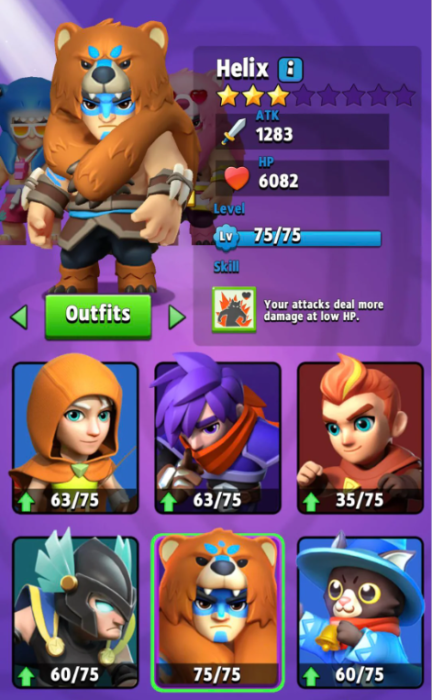
Also Read: Mastering the CSGO Walls Command: How to Activate
Archero heroes tier list 2024
While our Archero level list divides heroes into free and premium options, S-level characters require real money.However, you may need to invest in premium characters to win the leaderboard.Based on DPS, survivability, and ability to test heroes Top-choices are Helix, Meowgik, and Gugu for players not investing money.These heroes can compete well without having to have premium skins, even against players using premium characters.
Here are the hero names listed capable of reaching higher levels:
- Atreus
- Urasil
- Phoren
- Taranis
- Helix
- Meowgic
Also Read: How to Change Language LoL: Quick Guide for 2024
Archero best Weapons list 2024
According to our Archero weapon level list, Death Scythe emerges as a top contender, boasting 145% damage data and great crowd-control capabilities. Conversely, the Brave Bow, your starting weapon, provides consistent midrange performance but lacks the immediate impact of melee techniques.
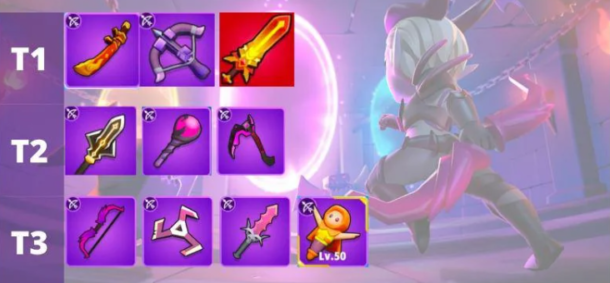
Here’s a breakdown of weapons listed in the levels.
Tier 1:
- Antiquated Sword
- Demon Blade
- Gale Force
Tier 2:
- Stalker Staff
- Brightspear
- Death Scythe
Tier 3:
- Brave Bow
- Tornado
- Saw Blade
- Mini Atreus
Also Read: Top 10 Fortnite Dropper Codes for Epic Challenges
Archero best Armors list 2024
Gear that supports your gameplay increases story, defense, and utility by providing bonus effects and feature enhancements.
List of Armor:
Tier 1:
- Bright Robe
- Shadow Robe
Tier 2:
- Vest of Dexterity
- Phantom Cloak
Tier 3:
- Golden Chestplate
- Void Robe
Ranking of Armor:
A Tier:
- Bright Robe
- Shadow Robe
B Tier:
- Phantom Cloak
- Golden Chestplate
C Tier:
- Vest of Dexterity
- Void Robe
Campaign weapons are still popular among high-spending players, but for most it’s best to prioritize a Phantom Cloak, Bright Robe, or Golden Chestplate depending on the hero, and decide which is the first.
Archero best ring list 2024
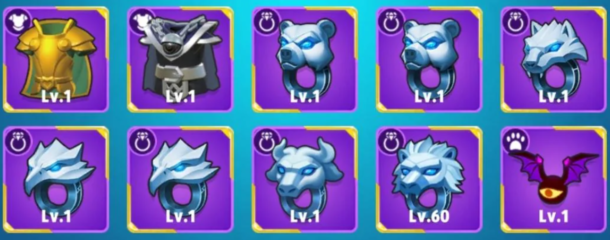
The rings at Archero are rated on effectiveness and rarity, with some options offering more value than others.
List of Rings by Tier:
Tier 1:
- Dragon’s Ring
- Bull Ring
- Lion Ring
Tier 2:
- Serpent Ring
- Bear Ring
Tier 3:
- Wolf Ring
- Falcon Ring
- Vilebat’s Ring
Ranking of Rings:
A Tier:
- Serpent Ring
- Lion Ring
- Dragon’s Ring
- Bull Ring
B Tier:
- Wolf Ring
- Vilebat’s Ring
- Falcon Ring
C Tier:
- Bear Ring
Also Read: Master the Game: CSGO Left Hand Command Explained
Archero best Bracelets list 2024
Tier 1:
- Frozen Bracelet
- Invincible Bracelet
- Quickshot Bracelet
- Shield Bracelet
Tier 2:
- Thunder Bracelet
- Blazing Bracelet
Tier 3:
- Split Bracelet
Archero best Lockets list 2024
Tier 1:
- Angel Locket
- Agile Locket
Tier 2:
- Piercer Locket
- Bloodthirsty Locket
Tier 3:
- Iron Locket
- Bulletproof Locket
- Counterattack Charm
Archero best Pets list 2024
Tier 1:
- Laser Bat
- Flaming Ghost
Tier 2:
- Noisy Owl
- ELF
Tier 3:
- Scythe Mage
- Living Bomb
Archero best Spell Books list 2024
Tier 1:
- Arcanum of Time
- Giant’s Contract
- Spectral Book
- Enlightenment Spellbook
Tier 2:
- Art of Combat Spellbook
- Arcane Adventure
Tier 3:
- Ice Realm – Tier 3
Archero best Abilities list 2024
Tier 0:
- Multishot
- Ricochet
- Front Arrow +1
- Rage
- Extra Life
Tier 1:
- Wingman
- Crit Master
- Attack Boost (Major)
- Slow Projectile
- Bloodthirst
Tier 2:
- Invincibility Star
- Dodge Master
- Agility
- Diagonal Arrows
- Bouncy Wall
- Hermes’ Shoes
- Attack Speed Boost (Major)
- Inspire
Tier 3:
- Piercing Shot
- Headshot
- Crit Aura
- Spirit Blaze
- Spirit Freeze
- Spirit Bolt
- Smart
- Overdraft
Tier 4:
- Blazing Strike
- Frost Strike
- Toxic Strike
- Bolt Strike
- Spirit Poisoned Touch
- HP Boost
- Speed Aura
Tier 5:
- Blaze
- Freeze
- Blazing Star
- Freeze Star
- Fury
- Heal
- Dwarf
Conclusion:
Developing gear combinations that increase strength and decrease weakness is essential to improving archery. Check out our detailed level list during selection patches to create powerful loadouts that improve your chances of mastering challenging levels.
-

 Guides4 years ago
Guides4 years ago6 Proven Ways to Get more Instagram Likes on your Business Account
-

 Mainstream9 years ago
Mainstream9 years agoBioWare: Mass Effect 4 to Benefit From Dropping Last-Gen, Will Not Share Template With Dragon Age: Inquisition
-

 Casual8 months ago
Casual8 months ago8 Ways to Fix Over-Extrusion and Under-Extrusion in 3D Printing
-

 Guides5 months ago
Guides5 months agoExplore 15 Most Popular Poki Games
-

 Guides1 year ago
Guides1 year agoGan Rubik’s Cube vs. Traditional Rubik’s Cube: Key Differences and Advantages
-

 Uncategorized3 years ago
Uncategorized3 years agoTips To Compose a Technical Essay
-

 iOS Games1 year ago
iOS Games1 year agoThe Benefits of Mobile Apps for Gaming: How They Enhance the Gaming Experience
-

 Mainstream11 years ago
Mainstream11 years agoGuild Wars 2: The eSports Dream and the sPvP Tragedy


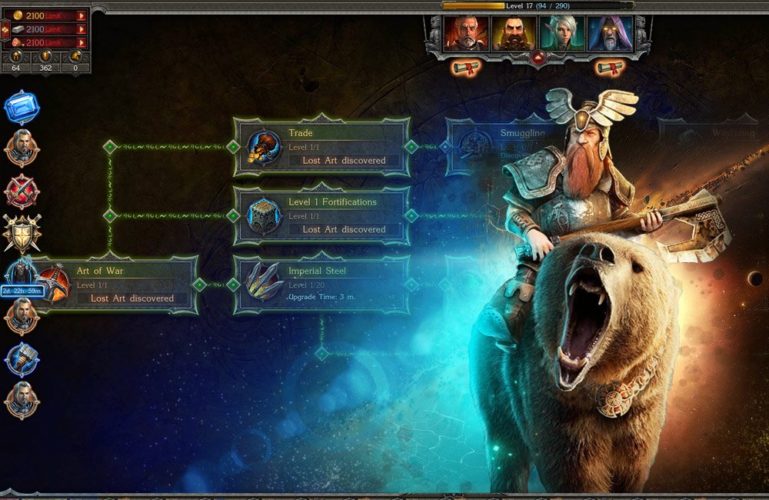


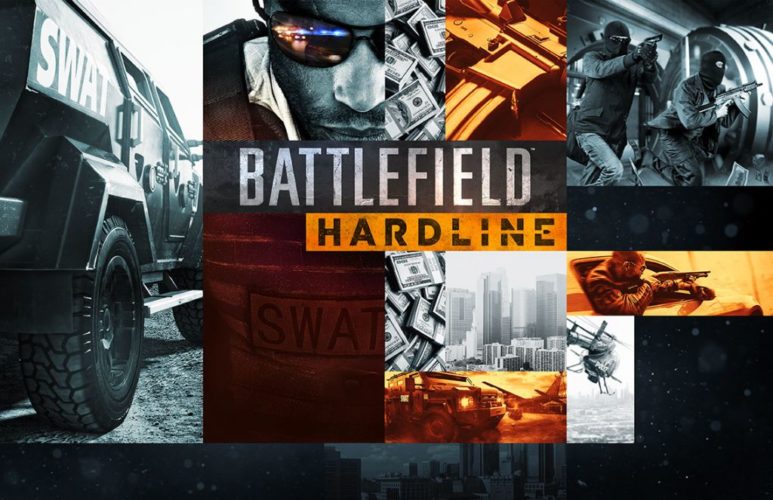
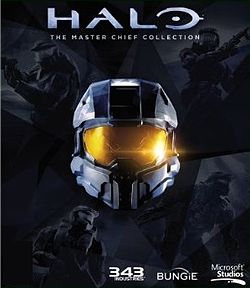
Mike
November 16, 2010 at 1:33 am
30002 error fix didn’t work =/