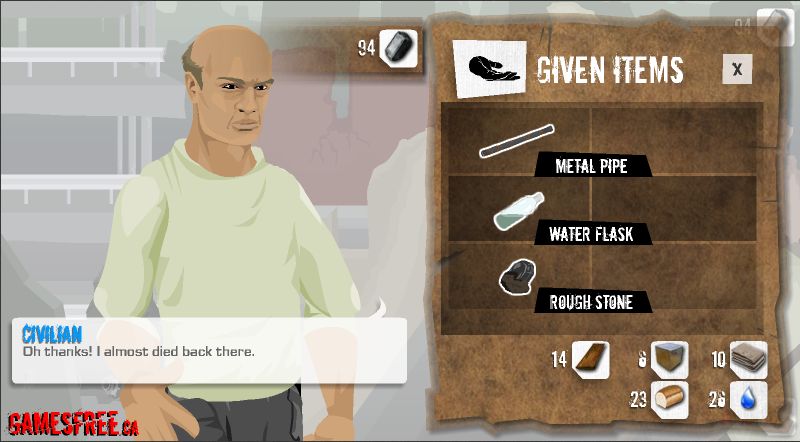Guides
The Ant Explorer – Walkthrough
*********************************************
THE ANT EXPLORER – WALKTHROUGH
*********************************************
A very Awesome new Game made by a Spanish Game Developer. This game’s Graphics, Sound Effects, Animations & Plot, they are all so amazing, that this Game has to be one of the finest Escape Games in a long time! This length of this game is very long, so that means more fun for everyone. Don’t miss this Game, and if you have difficulties completing it, read this Walkthrough for The Ant Explorer :D
***********************
INSTRUCTIONS:
***********************
NOTE: There are so many areas in this game, that you just have to follow this Walkthrough Step-By-Step to keep up!
How To Use Chamber of Secrets [Crystal Ball Fountain]: Click on the Arrow pointing Down to change the White Circle Shape. Click on the Arrow pointing Up, to change the Blue Circle Shape! When you have one of the Items in your Inventory that are shown on the Crystal Ball, you have to change the White Circle Shape to the Item you’ve got, and then change the Blue Circle Shape, until an Item is shown in the Middle. The Item that is shown in the Middle, is the one you’ll get, if you use the Item you have (White Circle) on the Item shown on the Blue Circle after a perfect match!
***********************
WALKTHROUGH:
***********************
1. Move Down, to enter the Ant Hill! Look at the Biggest Mushroomo on the ground, and click on it to zoom in. Once zoomed in, click on the Big Mushroom’s Hat [Top-Part], to zoom in once more! You see the Shining Circles. If look at the Shining Circle on it’s Bottom-Right corner, you’ll see something with unlike all the other Shining spots. Click to take the Item, and zoom out twice!
2. Move Left! Look at the Weeds on Top-Left side of the Area, and click on the Weeds part, where it is joined together with the Wall [The Weeds most Left Part], to zoom in! You’ll find another Piece of some kind of a Key (Let’s call it a Key). Click to take the Key, and zoom out!
3. Move Left! Take the Torch near the Entrance [Above the Arrow on Right-Side], and Move Right. You see the 3 Circles hanging down from the Ceiling [Attached with lines]. Click on the Circle of the one which has the Longest Line, to zoom in. You see that the Shape matches one of the Keys you’ve got in your Inventory. Drag the Key from your Inventory with the same Shape, and release it on the Screen where the exact same Shape is, and zoom out!
4. Move Down! Look at the Middle-Right side of the Game Screen, and look near the Bottom-Right corner of that part of the screen, and you’ll see something Black & White! Click to take … another Key!
5. Move Left Twice! You’ll see a Desk, next to the Queen. On that Desk, you’ll see something with the Color Yellow [On the Table’s Left Side]. Click to take your ID Card, and Move Down. Take Crystal Ball, and Move Up!
6. Move Twice Right, Move Up, Move Right! Give your ID Card to the Ant who is standing on Right-Side, and Move Right! If you look near the Bottom Arrow, you’ll see some Mushrooms on it’s Right-Side. Click on the Mushrooms to zoom in! In your Inventory, you’ve got 2 Keys. Drag one of them, and drop on the other Key to get an Unbroken Key. Use the Key on the Shape on Mushroom, and zoom out!
7. Move Right! If you look at the Most Bottom-Right corner of the Area, you’ll see a lonely Mushroom. Click to take it [Turns out to be a Green Mushroom], and Move Left!
8. Move Down Twice, and then Move Right! Place the Crystal Ball on the Ring [On top of the Fountain]. Click on the Crystal Ball once everything turns Blue! Click on the Down-Arrow (white) and change the White Circle Shape to the Green Mushroom. Click on the Up-Arrow (blue), and change the Blue Circle Shape to Cauldron. Now, you know that you have to use the Green Mushroom (Which you have in your Inventory), on the Cauldron (Don’t close the Blue/White Circle Window, it’ll be easier for you next time you come here) – This Step is complete, read the following if you’re interested: This is the Chamber of Secrets. You can come here anytime and click on the Crystal Ball to find out what to do next. As I told you before, I will guide you through the Whole game, which means that I’ll have to show you each time how things work by bringing you to this Chamber!
9. Move Left, Move Up, Move Left! Use Torch on the Bottom of the Cauldron/Pot, and then throw the Green Mushroom in it, to get an Red Mushroom!
10. Move Right, Move Down, Move Right! Change the White Circle Shape to Red Mushroom, and change the Blue Circle Shape to Spider. You’ll see a Spider with one Line and one Arrow on each side (Shrink it)!
11. Move Left, Move Up Twice, Move Left, Move Up! Now you’re outside the Ant hill, Move Right Twice! Use Red Mushroom on Spider, to shrink it. Take the Grey Piece inside the Spider Cave [Turns out to be another Key]!
12. Move Left Twice, Move Down, Move Left, Move Down Twice! You see the 2 Bars near the Middle of the Screen. If you look just a bit to the Right for the Bars, you’ll see some Plant Roots [Very near the Middle of Screen]! Click to zoom in. Drag the Key from your Inventory [The one from inside Spider Cave] on the Screen, and release it where the exact Shape is, and zoom out!
13. Move Left! Take the PickAxe from top of the “Hill” [On the Middle of the Screen], and Move Right!
14. Move Right! You see the A-Bit-Broken-Ground on the Middle-Bottom of screen. Use the PickAxe on that Half-Broken Ground!
15. Move Down, Move Left! Take the Plant that looks like a Cup (It’s called for Cup plant), and Move Right Twice. You see where the Drops are coming from, use Cup Plant from where the Drops are falling down!
16. Move Left, Move Up, Move Right Twice! Change White Circle Shape to Cup Plant, and change Blue Circle Shape to Worm. It tells you that the Cup Plant will awake the Worm!
17. Move Left, Move Up, Move Right! Use Cup Plant on the Worm. Move Right, Right, Up, Up. Once you’re outside, Move Left! Take the Flower.
18. Move Right, Move Down, Down, Left, Left. Move Left, Move Down, Move Right! Change White Circle Shape to The Same Flower as you have in your Inventory, and change the Blue Circle Shape to Ice Wand [It has a Snow Flake on the Top]!
19. Move Left 3 Times, Move Up, Move Left Twice! Look at the Top of the Queens Scepter. You’ll see some White/Grey Dots, click to zoom in! It has the Shape of a Flower, so Drag the Flower from in your Inventory, and release on the Flower Shape on Game Screen. Take the Wand [It’s shining Blue & White from top of the Scepter]!
20. Move Right Twice, Move Down, Move Right 3 Times! Change White Circle Shape to the same Shape as the Frost Wand you have in your Inventory [Not the Red one with Shining Light], and change the Blue Circle Shape to Cauldron/Pot – It tells that you will get a Wand with Red Snow Flake!
21. Move Left, Move Up, Move Left! Throw the Frost Wand in the Cauldron/Pot, and get Wand with Red Snow Flake!
22. Move Right, Move Down, Move Right! Change the White Circle Shape to Wand with Red Snow Flake, and change Blue Circle Shape to Water Waves [3 Bended Lines]!
23. Move Left, Move Up Twice, Move Left, Move Up! Now you’re out side the Anthill, Move Left. Use Wand with Red Snow Flake on the Water, to freeze it and make it to Ice! Move Left Twice. You see the Cracks on the Ice, right above the Sword inside the Ice. Use PickAxe on the Crack. Once done, use PickAxe on the Bottom of the New Crack. Once done, use PickAxe for last time on Bottom of the Crack, and take the Sword! Move Right 4 Times, and look at the Top of the Tree on Right-Side. You’ll see some leaves from a plant, click on the Leaves to zoom in! Look at the Left-Side of the Tree, and you’ll see some small circles. If you move your Cursor over all of the Circles, one of the Circles will make the Cursor change into a Hand (Meaning it’s a button), so click to zoom in. If you remember which Circle you clicked on, look at the same Circle on this Zoomed View. You’ll see 2 Circles together near the Top, click on the one on Left-Side to take Fruit. Zoom out Twice!
24. Move Left, Move Down, to enter Anthill. Move Right, Move Down Twice, Move Right! At the Bottom of your Inventory, you’ll see a Blue Button named “Drag Here” [With a Magnifier]. Drag the Fruit, and release on that Button to pop-up another Window with the Fruit. You see the Lines on the Fruit, use the Sword to cut the Fruit. Take one of the Seed [Only one is takeable, you can tell by moving your Cursor over all of them until Cursor changes to Hand] – Close pop-up window! Change the White Circle Shape to the same Shape as the Seed you have in your Inventory [Which you got from Fruit], and change Blue Circle Shape to Cauldron/Pot!
25. Move Left, Move Up, Move Left! Throw the Seed in the Cauldron/Pot, and get it back with 1 Leaf and some dots. Move Right Twice. Move Right, Right, Up, Up, and you’re Outside! Move Right. You see the Hole on the ground. Put the Seed there, and you’re finished!
***********************
I really hope you liked this Long and very Detailed Walkthrough, only for those who still haven’t escaped. This took me alot of time, so I’d love to hear thoughts about this Walkthrough :)
Type: Extremely Detailed Walkthrough | 25-Steps
Time Used: 1 Hour & 5 Minutes
Written By: Prid
Guides
TechInsiderz.com Gadgets: A Hub for the Latest Gadgets and Technology Trends

In today’s fast-paced digital world, staying updated with the latest gadgets and technology trends is essential. TechInsiderz.com serves as a one-stop destination for tech enthusiasts, providing in-depth reviews, news, and insights into the ever-evolving tech landscape. Whether you’re looking for the newest smartwatch, the best home automation devices, or the latest advancements in AI-driven gadgets, TechInsiderz.com Gadgets keeps you informed with reliable and well-researched content.
The Most Exciting TechInsiderz.com Gadgets on the Market
Technology is evolving rapidly, and new gadgets are constantly being introduced to enhance our daily lives. Some of the most exciting categories of gadgets include:
Wearable Technology
Wearable devices have become an integral part of modern life, offering a combination of convenience, health monitoring, and smart connectivity. Innovations in smartwatches and fitness trackers have made it easier to track fitness goals, monitor heart rates, and even detect irregularities in health conditions. Additionally, augmented reality (AR) glasses are transforming industries by integrating virtual elements into real-world environments, opening doors to new possibilities in gaming, education, and professional fields.
Smart Home Devices
Smart home technology is revolutionizing the way people manage their living spaces. From voice-controlled assistants like Amazon Alexa and Google Home to advanced security systems with AI-powered facial recognition, smart home devices provide enhanced convenience and safety. Home automation tools such as smart thermostats, lighting systems, and robotic vacuum cleaners further streamline daily tasks, making homes more energy-efficient and user-friendly.
Entertainment & Audio Gadgets
The demand for high-quality audio and visual experiences continues to grow. The latest wireless earbuds and noise-canceling headphones now offer crystal-clear sound, while advancements in home theater systems are bringing cinematic experiences to living rooms. Innovations in 8K televisions, portable projectors, and surround sound systems ensure that entertainment lovers can enjoy immersive experiences with the best technology available.
Key Factors to Consider Before Buying a TechInsiderz.com Gadgets

With so many gadgets on the market, choosing the right one can be challenging. Here are some key factors to consider before making a purchase:
Identifying Personal Needs
Understanding your specific requirements is crucial before investing in a new gadget. Are you looking for a smartwatch to monitor your fitness, or do you need a powerful laptop for work? By clearly defining your needs, you can narrow down your options and select a gadget that best fits your lifestyle.
Comparing Features and Specifications
Every gadget comes with unique features and specifications. Before making a decision, it’s essential to compare different models and brands. For example, when buying a smartphone, factors such as battery life, camera quality, processing speed, and display technology should be considered.
Budget vs. Value
Price is an important factor, but it’s also crucial to assess the value of a gadget in relation to its features. A higher price does not always mean better quality. Many budget-friendly gadgets offer excellent performance and reliability without breaking the bank. Look for a balance between affordability and functionality.
Checking Expert Reviews and User Feedback
One of the best ways to determine a gadget’s reliability is by reading expert reviews and user feedback. TechInsiderz.com provides detailed reviews based on hands-on testing, helping consumers make well-informed decisions. Additionally, checking customer reviews on e-commerce platforms can give insight into real-world experiences with a particular gadget.
Emerging Trends in the Tech World
Technology is constantly evolving, with new trends shaping the future of gadgets. Some of the key emerging trends include:
The Role of Artificial Intelligence in Gadgets
AI-powered gadgets are becoming increasingly sophisticated, offering smarter solutions for everyday use. From AI-driven personal assistants to smart cameras with facial recognition, AI integration is enhancing automation, personalization, and efficiency in various devices.
Eco-Friendly and Sustainable Tech
As environmental concerns grow, the tech industry is shifting towards sustainable and eco-friendly gadgets. Many companies are now focusing on developing energy-efficient devices, using recyclable materials, and reducing e-waste. Solar-powered gadgets and biodegradable tech accessories are gaining popularity among environmentally conscious consumers.
Health and Wellness Innovations
Health-focused technology is on the rise, with smart wearables playing a crucial role in monitoring physical and mental well-being. Devices with features like blood oxygen monitoring, stress tracking, and sleep analysis are helping users take proactive steps towards a healthier lifestyle. In addition, AI-powered diagnostic tools and remote healthcare devices are making healthcare more accessible and efficient.
Conclusion
TechInsiderz.com is a valuable resource for anyone looking to stay ahead in the world of technology. By providing comprehensive gadget reviews, insightful articles, and expert recommendations, the platform helps consumers make informed decisions about the latest tech products. With continuous advancements in AI, sustainability, and health-focused technology, the future of gadgets is more exciting than ever. Whether you’re a tech enthusiast, a casual user, or someone looking for the best gadgets to enhance your daily life, TechInsiderz.com ensures you stay updated with the latest innovations in the industry.
Guides
Blackjack: Need to Know

Whether you know this simple but highly entertaining card game as Blackjack, 21, or Pontoon, the chances are high that you’ve played at least once in your life. The most widely played casino banking game in the world, Blackjack has become synonymous with the glitz and glamour of the casino, while the contentious act of card counting in the game has been dramatized in countless Hollywood releases. Readers will likely have some understanding of the basics of the game. However, many will be unaware of the more complex strategies that can be employed to increase their chances of success at the table. Here, let’s start from the beginning and lay out all you need to know to enhance your skills and transform from a novice to a pro.
Basic rules
When compared to many other casino card games, the concept of Blackjack is incredibly straightforward. The basic premise of the game is for the players at the table to make a hand that beats the dealer’s hand – the only caveat being that the hand cannot exceed a total value of 21. If a player exceeds 21, they go bust and lose the game. To understand how to make sure you don’t bust out, a guide to Blackjack card values is helpful:
- Number cards – the value of all number cards (2 through to 10) corresponds to the number on the face of each card. For example, the two of hearts will have a value of 2.
- Face cards – the Jack, Queen, and King all have a value of 10.
- Ace – the ace has two possible values dependent on which better benefits the current hand of the player. An ace can have a value of 1 or 11.
Game run-through
Now the values of the cards are understood, let’s run through a game:
- If playing for money, the first thing players will do is place their bets into the betting circle on the table.
- After bets have been placed, the dealer then deals each player at the table two cards, as well as dealing two for himself – one card face up and the other face down.
- At this point, each player must make a decision. Do they:
- – Hit – take another card and increase their current total.
- – Stand – if a player is happy with their total, they can pass on an extra card and end their turn.
- – Double down – if a hand looks strong but requires an additional card, a player may choose to double their bet before being dealt an extra card and standing.
- – Split – if a player happens to be dealt a pair, they may choose to increase their wager, and in turn, the dealer will split their cards into two hands. This can also be done with differing face cards, such as a Queen and King, as they have the same value.
- Once all the players have made their move, the dealer will then reveal their face-down card. If their total value is below 17, they must continue hitting until at least 17 is reached. If their total is 17 or higher, they must stand.
Therefore, a player wins either if they have a total higher than that of the dealer or if the dealer exceeds 21. If a player is dealt an Ace plus a card with a value of 10, otherwise known as a Blackjack hand, they will also win so long as the dealer does not also have a Blackjack.
Strategies to employ
As with all types of games, from the simplest card games all the way to complex video games like Elden Ring and Dark Souls, having an effective strategy is essential for maximizing your chances of success. Blackjack is no different, with experienced players employing several strategies when at the table.
If dealt a pair of Aces or eights, players should opt to split their hand. The value of two aces is 12, which is a weak hand in Blackjack; however, by splitting up the aces, a player can transform one weak hand into two potentially strong hands. With a high chance of drawing a card with a value of 10, a total of 21 can be achieved. Similarly, the value of two eights is 16, which is widely seen as the worst total in the game due to it being hard to improve without risking bust. By splitting the eights up, a player gets the chance to start fresh and try and build a good hand with less risk.
Knowing when to double down is also a key aspect of the game, providing the player with the potential for larger winnings. The technique is risky, however, and should only really be used with certain hands. If a player has a total of 11, they have a very high chance of hitting 21, with only one card, the Ace, causing them to bust. In this scenario, choosing to double down would be advantageous. In the same vein, a total of 10 would give a player a high probability of achieving 20, which would be a strong hand. If the dealer has a low-value face-up card, the edge swings toward the player, so doubling down would be a suitable move.
If a player has a low-value hand (8 or less), they should always consider hitting. At this value, there is no chance they can bust, and with such a low value, it is very unlikely they will win the game. Alternatively, a player should stand if their hand is 17 or higher. At this value, it is unlikely to increase without busting, so players should stand and hope the dealer’s hand is worse.
Ultimately, Blackjack is a game of math, and so having an understanding of the probabilities involved in certain scenarios is the best route to success on the table. And while it may first seem daunting, concentration and plenty of practice will allow anyone to gain the skills required. Remember these tips the next time you play.
Guides
Why Reviews on ThinkOfGames.com Are Shaping the Future of Gaming Opinions

In the ever-evolving world of video games, where new titles are released almost daily, gamers rely heavily on reviews to make informed decisions. Among the plethora of review platforms, ThinkOfGames.com has emerged as a trusted source for honest, in-depth, and insightful game critiques. This article explores why reviews on ThinkOfGames.com are becoming a cornerstone for gamers worldwide and how they are shaping the future of gaming opinions.
The Rise of ThinkOfGames.com in the Gaming Community
The gaming industry is booming, with millions of players seeking reliable information before purchasing or downloading a game. Amidst this demand, ThinkOfGames.com has carved out a niche for itself by providing comprehensive reviews that cater to both casual and hardcore gamers. Unlike other platforms that may focus solely on scores or brief summaries, reviews on ThinkOfGames.com delve into gameplay mechanics, storylines, graphics, and even replayability.
The platform’s rise to prominence can be attributed to its commitment to transparency and quality. Gamers trust ThinkOfGames.com because the reviews are written by passionate players who understand the nuances of the gaming world. This authenticity has made ThinkOfGames.com a go-to destination for anyone looking for reliable gaming insights.
What Makes Reviews on ThinkOfGames.com Stand Out?

So, what sets reviews on ThinkOfGames.com apart from the competition? Here are a few key factors:
- In-Depth Analysis: Each review on ThinkOfGames.com goes beyond surface-level observations. Whether it’s a AAA title or an indie gem, the platform provides detailed breakdowns of what works and what doesn’t.
- Unbiased Opinions: Unlike some review sites that may be influenced by sponsorships or partnerships, ThinkOfGames.com prides itself on maintaining impartiality. This ensures that gamers get honest feedback.
- Community Engagement: ThinkOfGames.com encourages its readers to share their thoughts and opinions, creating a vibrant community of gamers who can discuss and debate their favorite titles.
- Regular Updates: The platform consistently updates its reviews to reflect patches, updates, and DLCs, ensuring that the information remains relevant long after a game’s release.
How ThinkOfGames.com is Influencing Gaming Trends

The influence of reviews on ThinkOfGames.com extends beyond individual purchasing decisions. Game developers and publishers are increasingly paying attention to the feedback provided on the platform. Constructive criticism from ThinkOfGames.com has led to improvements in games post-launch, as developers strive to address issues highlighted by the community.
Moreover, the platform’s emphasis on indie games has helped smaller studios gain visibility. By shining a spotlight on underrated titles, ThinkOfGames.com is playing a pivotal role in diversifying the gaming landscape.
The Role of ThinkOfGames.com in Building a Trustworthy Gaming Ecosystem
In an era where fake reviews and paid promotions are rampant, ThinkOfGames.com stands as a beacon of trustworthiness. The platform’s dedication to authenticity has earned it a loyal following. Gamers know that when they read reviews on ThinkOfGames.com, they are getting an honest assessment free from external influences.
This trust is crucial in building a healthy gaming ecosystem. When players can rely on accurate reviews, they are more likely to support developers who deserve recognition and avoid titles that fail to meet expectations.
Why Gamers Keep Coming Back to ThinkOfGames.com

The success of ThinkOfGames.com can be attributed to its unwavering focus on the needs of its audience. Gamers return to the platform because they know they will find:
- Comprehensive Reviews: From gameplay mechanics to technical performance, reviews on ThinkOfGames.com cover every aspect of a game.
- Diverse Perspectives: The platform features reviews from a wide range of contributors, ensuring that different playstyles and preferences are represented.
- User-Friendly Interface: Navigating ThinkOfGames.com is a breeze, making it easy for users to find the information they need quickly.
The Future of ThinkOfGames.com and Gaming Reviews
As the gaming industry continues to grow, so too will the importance of reliable reviews. ThinkOfGames.com is well-positioned to remain a leader in this space, thanks to its commitment to quality and authenticity. The platform is constantly evolving, incorporating new features such as video reviews, live streams, and community polls to enhance the user experience.
Looking ahead, reviews on ThinkOfGames.com will likely play an even bigger role in shaping gaming trends and influencing player decisions. Whether you’re a seasoned gamer or a newcomer to the scene, ThinkOfGames.com is a resource you can’t afford to ignore.
Conclusion: ThinkOfGames.com – A Game-Changer in the World of Reviews
In a world where the quality of gaming reviews can make or break a title, ThinkOfGames.com has proven itself to be a game-changer. With its in-depth analysis, unbiased opinions, and commitment to community engagement, the platform has earned its place as a trusted authority in the gaming world. As the industry continues to evolve, reviews on ThinkOfGames.com will undoubtedly remain a vital resource for gamers everywhere.
So, the next time you’re debating whether to buy a new game, remember to check out reviews on ThinkOfGames.com. Your next favorite game might just be a click away!
-

 Guides5 years ago
Guides5 years ago6 Proven Ways to Get more Instagram Likes on your Business Account
-

 Mainstream6 years ago
Mainstream6 years agoHow to Buy Property & Safe Houses in GTA 5 (Grand Theft Auto 5)
-

 Mainstream10 years ago
Mainstream10 years agoBioWare: Mass Effect 4 to Benefit From Dropping Last-Gen, Will Not Share Template With Dragon Age: Inquisition
-

 Casual1 year ago
Casual1 year ago8 Ways to Fix Over-Extrusion and Under-Extrusion in 3D Printing
-

 Mainstream12 years ago
Mainstream12 years agoGuild Wars 2: The eSports Dream and the sPvP Tragedy
-

 Uncategorized4 years ago
Uncategorized4 years agoTips To Compose a Technical Essay
-

 Guides12 months ago
Guides12 months agoExplore 15 Most Popular Poki Games
-

 iOS Games2 years ago
iOS Games2 years agoThe Benefits of Mobile Apps for Gaming: How They Enhance the Gaming Experience