Guides
Nym’s Nightmare – Walkthrough [with Explanations]
INTRODUCTION
Nym’s Nightmare is another creative and good-looking Escape Games by Selfdefiant. I love all of his Escape games, as they are Logical, Creative and the Design is unique. His latest release, Nym’s Nightmare, is really easy, but there’s one tricky puzzle. Read on to find out ;)
WALKTHROUGH
NOTE: You see the Table on the right-side (Top-Right corner of the floor)? Take the MAP (white piece of paper), from the Table (near Bottom-Right corner) if you so desire. However, it’s NOT necessary. Especially not if you’re going to follow this Walkthrough :D
NOTE 2: The navigation Arrows are located on each side of the game. Down Arrow is located on the Bottom of the Game Screen, meaning, right above the Menu Bar, at the bottom of screen. The Left and Right Arrows are located on the Left and Right-side of the screen. The arrows are only Visible when they’re available!
Walkthrough:
1. Click on the Object with all those Shapes on it, on the Table (Right-side), to Zoom in. Note the order they’re placed. Also, notice that the first Shape, the Triangle, has 3 Edges, the Square has 4 Edges, the next Shape has 6 Edges, and the last one, the Square, 4 Edges! By doing this, we’ve actually discovered a code: 3464
2. Zoom out (click on Arrow, bottom of game screen), and then click on the Rectangle-Shaped Grey Code Box, left to the Door in the middle. Input the code we exposed previously, 3 4 6 4, and press the E button, in order to open the door – enter!
3. Move Left, and take the BROOM, near Trash Can on Left-side. Move Right, 3 Times. Look at the Middle-Top of the screen. Do you see the Key stuck up there? Well, use the Broom to push the key down. Once it’s fallen, and is idle on the ground, take the KEY. Move Left!
4. Notice the Stars’ Edges on the Wall, and their colors. BLUE = 5 Edges, GREEN = 6 Edges, RED = 8 Edges. Now don’t get your hopes up, because we haven’t generated a code by doing this, because this Code has another pattern. Move Left Twice :)
5. Look at the Top-Right Corner. Do you see the Rectangle-shaped, colorful objects up there? Notice the order they’re placed in, from Top to Bottom (Descending order), and also remember the Colored Stars with different edges from before. Well, the Colors of the stars, correspond to those Colorful Objects up there. Remember this order: RED – BLUE – GREEN – BLUE, and if you recall the number of edges of each of those colors, you can generate this code: 8 5 6 8 – Move Left (lol, watch out for the Trash Can)!
6. Click on the Code Box, which the Yellow Star on the wall is pointing at, to Zoom in. Do you see that the Digits in the Code Box are also placed from Top to Bottom, just like the object from previous step? Well, what are you waiting for, type, or rather click the digits to match this:
8
5
6
8
Once done, click on the Button, right below the last Digit, the most bottom one, in order to open the Box. Take SMALL COG, Zoom out (Arrow on Bottom), and Move Right 2 Times!
7. Click on the Panel, on the right-side of the Door in middle (looks just like the Code Box in its Top-most part), to zoom it in. Forget about the Code and Numbers on the Left-side for now, let’s just focus on the Circles and Arrows on the right.
You see the Circles and the Arrows, pointing in different directions? Let’s forget about the Line that’s connecting them together, cause that’ll just confuse you.
From LEFT to RIGHT:
Circle #1: It’s obvious that this one is DOWN
Circle #2: This is where everything gets confusing. Since the Arrow is on the RIGHT-side of the Circle, while the 3rd Circle is on the LEFT-side of its Circle, it means that the Arrow on this Circle, is not the 2nd in line, but the 3rd. It’s confusing, yeah, but think of the Dark-Grey Line that is connecting all of the Circles together, as a guide that shows that the correct order of a circle is from LEFT to RIGHT, and this can then be thought: the Left-side of a Circle is before the Right-side – and the Circles in the middle are pretty close to each other, if you remove the Connecting Line in your head.
Another Theory: Remove the Line connecting the Circles in your head (the Dark Grey one), and if you look closely, you can see that the Top-Middle Arrow pointing Right (Circle #3), is actually closer to the Left, than the Bottom-Middle one. So, if you can also remove the Circles in your head, and then look at the location of the Arrows from Left to Right, you can discover the code ;)
This Arrow is pointing LEFT!
Circle #3: This Arrow pointing RIGHT, is actually before the one on Circle #2. Look at the theoretical explanation above!
Circle #4: This is also obvious. It’s the last one, and pointing RIGHT
You can finally generate this code: DOWN, RIGHT, LEFT, RIGHT – Circle 1, Circle 3, Circle 2, Circle 4! Zoom out, by clicking Arrow on Bottom.
Possible Solution. The Circles and Lines may be an Illusion to distract the mind from seeing the Top Arrow before the Bottom one!
8. Move Left. Use the Silver Key in your inventory, on the Door in middle, to unlock it. Enter! Click on the Red Toolbox (Near Top-Left corner of the Floor), to zoom it in. Remember the Code we generated earlier, well, use it here. From LEFT to RIGHT: DOWN, RIGHT, LEFT, RIGHT, or click from LEFT to RIGHT, without touching the Arrows (all pointing UP), click them in this order: 2 Times, 1 Time, 3 Times, 1 Time!
Click on the Button, right below the Arrows, to open the Toolbox. Pick up the BOLT CUTTERS / HAMMER, Zoom out (Bottom-Arrow), and leave the room, by clicking on Down-Arrow!
9. Move Right, 3 Times! Use Bolt Cutters / Hammer, on the Lever, near Middle of the Wall ahead of you (the Lever with Red Handle). Take the BIG COG (The Black Circle-shaped object, which was spinning a few seconds ago, on the wall), and Move Left 3 Times!
10. Enter Door. You see the Machine right in front of you. Look at its most Top-Left part (the one that looks like the letter Y, with a big Cirlce). Place the Big Cog on the small Black Circle, in the middle of the Big Cirlce (which again is in the midle of the Y-shaped part of the Machine), and the Small Cog on the small Black Circle, which is located right below where you placed the Big Cog. Take the KEY, which just appeared, and leave the room by clicking on the Bottom-Arrow!
11. Move Right 2 Times. Use Black Key on the Door, to unlock it, and enter! You see all the Red Rectangle-shaped “Buttons” on the Machine. Well, click on them, to Active Power. Also, notice the 4 Lines and the Lines inside them, on the Monitor:
— = Long Line
– = Short Line
x = Nothing
Each Line has 3 Parts. In the First Part (Most left one), there can be a Long Line, a Short Line, or nothing. On the Second Part (Middle one), there can either be a Short Line, or nothing. In the Third Part (Most right one), there can either be a Short Line or nothing, just like the Second Part!
1. — x x
2. — – –
3. – x x
4. x – –
or
1. First Part: Long Line, Second Part: Nothing, Third Part: Nothing
2. First Part: Long Line, Second Part: Short Line, Third Part: Short Line
3. First Part: Short Line, Second Part: Nothing, Third Part: Nothing
4. First Part: Nothing, Second Part: Short Line, Third Part: Short Line
Remember this, and Leave the Room (Bottom-Arrow)!
12. Click on the Panel, Right-side of the Door (Looks similar to the Code Box, Left to the Door), to Zoom it in. For this Code, Focus on the Numbers on the Left-Side (forget about the Circle and Arrows). Find the Lines, that look just like the ones we saw in that Room on the Monitor, and remember, the Lines we found earlier, were placed in an Descending Order (Top to Bottom), so the code you find, the Top Line must be the first Digit:
1. — x x = 6
2. — – – = 3
3. – x x = 1
4. x – – = 5
or
1. First Part: Long Line, Second Part: Nothing, Third Part: Nothing
Number: 6
2. First Part: Long Line, Second Part: Short Line, Third Part: Short Line
Number: 3
3. First Part: Short Line, Second Part: Nothing, Third Part: Nothing
Number: 1
4. First Part: Nothing, Second Part: Short Line, Third Part: Short Line
Number: 5
Code: 6 3 1 5
————
Zoom Out (Bottom Arrow). Click on the Code Box, Left-side of the Door, to zoom it in. Type the code just found: 6315, and press E. Enter Door!
13. Enter the Door in the Middle. Move Right 2 Times. Move your Mouse/Cursor over the Dragons, and you’ll find out that each one has their own color in the Eyes. This time, it’s also a Descending Order, meaning that the Colors are in the order from Biggest/Largest to Smallest/Tiniest:
Biggest (Most Right-side): BLUE
Big (Most Left-Side): YELLOW
Small (Middle): GREEN
Smallest (Left to Middle): PURPLE
Code: BLUE – YELLOW – GREEN – PURPLE
Move Left 3 Times!
14. Open the Bottom-Drawer on the Small Table, next to the Sofa. Drag the Pieces of Paper, anywhere else on the screen, and take the LIGHTER. Zoom out (Bottom-Arrow)! You see the Painting/Picture, above the Sofa? Hold and Drag to the Right (Only Drag it as much as when you see 4 Colored Bars. Any further than its limit, may cause the Painting to follow the Cursor after releasing Mouse Button)! Change the Colored Bars, from LEFT to RIGHT, according to the Code we discovered: BLUE, YELLOW, GREEN, PURPLE
If you DON’T touch the Bars right after unveiling them, follow this, from LEFT to RIGHT:
Bar #1: Click 2 Times (BLUE)
Bar #2: Click 4 Times(YELLOW)
Bar #3: Click 7 Times(GREEN)
Bar #4: Click 0 Times(PURPLE)
Once Done, click on the Grey Button, near Bottom-Left corner of the 1st Bar, the most Left one. Take the DART, and Move Right!
15. Move Back (Bottom-Arrow). Enter Left-side Door (or Click on Left Arrow). Use Dart on the Balloon, in the Middle of Top-Left corner, and Top-Middle of screen, in order to pop it. Take the KEY that fell down. Also, notice the Level of the Position of the Bars on those Pipes:
From LEFT to RIGHT (There are only 3 Levels of Heights):
Bar #1: Top
Bar #2: Bottom
Bar #3: Middle
Bar #4: Top
Bar #5: Middle
Position: TOP, BOTTOM, MIDDLE, TOP, MIDDLE
Move Right, in order to leave the Room!
16. Enter the Door in Middle. Move Right! Click on the Code Box, next to the Door in middle, to Zoom in. Remember the Bars from the previous step, set the position of these Bars, as the position of the Bars in the other room, from LEFT to RIGHT: TOP, BOTTOM, MIDDLE, TOP, MIDDLE, or click them as following, without touching them from the beginning (all set on TOP), from LEFT to RIGHT:
Bar #1: Click 0 Times (TOP)
Bar #2: Click 2 Times(BOTTOM)
Bar #3: Click 1 Time(MIDDLE)
Bar #4: Click 0 Times(TOP)
Bar #5: Click 1 Time(MIDDLE)
Once done, press E, in order to open the Door. Enter!
17. Use the Lighter on the Candle (Middle Left-side of screen), and take the DIAMOND from where the Spider was. Move Back (Bottom-Arrow). Move Right, and insert Diamond on the small Diamond-shaped Spot, just below the Sword, on the stone. Once that is done, take the SWORD, and Move Left 2 Times!
18. Use White Key on Door, to unlock it, and Enter. Place the Sword on the Stone, at the Left-Corner of the Edge of the Cliff. Move Forward by clicking on the Opening in front of you (at the other end of the bridge). Move Left, and click on the 2nd Pumpkin from Left to Right, and quickly take the SCREWDRIVER from underneath it. Move Right!
19. Move Back 2 Times (Bottom-Arrow), and then Move Left. Use the Screwdriver on the Top Drawer of the Small Table, Left to the Sofa. Take the BEAKER (Glass used in Science/Lab), and zoom out (Bottom-Arrow)! Move Right, Enter Door, and Move Forward by enter the Opening on other side of Bridge. Now, Move Right!
20. Use the Beaker (Glass used in Science/Lab) in your inventory, on the standalone Pot. Click on the Plant’s Mouth, to make it open it. Take the KEY, and Move Left. Use the Plastic Key on the Door in front of you, and ESCAPE!
————-
WOW, this took me almost 2 Hours to finish o_O
Anyways, enjoy. Was it helpful?
Prid
Guides
Guild Wars 2 Weaponsmith Leveling Guide 0-400

Key Points:
- Weaponsmithing lets you craft melee weapons for all classes, helping you gear up or earn gold efficiently.
- Leveling from 0 to 400 involves crafting and discovery, using materials like wood, ore, inscriptions, and sigils.
- Smart planning, material gathering, and diverse crafting recipes make the journey to master Weaponsmith smooth and cost-effective.
Introduction
Weaponsmithing is one of the primary crafting professions in Guild Wars 2. It allows you to craft melee weapons used by many classes, which is perfect if you want to gear up your characters or make gold by selling gear to other players. Here, we’ll walk you through leveling the skill from 0 to 400, step-by-step, while keeping it fast, simple, and beginner-friendly.
What Is Weaponsmithing in GW2?

Weaponsmithing is a crafting discipline that lets you create melee weapons. These weapons are used by almost every profession in the game. With Weaponsmithing, you can make:
- Axes
- Daggers
- Greatswords
- Hammers
- Maces
- Shields
- Spears
- Swords
To unlock the profession, you’ll need to visit a Weaponsmithing Trainer (found in major cities like Lion’s Arch, Divinity’s Reach, Hoelbrak, etc.). You can have two crafting disciplines active simultaneously, but switch between them later for a small fee.
Weaponsmithing is excellent for making powerful gear, leveling alts, or selling weapons on the Trading Post.
Also Read: Can You Play Elden Ring Offline? | Everything a Tarnished Needs to Know
Before You Start: Things You’ll Need
Crafting takes time and resources, so it’s smart to prepare a few things before starting:
- A character (Level 80 is ideal, but not required)
- A few gold coins (you’ll need to buy ingredients)
- Access to a bank and the Trading Post
- Salvage kits to break down unwanted gear
- Lots of bag space (crafting fills up your inventory fast)
You can gather materials while playing or buy them directly for faster leveling. Either way, planning ahead is good so you don’t get stuck.

Total Materials Needed (0–400)
Here’s a list of materials you’ll need from the start to level 400. Most of them can be gathered or bought from the Trading Post.
From Weaponsmith Vendor:
- 171 Lump of Coal
- 90 Lump of Primordium
From Trading Post / Gathering:
- 144 Green Wood Logs
- 72 Soft Wood Logs
- 54 Seasoned Wood Logs
- 162 Hard Wood Logs
- 240 Elder Wood Logs
- 796 Iron Ore
- 180 Platinum Ore
- 256 Mithril Ore
- 72 Claws
- 18 Pile of Shimmering Dust
- 72 Small Venom Sacs
- 2 Crystal Shards
- 8 Molten Cores
- 16 Molten Shards
- 13 Onyx Fragments
Special Components:
- 24 Bronze Axe Blade
- 27 Bronze Spear Head
- 27 Large Green Haft
- 13 Carrion Mithril Plated Inscription
- 27 Berserker’s Hard Inscription
- 13 Malign Bronze Plated Inscription
- 11 Malign Green Inscription
- 27 Rampager’s Elder Inscription
- 27 Rejuvenating Seasoned Inscription
- 27 Resilient Green Inscription
These numbers are optimized to help you level fast while using as few materials as possible.
Also Read: Is The Forest Cross-Platform?
How Leveling Works
Weaponsmithing XP comes mostly from Crafting and Discovery. Discovery gives more XP, especially when creating something for the first time. To use Discovery, combine base components (like sword blades, hilts, and inscriptions) in the discovery tab at a crafting station.
Level 0–75: Start With Bronze
Materials:
- Bronze Ingots (made from Copper + Tin)
- Green Wood Planks
- Small Green Hafts
- Malign Inscriptions
What to Craft:
- Make 48 Green Wood Planks
- Craft 24 Small Green Hafts
- In Discovery, combine:
- Bronze Axe Blade + Small Green Haft + Malign Green Inscription = Malign Bronze Axe
- Make 10 Malign Bronze Axes
- Discover Resilient Bronze Spear
- Craft 26 Resilient Bronze Spears
- Discover (Master) Malign Bronze Axe (uses Plated Inscription)
- Make 12 of those
You’ll reach level 75 quickly by mixing different weapon types and using discovery.
Level 75–150: Move to Iron
Materials:
- 94 Iron Ingots
- 18 Soft Wood Planks
- Iron Shield Parts (Boss and Backing)
- Inscription materials
- Onyx Fragments + Dust
What to Craft:
- Make 9 Iron Shield Backings and 9 Iron Shield Bosses
- Discover and craft Simple Sharpening Stones
- Discover and make a Minor Sigil of Strength
- Make 9 Iron Plated Dowels
- Craft 9 Ravaging Iron Inscriptions
- Discover and craft (Master) Ravaging Iron Shield
- Make 8 of those
You’ll now be halfway through T2 crafting.
Also Read: Is PUBG Cross Platform? [PC, Xbox One, PS4, And Mobiles]
Level 150–225: Steel Weapons
Materials:
- 171 Steel Ingots (Iron + Coal)
- 18 Seasoned Wood Planks
- Steel Shield Parts
- Pillaging and Rejuvenating Inscriptions
What to Craft:
- Make 36 Steel Shield Bosses and 36 Backings
- Discover and make Rejuvenating Steel Shield (26 total)
- Make 9 Steel Plated Dowels
- Create 9 Pillaging Inscriptions
- Discover and craft (Master) Hunter’s Steel Shield (8 total)
You’ll reach 225 and be ready for high-level materials.
Level 225–300: Craft With Darksteel

Materials:
- 90 Darksteel Ingots (requires Iron + Mithril + Primordium)
- 54 Hardwood Planks
- 27 Spear Heads
- Large Hafts
- Crystal Shards and Molten Shards
What to Craft:
- Make 27 Darksteel Spear Heads and 27 Large Hard Hafts
- Discover the Major Sigil of Sanctuary
- Discover and craft Berserker’s Darksteel Spear (26 total)
- Discover and craft Major Sigil of Doom (7 total)
After this, you’ll reach level 300.
Level 300–400: Final Stretch With Mithril
Materials:
- 128 Mithril Ingots
- 80 Elder Wood Planks
- 40 Large Elder Hafts
- 13 Mithril Hammer Heads
- 27 Mithril Spear Heads
- Rampager’s, Carrion Inscriptions
- Molten Core
What to Craft:
- Craft 27 Mithril Spear Heads + 40 Large Elder Hafts
- Discover and craft Rampager’s Mithril Spear (26 total)
- Discover and craft the Carrion Mithril Hammer (12 total)
- Make 7 Major Sigils of Doom (Mithril + Molten Core)
Congratulations! You’re now a level 400 Weaponsmith!
What’s Next After 400?
After hitting level 400, you unlock the ability to:
- Craft exotic weapons
- Level up to 500 for ascended gear
- Do daily crafting for profit
- Make legendary components
You can also craft high-level gear for your other characters or sell them for gold.
Final Tips
- Use Discovery Often – It gives more XP than plain crafting.
- Salvage Gear You Don’t Need – This contains inscriptions, dust, and sigil parts.
- Don’t Overcraft One Item – Variety saves materials and gives better XP.
- Watch the Trading Post – Prices fluctuate, buy mats when they’re cheap.
- Craft Boosters – Use them during festivals or XP events for extra gains.
Also Read: Is DayZ Crossplay? Everything You Need to Know
Conclusion
This GW2 weaponsmith guide gives you everything you need to level from 0 to 400 quickly and with fewer wasted materials. You’ve learned what Weaponsmithing is, what materials are required, and how to optimize your journey through each crafting tier.
Whether you’re here to make gear, earn gold, or complete your crafting journal, you’re now well-equipped to start your adventure as a master Weaponsmith in Tyria.
Good luck—and happy forging!
Guides
Can You Play Elden Ring Offline? | Everything a Tarnished Needs to Know

Key Takeaways
- Yes, you can play Elden Ring offline—fully and without missing the core story or mechanics.
- You’ll lose online messages, bloodstains, co-op, and PvP.
- You’ll gain immersion, peace, and improved stability.
- Ideal for solo players, modders, or anyone wanting a focused experience.
Have you ever found yourself wandering through the Lands Between, dodging arrows, dragons, and then you encounter a disconnect error? If you have done all the above in Elden Ring, you must also have wondered: Can you play Elden Ring offline? Well, the short answer is yes, you can.
But obviously, the story has to run deeper than this. As a hardcore gamer and FromSoftware veteran, we dived deep into both online and offline gameplay. So, in this guide, we’re not just answering the question; we’re unpacking every twist and turn Elden Ring brings with it.
Whether you’re dodging PvP invasions or preserving bandwidth in the wilds of Caelid, this is your definitive guide to playing Elden Ring offline, what changes when you do, and why some players might prefer it that way.
Quick Answer: Can You Play Elden Ring Offline?
Yes, Elden Ring does offer a fully functional offline mode. In fact, you can play the entire game, including main quests, side content, and even NG+ – without connecting to the internet at all. However, offline mode does alter certain game mechanics and removes online features like player messages, bloodstains, co-op summons, and PvP invasions.
But before you flip the switch, let’s dig into what that truly means.
Also Read: An Ultimate Guide On How To Drop Items In Elden Ring
How to Play Elden Ring Offline

Source: theverge.com
There are two main ways to play Elden Ring offline:
1. Disable Network at the System Level
- PC (Steam): Launch Steam in offline mode, or disable your internet connection entirely.
- PS4/PS5: Disconnect Wi-Fi or LAN under Settings > Network.
- Xbox: Go to Settings > General > Network Settings > Go Offline.
2. Use the In-Game Setting
From the main menu:
- Go to System > Network.
- Change Launch Setting to Play Offline.
- Save and restart the game.
This second method is the best option if you still want to keep your console/PC online for other apps or downloads while keeping Elden Ring isolated.
Also Read: Elden Ring Confessor Build: A Beginner Guide
What You Lose in Offline Mode
This is where things get spicy. While the core gameplay stays untouched, playing Elden Ring offline cuts out all the way asynchronous multiplayer features. Here’s what you’ll be missing:
Player Messages
Those cryptic (and often hilarious) messages left by other Tarnished – gone. No more “try jumping” next to a cliff or “liar ahead” in front of a friendly NPC. Offline play removes this crowd-sourced guidance system, for better or worse.
Bloodstains
Curious how another player met their doom? Offline mode removes bloodstains, so you won’t see ghostly replays of fatal mistakes. A small detail, but one that adds charm and caution to online play.
Summoning for Co-op
Need help with a boss? Offline mode blocks all co-op signs. You’ll need to face Malenia and her like solo. This also means:
- No access to Furlcalling Finger Remedy interactions.
- Spirit Ashes are still available (so you’re not totally alone).
- NPC summons like Blaidd or Millicent? Still there—they’re not affected.
PvP Invasions
The most divisive feature in FromSoftware games. Offline mode guarantees:
- No red phantom invaders.
- No blue phantom defenders.
- No duels.
Some players breathe a sigh of relief, others lament the loss of adrenaline-fueled encounters.
Also Read: Is Dying Light 2 Cross-platform?
What You Gain in Offline Mode

Surprisingly, playing Elden Ring offline offers a few unique advantages:
Peaceful Exploration
No fear of unexpected invasions while you’re admiring the Erdtree or getting your bearings in Nokron. Ideal for lore hunters and map lovers.
Solo Integrity
Every boss kill is yours alone. No summons, no crutches—just pure, raw grit. For purists, it’s the most authentic Soulsborne experience.
Fewer Distractions
Online features can be immersion-breaking. You’re deep into Leyndell’s grim majesty, and suddenly there’s a troll message spamming “try finger but hole.” Offline mode returns you to a pristine, atmospheric journey.
Stability
On rare occasions, FromSoft’s servers hiccup. Disconnects mid-boss? UI lag from online polling? Offline play can actually improve performance, especially on lower-end systems.
Does Playing Offline Affect Game Progress?
Nope. Elden Ring makes no gameplay concessions for offline mode. All NPC quests, endings, loot, and secrets are intact. You can:
- Beat the game entirely offline.
- Unlock all achievements/trophies.
- Return to online mode later without losing anything.
Just remember: multiplayer-related achievements (like successful invasions or co-op assists) can’t be unlocked in offline mode.
Also Read: Is The Forest Cross-Platform?
Offline Mode & Mods: A Hidden Bonus

For PC gamers, this is when things start to become very interesting.
Offline mode is your best friend if you’re a modder. Offline mode is frequently necessary for tools like Seamless Co-op, Elden Ring Reforged, and gameplay overhaul mods in order to prevent bans and preserve compatibility.
Why?
- In offline mode, anti-cheat is turned off.
- The servers of FromSoft won’t sync with your modified game.
- Shadow realms and soft bans don’t affect you.
- Offline play is therefore the key to freedom if you’re a challenge-runner or tinkerer.
Here’s where things get really interesting for PC players.
Elden Ring Offline: Who Is It Really For?
Let’s get real. Here’s who benefits most from staying offline:
- First-timers who want to learn enemy patterns and systems on their own terms.
- Hardcore veterans chasing the purest Soulsborne experience.
- Mod users avoiding online restrictions and bans.
- Minimalists seeking uninterrupted immersion.
- Players in low-bandwidth regions or with unstable internet.
Meanwhile, online mode is best for:
- Social gamers and streamers.
- Lore seekers crowdsourcing community discoveries.
- PvP duelists and co-op runners.
Can You Switch Between Online and Offline Mid-Playthrough?
Absolutely. Elden Ring is flexible. You can switch between offline and online anytime from the main menu. There’s no penalty, no reset, no weird side effects. The seamless game play between online and offline is what makes this game so loveable.
Pro tip: If you’re stuck on a tough boss, consider switching online just for that section, then going back offline for solo exploration.
Also Read: Is Deep Rock Galactic Crossplay: The Guide
Final Verdict: Should You Play Elden Ring Offline?
Without sacrificing the essential experience, the answer to the question “Can you play Elden Ring Offline?” is yes. While offline play removes communal aspects, it also makes room for a more individualized, lore-rich, and distraction-free experience.
It’s simply different, not better or worse. With the lights down, the volume down, and the stakes up, it’s Elden Ring.
Guides
Is The Forest Cross-Platform?

Key Points:
- The Forest does not support cross platform play; PC and PlayStation players can’t connect across different systems.
- The game is only available on PC and PS4, with no versions for Xbox or Nintendo Switch.
- If crossplay matters, try other survival games like Minecraft, Ark, or Rust that support cross-platform multiplayer features.
Introduction
Have you ever played a game that made you feel completely lost, nervous, and thrilled at the same time? That’s The Forest for you. One moment you’re collecting sticks to build a shelter, and the next, you’re running from something horrifying that you can’t even explain.
The game is wild in a good way. But if you’re like most people, you probably didn’t want to face the game’s chaos alone. That’s why so many players want to know:
Is The Forest cross-platform?
Can you play it with friends, even if they’re on a different system than you? Let’s discuss what’s going on with this game, without any techy fluff or confusing jargon. Just clear answers.
What Even Is Cross-Platform?

Let’s start from the top, just in case. When a game is cross-platform or supports crossplay, people playing on different systems can play together. So,if you’ve got a PlayStation and your friend is on a PC, crossplay lets both of you play the same game.
Simple enough, right? The good news is, lots of games offer this now. Fortnite, Minecraft, Call of Duty: Warzone—they all let you team up, no matter what console or computer you’re using.
Unfortunately, not every game is that flexible.
Also Read: Is PUBG Cross Platform? [PC, Xbox One, PS4, And Mobiles]
So… Is The Forest Cross-Platform?
No. It’s not.
The Forest does not support cross-platform play. You can only play with other PC players if you’re playing on a PC. If you’re on PlayStation 4, you’re limited to playing with other PS4 users.
That’s it. No PC-to-PS4 multiplayer. No PS4-to-PC workarounds. It’s a hard line.
That’s a Bummer. Why Isn’t It Cross-Platform?
Honestly? There are a few reasons that make sense when you look at the whole picture.
- It’s an Indie Game
A small team, Endnight Games, developed the Forest. They’re not a huge company with endless resources. Cross-platform support might seem simple from the outside, but it takes a lot of extra coding, testing, and backend setup. For a small studio? That’s a big ask.
- PC and Console Versions Were Built Separately
Even though the gameplay looks the same, the PC and PlayStation versions were built using different tools and systems. They work differently behind the scenes, so syncing them up to work together is a lot more complicated than just flipping a switch.
- Sony’s Crossplay History
Let’s be real—Sony hasn’t always been friendly with crossplay. They’ve improved in recent years, but when The Forest launched on PS4, it was a different story. Some of the delay or lack of cross-platform features could have been tied to that.
Also Read: Is DayZ Crossplay? Everything You Need to Know
Can You Still Play With Friends?

Yes—just not across platforms.
If you and your friends play on PC, that would be great! You can play together without any trouble. The game supports co-op for up to eight players. The same thing goes for PlayStation 4. If you all have it on PS4, you’re good to go.
You can’t mix and match between the two.
What About Xbox or Nintendo Switch?
Here’s another letdown: The Forest is unavailable on Xbox or Nintendo Switch. At all.
So if you’re on one of those systems, you can’t play the game. There’s no version of The Forest for either of them, and Endnight has never said anything about bringing it to those consoles.
It’s just a PC and PS4. That’s it.
Is There Any Hope for the Future?
If you’re hoping The Forest will suddenly become cross-platform someday… well, I wouldn’t count on it. The original game came out years ago, but Endnight Games is now focused on its sequel, Sons of the Forest. That’s where their time and energy are going.
There haven’t been any updates or announcements suggesting they’ll go back and add crossplay to the original game. It’s like fixing your old house after moving into a new one. Not impossible—but also not likely.
What’s the Deal With Sons of the Forest?
Sons of the Forest is the follow-up game, and it’s a huge step forward in terms of graphics, gameplay, and overall polish. If you loved The Forest, you’ll love this one even more.
But here’s the kicker: Sons of the Forest is only available on PC. So not only is it not cross-platform, it’s not even on PlayStation or Xbox yet.
That could change down the road, of course. And if they eventually bring it to consoles, they’ll consider adding cross-platform features. But as of now? Still no crossplay.
Also Read: Is Deep Rock Galactic Crossplay: The Guide
What Are Your Options?

You’ve got some decent alternatives if you’re itching to play a cross-platform survival game with friends.
- Minecraft
Yes, it’s blocky. Yes, it looks simple. But Minecraft has excellent survival mechanics, and it’s fully cross-platform. You can play with friends on PC, Xbox, Switch, PlayStation, and mobile.
- Ark: Survival Evolved
Tame dinosaurs, build massive bases, and try not to get eaten. Crossplay support depends on the platform, but it’s better than nothing.
- No Man’s Sky
A survival game in space with crafting, exploration, and danger around every corner. And yes—it’s entirely cross-platform.
- Rust (Console Edition)
Hardcore survival, brutal PvP, and crossplay between PS4 and Xbox players.
- Dauntless
Less horror, more monster hunting. But it’s fast-paced, co-op focused, and lets people play together across different systems.
Also Read: Guild Wars 2 Weaponsmith Leveling Guide 0-400
Conclusion
So, let’s circle back. The original question was:
Is The Forest cross-platform?
The clear answer? No, it’s not.
PC players can play with other PC players. PS4 players can play with other PS4 players. That’s the limit. There is no support for cross-platform multiplayer, no Xbox version, no Switch version, and no signs that any of that is going to change.
But don’t let that stop you from enjoying the game. The Forest is still one of the best survival horror experiences out there. It’s terrifying, intense, and full of surprises, especially when you play with friends (on the same system, of course).
If crossplay is a must-have for you, consider looking into one of the other games we listed. Otherwise, grab your crew, match platforms, and prepare to survive the night.
Good luck out there. You’ll need it.
-

 Guides5 years ago
Guides5 years ago6 Proven Ways to Get more Instagram Likes on your Business Account
-

 Mainstream10 years ago
Mainstream10 years agoBioWare: Mass Effect 4 to Benefit From Dropping Last-Gen, Will Not Share Template With Dragon Age: Inquisition
-

 Mainstream6 years ago
Mainstream6 years agoHow to Buy Property & Safe Houses in GTA 5 (Grand Theft Auto 5)
-

 Casual2 years ago
Casual2 years ago8 Ways to Fix Over-Extrusion and Under-Extrusion in 3D Printing
-

 Mainstream12 years ago
Mainstream12 years agoGuild Wars 2: The eSports Dream and the sPvP Tragedy
-

 Guides10 months ago
Guides10 months agoFree Fire vs PUBG: Comparing Graphics, Gameplay, and More
-

 iOS Games2 years ago
iOS Games2 years agoThe Best Basketball Games for IOS
-

 Gaming News1 year ago
Gaming News1 year agoSwiping, Tapping, and Tilting: How Mobile Games Are Played Today

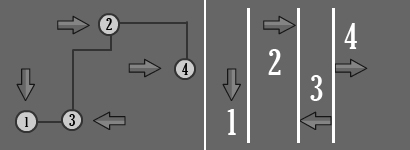



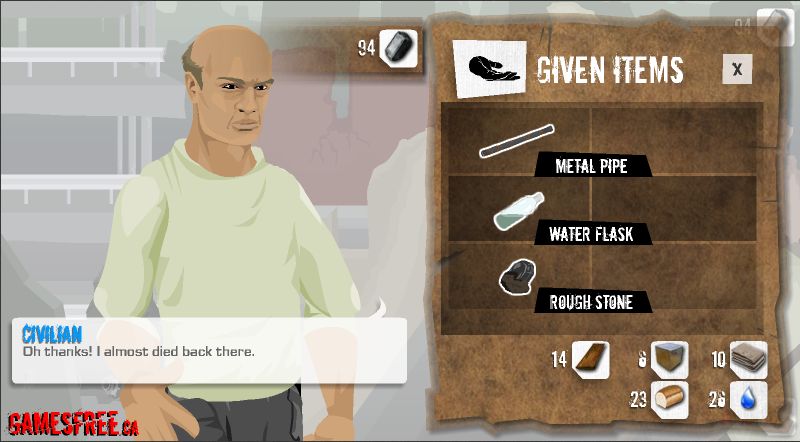


Calin Ciabai
March 29, 2011 at 11:11 am
Great walkthrough, Prid! It’s really nice to see your magic back to work, it is a complete and really helpful walkthrough!