Mainstream
How to Fix Civilization 5 Crashes and Freezes?
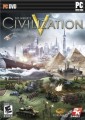 Civilization 5, one of the most anticipated strategy games of the year, has just been released and there are already tons of players who own the game and play it. However, some gamers encounter problems when trying to run or play Civ 5, so in this article we’ll try to help you fix Civilization 5 crashes and freezes, so you can have the best Civilization V experience!
Civilization 5, one of the most anticipated strategy games of the year, has just been released and there are already tons of players who own the game and play it. However, some gamers encounter problems when trying to run or play Civ 5, so in this article we’ll try to help you fix Civilization 5 crashes and freezes, so you can have the best Civilization V experience!
How to fix Civilization V Crashes and Freezes?
1. Try running the game in windowed mode. Here’s what to do in order to get it working:
– go to the installation folder (normally Documents\My Games\Sid Meier’s Civilization 5\) and edit the GraphicsSettingsDX9.ini with any txt editor (like notepad). Find the line fullscreen mode and change it to 0
– Delete all the .db files in the cache folder
– Run the game, it should be in windowed mode
2. If Civilization 5 freezes during the intro movie, you can skip it by doing the following:
– go to the installation folder and edit the usersettings.ini file, changing the line SkipIntroVideo to 1 (instead of 0).
3. Windows 7: Click on Start and then right-click on Computer and select Manage. Drop down Event Viewer, then Windows Logs, then Applications and then click on one of the most recent crashes of Civilization V. In this information you may well see the problem, you might see nothing you don’t already know but its worth digging around, looking for a faulting module or a .dll file that may be causing the problem.
4. For some, launching Civ 5 directly from the .exe file in the game folder not through Steam did the trick!
5. Lower the game’s settings (especially FOG of WAR) and try running it in 1024×768 mode. You can also try a tweak to make the videos run at a lower resolution, but you have to once again edit a game file:
– go to the game’s installation folder and edit the GraphicsSettingsDX11 (or whatever DirectX version you have), search for the lines: WindowResX = #### WindowResY = #### and change them to this: WindowResX = 1024 and WindowResY = 768
Hopefully at least one of these tricks will help you fix your Civilization 5 crashes and freezes. If you have any other solutions, please feel free to share them in the comment section below.
Featured
Top 7 Video Game Based Movies You Must Watch on Hulu in NZ
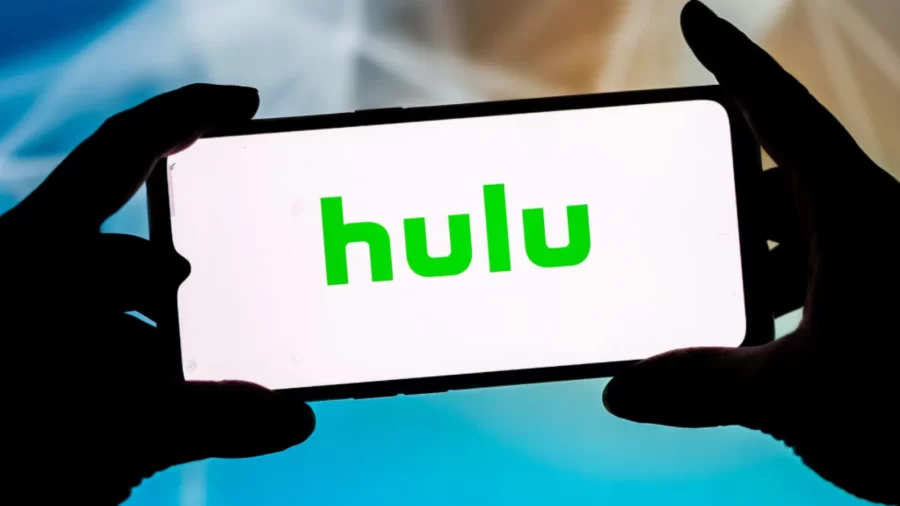
Are you tired of playing video games all day long? Why not take a break and watch some video game-based movies on Hulu in NZ? With its vast collection of movies and TV shows, Hulu is the perfect platform to satisfy your gaming cravings.
From action-packed thrillers to heartwarming dramas, we would recommend you to get Hulu in NZ, because Hulu has it all. So, without further ado, let’s dive into the top 7 video game-based movies that you must watch on Hulu in NZ.
Assassin’s Creed (2016)
Genre: Action, Adventure, Fantasy
Director: Justin Kurzel
Major Cast: Michael Fassbender, Marion Cotillard, Jeremy Irons
Runtime: 1 hour 55 minutes
The first on our list is the movie adaptation of the popular video game franchise “Assassin’s Creed.” Starring Michael Fassbender and Marion Cotillard, this movie follows the story of Callum Lynch, who discovers he is a descendant of a secret society of assassins. With stunning visuals and breathtaking action scenes, this movie is a must-watch for any Assassin’s Creed fan.
Rampage (2018)
Genre: Action, Adventure, Sci-Fi
Director: Brad Peyton
Major Cast: Dwayne Johnson, Naomie Harris, Malin Akerman
Runtime: 1 hour 47 minutes
If you’re a fan of monster movies and video games, “Rampage” is the perfect movie for you. Starring Dwayne “The Rock” Johnson, this movie is based on the classic arcade game of the same name. The movie follows a primatologist who teams up with a genetically modified gorilla to stop two other genetically modified animals from destroying the city. With its over-the-top action and humor, “Rampage” is a fun-filled ride from start to finish.
Sonic the Hedgehog (2020)
Genre: Action, Adventure, Comedy
Director: Jeff Fowler
Major Cast: James Marsden, Jim Carrey, Ben Schwartz
Runtime: 1 hour 39 minutes
For all the Sonic fans out there, “Sonic the Hedgehog” is a must-watch movie. Starring Jim Carrey as Dr. Robotnik and Ben Schwartz as the voice of Sonic, this movie follows Sonic as he teams up with a human cop to stop Dr. Robotnik from taking over the world. With its fast-paced action and lovable characters, “Sonic the Hedgehog” is a movie that both kids and adults can enjoy.
Mortal Kombat (2021)
Genre: Action, Adventure, Fantasy
Director: Simon McQuoid
Major Cast: Lewis Tan, Jessica McNamee, Josh Lawson
Runtime: 1 hour 50 minutes
If you’re a fan of the Mortal Kombat video game franchise, you won’t want to miss the 2021 movie adaptation. With its gory fight scenes and iconic characters, this movie is a love letter to the fans of the game. The movie follows a group of fighters who are recruited to participate in a tournament to determine the fate of the world. With stunning visuals and non-stop action, “Mortal Kombat” is a movie that will leave you on the edge of your seat.
Warcraft (2016)
Genre: Action, Adventure, Fantasy
Director: Duncan Jones
Major Cast: Travis Fimmel, Paula Patton, Ben Foster
Runtime: 2 hours 3 minutes
Based on the popular MMORPG game, “Warcraft” tells the story of the battle between humans and orcs. Starring Travis Fimmel and Paula Patton, this movie follows a group of human heroes as they try to stop the orc invasion. With its epic battles and stunning visuals, “Warcraft” is a movie that will transport you to a world of magic and adventure.
Tomb Raider (2018)
Genre: Action, Adventure, Fantasy
Director: Roar Uthaug
Major Cast: Alicia Vikander, Dominic West, Walton Goggins
Runtime: 1 hour 58 minutes
Based on the popular video game franchise of the same name, “Tomb Raider” stars Alicia Vikander as the iconic Lara Croft. The movie follows Lara as she sets out on a dangerous journey to solve the mystery of her father’s disappearance. With its intense action scenes and captivating storyline, “Tomb Raider” is a movie that will keep you hooked from beginning to end.
Resident Evil (2002)
Genre: Action, Horror, Sci-Fi
Director: Paul W.S. Anderson
Major Cast: Milla Jovovich, Michelle Rodriguez, Eric Mabius
Runtime: 1 hour 40 minutes
Last but not least, we have the classic zombie horror movie “Resident Evil.” Starring Milla Jovovich as Alice, this movie is based on the popular video game franchise of the same name. The movie follows Alice and a group of survivors as they try to escape from an underground research facility infested with zombies. With its tense atmosphere and pulse pounding action, “Resident Evil” is a must-watch for any horror or action movie fan.
Conclusion
So there you have it, the top 7 video game-based movies that you must watch on Hulu in NZ. From the high-flying action of “Assassin’s Creed” to the terrifying zombie outbreak in “Resident Evil,” each movie offers its unique take on the beloved video games that inspired them.
Whether you are a die-hard gamer or a movie enthusiast, these movies are sure to satisfy your craving for pulse-pounding action and adventure.
Hulu in NZ offers a fantastic selection of movies and TV shows that cater to a wide range of tastes and preferences. With these top 7 video game-based movies, you can immerse yourself in the world of your favorite games and enjoy them on the big screen.
Mainstream
Top Fighting Games on Android

Fighting games have been a major sub-genre of the industry since the dawn of gaming. While the original fist-fighting game came out in 1976, the genre arguably peaked in the 1980s. Dozens of franchises came smashing down arcades, from Mortal Kombat to Tekken.
But gamers do not need to visit the local gaming center anymore to get in on the action, as platform fighters and hand-to-hand combat have long gone mobile. So, are you up for a brawl? Whether you’re into brutal MMA fights or formidable superhero battles, let’s round up some of the best fighting games to play on Android.
Marvel Contest of Champions
While movies and comic books are still at the core of its extended universe, Marvel has also expanded to the gaming medium. Much to mobile gamers’ dismay, though, exhilarating brawler games like Marvel’s Avengers and massive crossovers like Marvel vs. Capcom never made it to smartphones. But Marvel Contest of Champions is more than epic enough to make up for it.
Developed by Kabam, this versus-fighting action game features a pretty strong line-up comprising virtually every Marvel character in the book. Beloved heroes like Wolverine, Spider-Man, and Hulk are all set for battle throughout iconic Marvel locations, such as Asgard, Stark Tower, and Wakanda. Yet players may as well pick supervillains to pit against the good guys. So, assemble the strongest super-heroic team and combine each champion’s unique set of devastating attacks and special abilities. Better yet, this mobile Marvel game allows for competitive multiplayer fighting.
Skullgirls: Fighting RPG
Skullgirls is a solid contender for best mobile fighting game out there. This fighting RPG by Autumn Games has got some incredibly responsive battle animations going for it, and just enough grind to keep players engaged for hours on end. Fun special moves and combos take fast-paced combat to the next level, serviced by colorful background visuals and a jazzy soundtrack that may feel out of place but gives the game that much more flavor.
And all kicking and pummeling aside, Skullgirls has much in the way of the story, too. In an original twist on the genre, this 2D RPG features an all-female cast of quirky yet fierce hand-animated characters. Players may even customize their fighter while searching for the elusive Skullgirl and stopping her from destroying the city of New Meridian.
Mortal Kombat
Alongside Capcom’s Street Fighter, Mortal Kombat is probably the best-known fighting franchise in the world. The series stemmed from the idea of making a video game starring action movie superstar Jean-Claude Van Damme. Funnily enough, JCVD would eventually play center stage in the live-action adaptation of Street Fighter. Still, Mortal Kombat spawned countless installations, TV series, and feature films.
And gamers can now experience the visceral fighting and trademark Fatalities that made the franchise so infamous straight on mobile. Mortal Kombat shows off a whopping roster of over 130 warriors, who level up through challenges of increasing difficulty. Teaming up fighters with matching synergies, mobile players can tackle ferocious enemies in online competitive mode or all on their own. This mobile version of the legendary game also includes a card collection feature.
EA Sports UFC
The intensity of the Octagon translates superbly to the gaming medium. Released by Electronic Arts on multiple platforms, EA Sports UFC quickly became the go-to title for gamers with a knack for mixed martial arts. And the mobile version doesn’t disappoint, pitting up to 97 UFC fighters against one another in heated fashion – and even martial arts legend Bruce Lee as an unlockable bonus. EA Sports UFC may thus be the perfect mobile game to dive into while waiting for the next big superstar comeback.
Meanwhile, prominent fighters like Valentina Shevchenko and Nikita Krylov will keep fans on the edge of their seats in upcoming UFC events. And MMA enthusiasts can even spruce up the experience with a gamble. Reviewers like SBO have laid down the most profitable online bookies for punters to explore. The best sportsbooks offer a range of betting options on MMA, ranging from method of victory to total rounds. Lofty bonuses and welcome packages also await newcomers. And online punters can make bank out of even more sports, from the ultra-popular to the niche.
Fighting games are as old as time. But with improved gameplay and ever-so-striking aesthetics, they’ve remained fresh throughout the decades. And players can now get their fists to do the talking on mobile, from retro titles to inventive entries.
Mainstream
What to Expect from Gaming and Online Casinos in the Next 10 Years

The 21st century has been a great time for gaming and online casinos. We’ve seen explosive growth in both sectors, with new technologies and platforms emerging constantly. The following 10 years promise to be even more exciting, as we’ll see even more innovation and growth in the gaming industry, as well as the online gambling industry.
In this blog post, we’ll look at some of the trends that we think will shape the next decade of gaming and online casino development. So whether you’re a casual player or a hardcore gambler, read on to find out what the next 10 years have in store for you!
The increasing popularity of online casinos and gaming
With many people stuck at home, they turned to digital platforms for entertainment, including gaming and slots sites. As a result, these sectors have seen explosive growth over the past few years. With the increasing popularity of technology, games have moved from physical pieces to digital pixelated ones, allowing for even more immersive and engaging gaming experiences.
With the online world ever-growing, it was only a matter of time before gambling followed suit. Nowadays, casinos are looking for ways to pull in more business through rewarding online slots promotions, as opposed to the regular operations in brick-and-mortar casinos. In addition, advancements in technology have allowed for the development of online slots, poker rooms, and other casino games that are not only secure and safe to play but also offer a level of quality that is comparable to land-based casinos.
Although we have made a lot of progress, especially with online casinos and online slots games, there is still more to come. Here are some of the changes we predict for this billion-dollar online casino industry in the next ten years:
The increasing legalization of online casinos globally
As online gaming becomes more and more popular, we are seeing an increased push for the legalization of online gambling in countries all around the world. With more people playing on digital platforms and experiencing the benefits of online casinos, governments are recognizing this trend and moving towards changing laws to allow for wider access to these online gambling sites.
For example, in the United States, more states are beginning to implement legal gambling solutions due to the US federal government softening its regulations. And this trend will likely continue in the coming years, as more countries begin to recognize the benefits of legalizing online casinos which include increased tax revenues and a better way to regulate gambling in the digital age.
Virtual reality gaming
With the rise of virtual reality technology, we can expect to see casinos offer more immersive gaming experiences. Players will be able to experience realistic casino environments and games through VR headsets, allowing for an even more realistic gaming experience. Game developers are constantly releasing new concept games to online casinos, and we can expect these same sorts of fun, attractive experiences to be available in the next few years.
Blockchain Technology for Transparent and Fair Gambling Systems
Another major trend that we will see in online casinos and gaming over the next decade is the use of blockchain technology. With this technology, players can rest assured that they are getting a fair chance to win while enjoying secure transactions and transparent gambling systems. Blockchain technology allows for all casino transactions to be recorded on an open ledger, making it difficult for casinos to manipulate the outcomes of games. As a result, players can enjoy more trust, transparency, and fairness in their online gaming activities.

Game development
When visiting an online casino, it is essential to find an operator that provides a good variety of games. For instance, slots games are very popular in the digital environment, finding a provider with a good variety of slots games will chance your experience. You could find different slots themes and choose the slot game you like the most. In the next ten years, we could be expecting new games integration with better graphics, creative and fun. Game developers will have a higher demand and they will be providing cool slots themes and other casino games.
Top of the line Live Dealer Games
Finally, we will also see more sophisticated live dealer games in online casinos and gaming over the next decade. With the rise of 4K and 5K resolution cameras, online casino providers have been able to offer gamers a much more realistic viewing experience.
These live dealer games can be streamed from various locations, allowing more people to join and play different types of online games. With a more advanced streaming quality, players can now interact with real dealers in real time and enjoy a variety of table games such as roulette, slots, blackjack, and baccarat. With so many exciting changes coming our way, we can look forward to even more engaging gaming experiences in the years ahead!
In Summary
Overall, it’s clear that the gaming and online casino industries are undergoing major changes as we look toward the future. Whether you’re an avid gamer or just a casual player, there are exciting developments on the horizon that will shape how we interact with these platforms – and how they affect our daily lives. So if you’re looking for the best possible experiences from the gambling and casino industry, in particular, be sure to keep an eye out for these exciting online casino trends as well as online slots promotions that suit your playing style.
-

 Guides4 years ago
Guides4 years ago6 Proven Ways to Get more Instagram Likes on your Business Account
-

 Mainstream9 years ago
Mainstream9 years agoBioWare: Mass Effect 4 to Benefit From Dropping Last-Gen, Will Not Share Template With Dragon Age: Inquisition
-

 Guides2 months ago
Guides2 months agoExplore 15 Most Popular Poki Games
-

 Guides1 year ago
Guides1 year agoGan Rubik’s Cube vs. Traditional Rubik’s Cube: Key Differences and Advantages
-

 Mainstream11 years ago
Mainstream11 years agoNew Assets Found for Half Life Episode 4
-
Mainstream14 years ago
How to Fix Modern Warfare 2 Problems/Freezings
-
Guides15 years ago
GTI Club+: Rally Cote d’Azur – PS3 Cheats
-

 Casual5 months ago
Casual5 months ago8 Ways to Fix Over-Extrusion and Under-Extrusion in 3D Printing




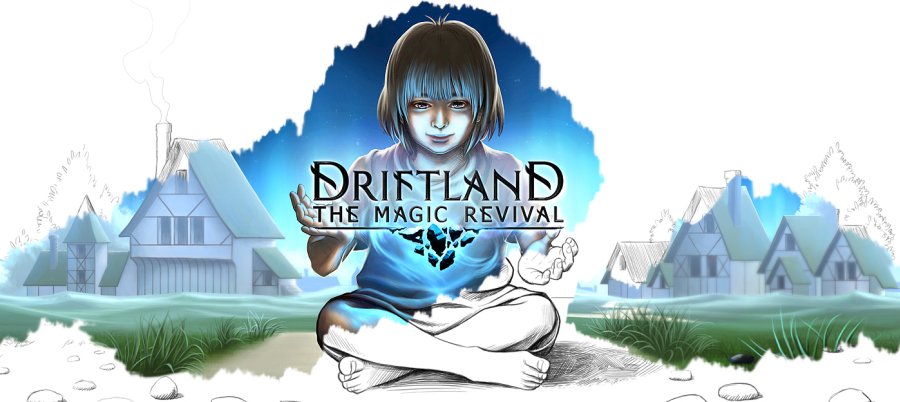
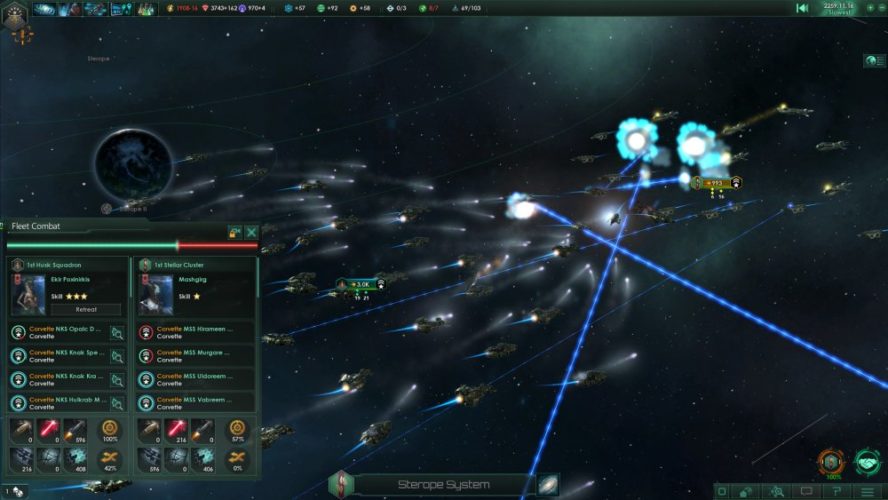
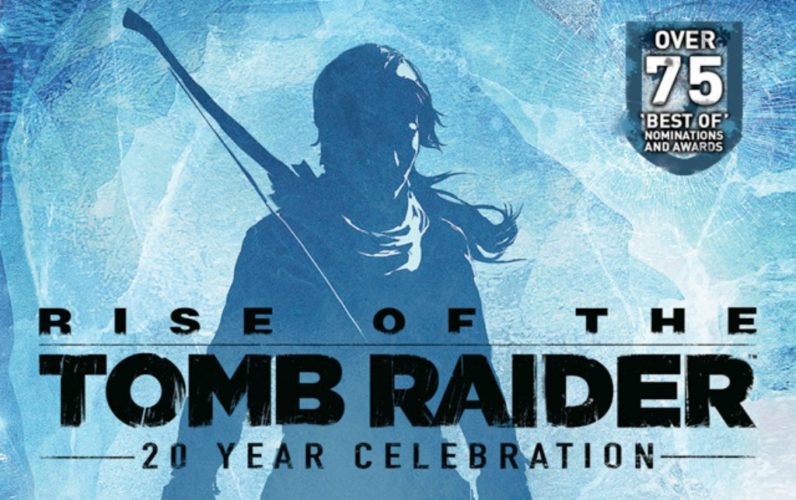
James Petty
September 24, 2010 at 8:28 am
Thanks for the tips I’ll try them out. It’s a real bummer that this game is so unstable. Hopefully a patch comes out soon
James Petty
September 24, 2010 at 8:31 am
hrm actually this is the error I seem to be getting on the crashes, Faulting application name: CivilizationV_DX11.exe, version: 1.0.0.17, time stamp: 0x4c9b9292
Faulting module name: KERNELBASE.dll, version: 6.1.7600.16385, time stamp: 0x4a5bdaae
Exception code: 0x0000087c
any suggestions?
Mike
September 24, 2010 at 2:44 pm
My CIV5 has crashed 3 times now. Even now when I changed it windowed it crashesd. :(
GK
September 24, 2010 at 3:56 pm
My game wont go into windowd mode and allways crashes on the 9th turn this game is ^@$%.
GK
September 24, 2010 at 3:57 pm
My game wont go into windowd mode and allways crashes on the 9th turn. this game is ^@$%.
Chris
September 24, 2010 at 6:04 pm
My user name was Críostóir Seán (Note the accent marks) and Civ V would not run at all. I saw some French dude say that the gome would not work for a user with accent marks. So I logged into my mom’s account (no accent marks) and the game works fine.
Phill
September 25, 2010 at 9:07 am
I have the same:
CivilizationV_DX11.exe, version: 1.0.0.17, time stamp: 0x4c9b9292
Faulting module name: KERNELBASE.dll, version: 6.1.7600.16385, time stamp: 0x4a5bdaae
Exception code: 0x0000087c
Anyone figure this out?
joe
September 25, 2010 at 11:19 pm
I found that by altering the directx9 config file to match the higher visual specs of the directx11 config file I got the higher graphics quality without the crashing I was getting with the directx11 version.
sean
September 27, 2010 at 12:09 am
my game always crashes at turn 200 im on vist 64 bit
bartosz
May 20, 2011 at 12:47 pm
I have the same now, do you work it out?
Sometimes game works fine but in one save it crashes in about 200turn and i cant get any further. Can you help? i heard somth about some patch i already have installed one but it seems not working. regards!
brian
September 30, 2010 at 4:46 am
FIX THIS DAMN GAME SID MEIER!!!!!!!!!!!!!!!!!!!!!!!!!!!!!!!!!!!!!!!!!!!!!!!!!!!!!!!!!!!!!!!!!!!!!!!!!!!!!!!!!!!
amanda
November 2, 2010 at 7:19 pm
ive done everything there still will not load:(
pierrot
November 3, 2010 at 2:20 am
Can you guys help me?? Everytime I start the game, the .db files comes back in the “cache” folder…
Luna
November 6, 2010 at 6:57 pm
A ja mam taki problem:
Zapisane stany gry mi się nie wczytują. Co zrobić ?
Gram, gram, gram zapisuje – niby wszystko ok ale potem jak daje wczyaj to nic się nie dzieje czekałem bardzo długo i nic.
Skurt
November 8, 2010 at 10:23 pm
It seems the game also fails to save leaving a “valid size” savegame, but unable to load it. Runtime errors when trying to load it. It also crashes fairly often, which is why i save so much in the first place.
Seriously, this is the worst civilization so far.
m
November 20, 2010 at 5:57 am
I think the issue might be memory. Civ5 is a memory hog: that would explain why people are having issues at certain turns, as the memory burden increases with each turn (causing load times to be horrendous late game). Lowering graphics options might work if this is the case (try texture quality).
Mike
December 19, 2010 at 8:09 pm
Game crashes constantly after turn 300.
Nothing works. They ask us the pay a lot of money but cant develop a decent game which u can u play to the end.
Im downloading from now on. No more paying for bad products.
John
December 22, 2010 at 12:02 pm
I cannot believe I outlaid $A100 for this game. It constantly freezes and locks up.
Surely the bugs must have been worked out before it was released!!!!
How do I go about getting my money back?
What a waste
Charles
December 23, 2010 at 4:21 am
I have crashes after a lot of turns (200-300 ish).
It’s really frustrating because I don’t have the habit of saving often.
Apart from that the game is very nice. Bugs happen and can be very hard to find out.
My crash occurred within the VS2008 VC runtime. Nothing to do with the game, at least in appearance.
Peter
December 29, 2010 at 8:16 pm
Brandnew Dell Studio 1747 and CIV 5 gives me in all modes after the intro a dark screen! I managed once to build first city bfore the next shutdown – I am not a tester, Mr. Meier, but a customer with a long memory.
Anybody got some advice – or shall I dump it right now?
tristan
December 30, 2010 at 3:21 am
I have a problem too the moment i start the game it gives a black screen and then he crashes.
I have tried to instal en reinstal the game but nothing helps
Anyone with some advices?
Mitch
December 31, 2010 at 9:12 pm
Yeah, I tried them all as well, I tried on multiple computers (loading the saved game) and nothing, game still locks up. It’s not hardware, driver or karma, this game just sucks. I can’t finish any game, I get into the future era, and it locks, up. German, Japanese, doesn’t matter.
Civ 5, failed.
Justin
January 19, 2011 at 4:56 am
I bought a brand new 64 bit Toshiba laptop with a quad core i7 processor, 4 GB Ram, 550 GB hard drive, Nvidia GeForce 310M graphics card, on Windows 7.
Every time I start a new game, play less than 10 turns and try to save the game. It freezes on the save about every other time. WTF!!!! I buy a $1200 laptop and it can’t even play this game?
Tim Atchison
January 21, 2011 at 9:29 pm
Well I’ve had it with Civ 5 – too bad as the graphics look nice but it is obviously not properly tested and is filled with excessive bugs causing freezing, crashing and general mayhem. Not worth it so both Civ 5 and Steam have been uninstalled. I will not purchase any further games from Firaxis. It is absolutely rediculous that this far after release of this game that I need to go onto the internet and be searching for work arounds to get this game to work. If their programers are too incompetent to make a game that is addressed to the general consuming public then so long, have a nice life.
razat
February 3, 2011 at 7:39 pm
plz help me wid loading this game it starts with trailer but then it exits and comes out side the desktop
Jarod
February 4, 2011 at 5:15 am
my direct x11 wont work it has messed up graphics it only shows just a black screen wherever land is on the screen so i started using direct x9 and fixed the resolution to whre it fit my screen and (oh yea important fact i use steam) but not untill yesterday did i have this crashing problem so i uninstalled it (first i saved all my files on the steam cloud so i could load them later) then reinstalled it and problem continues but i have not tried this out yet i guess i should try it but i dont want to mess up all my game files to where it wont load anymore so i was wondering if anyone else like me using steam has tried this
Skoll
February 7, 2011 at 5:49 am
Running this game with an i7 quad core and an ATI HD5970 and I have to run it on low at endgame (past turn 250-300ish) to keep it from crashing and acting like a slideshow. I’m at turn 520 now and it keep freezing on me. Love the game but there has to be a better way to manage all the map processes than to just try and let our memory deal with it. I have 6gb and I’m struggling on low settings. Also, have made sure I have updated drivers and a clean desktop running it. No extra startup programs and all that.
Crunchie
February 11, 2011 at 6:44 am
i was having random crashes playing civ5, and after searching the net for over a week and trying out every possable fix i could find,
i was still getting random crashes!..How annoying.
Here is how i eventually fixed it:
1. i increase my pagefile.sys (i have 2gig RAM, and i have now set my pagefile to 3070mb)
2. Go to the games ‘cache’ folder and delete all the .db files.
should be located here:
C:\Documents and Settings\YOUR USER-NAME\My Documents\My Games\Sid Meier’s Civilization 5\cache
3. run the game without random crashes…Buzzin! :D
for those of you who have more than 2gig RAM installed on your system, i would still check the size of your pagefile.sys
after all, you can allways set it back to how it was if your still having problems with civ5
i hope this fixes it for some of you like it has for me
Crunchie
lucky-luk
March 16, 2011 at 3:59 am
My game was crashing frequently, in most of the cases on the same turn (huge earth maps in most of the cases). I was trying many tips and sometimes it was working specially going in to the windowed mode. But after 340 turn it nothing helped. So i was trying to change almost every setting in the game and i found it: Tesselation to minimum and it is working perfectly so far.
My rig:
i7 4Ghz
6GB RAM
4TB HDD raid 0
2x ATI Crossfire 4890
Cinzia
March 28, 2011 at 4:34 pm
Hi, my xml error for crash civ5 is that:
–
–
903
0
0
0
0
0x80000000000000
809
Application
cisepunk-PC
Nothing else….
I don’t what i can do…
CJB
March 30, 2011 at 3:06 pm
I run Civ V on an I7 with 6GB of RAM and an HD5670. Still, I have every setting on minimum or off just to get through later turns in the game. I agree with most posters here – the developers seriously dropped the ball on this one.
Thanatos Savehn
April 23, 2011 at 2:38 am
I bought a new rig thinking my three year old machine couldn’t handle Civ V. So I went whole hog: i7 990x six core, 16 gig RAM, and two ATI 6950s crossfired (don’t ask me why; my buddy picked it out – I just paid for it). Anyway, last night I installed it, played per usual and BLAMMO! at turn 352 it crashed. Ok, turned off fog war, etc. Reloaded last autosave and made it to …. turn 352 then CRASH! After fooling with it for half an hour I got to turn 357. Now it crashes every turn.
So Sid, bug or feature?
Thanatos Savehn
May 10, 2011 at 11:38 pm
Update: something has changed and the game no longer crashes. I’m up over 700 turns and no crashes for a week or two.
Andrew
May 13, 2011 at 4:14 am
I played the game when I first installed it, but now it no longer plays. It crashes during the intro, usually right before the dream part. I set the skip intro but now it wont work. AHH! HELP! IT DID WORK!
frostyfoeg
May 21, 2011 at 12:30 am
Hey all, i bought civ 5 today, and i’ve played it for 5 hours now.. It has crashed twice, both when i clicked on an oppononents city title. The first time, windows just closed the program, but second time my pc crashed and restarted. =/
Zandaman 347
June 2, 2011 at 11:54 pm
My civ V keeps crashing when i try to load or start an new game and ive tried every thing to try to get it to work but what’s the thing is after i installed it it worked perfectly then it crapped itsself after i cloze it.
Help me please
John
June 3, 2011 at 4:33 am
Sorry Zanderman, looks like you have joined the growing club of people who have been ripped off by purchasing a faulty piece of software. Looks as though they don’t give a toss as they are not doing anything to rectify the situation.
Jon
August 5, 2011 at 9:01 pm
Almost a year after this was released, none of the patches keep it from randomly crashing on my machine.
Nate
August 7, 2011 at 11:01 pm
Yet another in the Firaxis Failboat.
Faulting application name: CivilizationV_DX11.exe, version: 1.0.1.348, time stamp: 0x4e144f4e
Faulting module name: KERNELBASE.dll, version: 6.1.7600.16823, time stamp: 0x4de7264e
Exception code: 0x0000087c
Fault offset: 0x0000b9bc
Faulting process id: 0x420
Faulting application start time: 0x01cc54b0bfc83c90
Faulting application path: c:\program files (x86)\steam\steamapps\common\sid meier’s civilization v\CivilizationV_DX11.exe
Faulting module path: C:\Windows\syswow64\KERNELBASE.dll
Report Id: a3ba74d0-c0aa-11e0-94d1-001bfce15e09
slackjaw3
August 16, 2011 at 4:19 am
Had a bad problem of the game crashing all of a sudden, though it worked well before and I changed nothing.
I realized that if I un-overcloecked my system (even though it was only slightly tweaked) the game ran smoothly.
RichP
October 2, 2011 at 10:10 am
I am running i7, 9G RAM, the crashes are in no pattern…my gut feel is its the DX11, but what do i know.
The game has been out for A YEAR and its still not addressed?
The only way this crap will stop is with the first class action suit…I am not a fan of lawyers but I am also tired of paying for crap when NON-Crap is the promise.
Anyone know a good hungry lawyer ready to take on these rip-offs ?
RichP
October 2, 2011 at 12:58 pm
My machine is i7 with 9 GB RAM sooo keep that in mind,,, and Win7…tip top machine…i reset the compatibility to the most advanced available which was vista with SP 3….also set a couple of the vid game levels a bit easier…shadows etc to easier levels…so far so good, I played 3+ hours and no freezes !! yay
RichP
October 4, 2011 at 8:47 am
Oh well it didnt last…as soon as I went to ask about moving to new lands it froze…..i went to the help function icon…zzzz
Eathan C
January 22, 2012 at 9:19 pm
My Cic wont play any other map size than small and with only on other ruler despite my editing the ‘set up game’.
DOGER
October 25, 2013 at 3:14 pm
it says windows has found that civ 5 has stoped working cheaking for soultions the it say close program thise hapends when I click next turn I shut of my computer id dyou thing PLEASE HELP ME
Luke
September 12, 2015 at 1:37 am
So my old laptop broke and I just go my new one today and installed Civ 5 through steam and well when playing as Egypt in the first game it crashed. This is a serious problem that someone in the game company needs to fix
Luke
September 12, 2015 at 1:50 am
Does anyone have a away to help me ^ thxs