Mainstream
How to Fix Assassin’s Creed 2 Crashes and Freezes
 Just like all the computer games released nowadays, Assassin’s Creed 2 for PC can be plagued – for some – by crashes to desktop, game freezes and all sorts of errors. In this article we’ll try to find a solution to your Assassin’s Creed 2 crashes, freezes and errors so that you’ll be able to fully enjoy Ubisoft’s game.
Just like all the computer games released nowadays, Assassin’s Creed 2 for PC can be plagued – for some – by crashes to desktop, game freezes and all sorts of errors. In this article we’ll try to find a solution to your Assassin’s Creed 2 crashes, freezes and errors so that you’ll be able to fully enjoy Ubisoft’s game.
Before trying any of the solutions listed below, make sure that your computer meets the minimum system requirements and also make sure to have all your drivers updated. If all things are done but Assassin’s Creed 2 still crashes or freezes, check out these possible solutions:
I. How to fix Assassin’s Creed “Please wait until saved games are synchronized from server” error crashes?
Usually, this error occurs because of the DRM implemented by Ubisoft. There’s only one way to avoid this: by disabling the option to save your game online. Here’s how to do it and get rid of this unwelcomed bugger:
1. After launching the game, click on the gear icon at the top right side of the dialog box
2. A new pop-up window will appear, asking if you wish to disable saved games from being stored online – select Yes.
3. Close the game launcher and go to the following folder: C:\Program Files\Ubisoft\Ubisoft Game Launcher
4. Find the file settings.ini and open it with a text editor (like notepad). Search for the SaveOnline=true line and replace it with SaveOnline=false.
5. Save the folder then delete the Storage folder in the Ubisoft Game Launcher directory.
6. Run the game and enjoy – no more problems!
II. How to fix Assassin’s Creed 2 crashes to desktop and not-launching issues?
1. If the game doesn’t launch, make sure you’re connected to the internet and try restarting Steam/your computer.
2. Also, you can try to lower the game’s settings by disabling Vsync and multi-sampling and turning down environment detail levels.
III. How to fix Assassin’s Creed 2 crashes and freezings during gameplay?
1. Close down all background applications before loading the game, just to be sure that nothing is conflicting with the game.
Close down background applications:
Click Start > Run > type msconfig > Click the Startup tab > Click Disable All button > Apply > OK, and restart your computer.
Delete the temporary files from your computer:
Click Start > Run > type %temp% > OK > click Edit > Select All > Delete.
2. If you have a multi-core processor, try disabling them, it might do the trick!
I hope that at least one of these solutions helps you fix the problems you’re experiencing while playing. If you have managed to find a solution of your own, please let us all know in the comment section below!
Gaming News
Best Usenet Newsgroups for Gaming

Usenet newsgroups may seem old-fashioned to many. In reality, they are the perfect place for players who love the classics but are always open to new games and strategies. These internet communities are also ideal for those searching for gaming material, solutions to issues, or a conversation related to their favorite video games. Whether you are an experienced player or entering this domain for the first time, Usenet holds a ton of resources that could change how you interact with the gaming world.
Understanding Usenet Newsgroups
Usenet newsgroups, which include gaming groups, are like message boards. People can post messages and articles in different categories. Each group is a special place for certain topics – this makes it simple to find the subjects you want to read about most. The unique characteristic of Usenet lies in its decentralized structure. This permits a much more open interchange of details and information than what is seen on regular social media platforms or forums.
Initially, Usenet was utilized only for academic and professional exchanges. However, it soon turned into a prevalent method for communicating among hobbyists and gaming groups. Presently, even though Usenet has been surpassed by newer platforms in terms of popularity, it continues to be an important tool for knowledgeable users who value its special mix of staying anonymous with fast communication. Knowledgeable users also love access to vast archives containing historical information and software applications that are no longer available elsewhere on the Internet.
Top Usenet Newsgroups for Mobile Games
comp.mobile.games
This is a fresh group dedicated to discussions about mobile games and related technology matters within the industry. Here, you can find conversations about the coding aspects of creating games for mobile devices, like new updates in platforms or fresh game engines being used for development purposes.
rec.games.mobile
The perfect place for people who play games on their mobile devices as a hobby. Here, users talk about strategies, tricks and discuss game evaluations. This group is also suitable for those who are not serious gamers but like to connect with others and discuss playing strategies.
alt.games.mobile
In this newsgroup, users often discuss gaming fixes and give each other suggestions. It is also the go-to place for gamers and die-hard fans that wish to find each and every detail of the game they love to play.
Best Newsgroups for Video Game Discussions
Newsgroups such as alt.games.video and rec.games.video.arcade have lively communities where gamers often engage in exchanges and conversations. These forums are not only for resolving gaming issues or writing reviews; they are centers of enthusiastic discussion regarding gaming culture, strategy, and creation process. Be it the latest RPGs, energetic shooters or old-school arcade games – there is always a thread bustling with discussion.
In these threads, not only will you encounter a variety of views from across the globe, but you may also land on gaming tricks and shortcuts that are lesser known. For those who are new, remember that every group has its own tone and rules. Lurking for a while should help you understand community norms and ensure your contributions are accepted.
Specialized Gaming Newsgroups
Specialized newsgroups are designed for particular gaming communities. They provide a discussion environment that is more centered and focused. These groups are ideal for users who really love a particular game and want to explore it in great depth.
The benefit of these specific groups is their collection of very particular details. Gamers who are part of such a group often exchange unique things like custom mods or skins, and offer advice on how to make gameplay more efficient and fun.
Tips for Using Usenet Newsgroups for Gaming
To enter Usenet, you will first need to pick a provider that is well-known for security, high retention rates and fast speed. To make the right pick, it is a good idea to get the rankings for the best Usenet providers. Next, get advanced newsreader software, as this will allow you to browse through newsgroups easily and manage your activities effectively.
Focus on newsgroups related to gaming and participate in discussions matching your interests to find gaming buddies. Also, make sure that you follow the netiquette of each group while doing so. Utilize newsreader software functions like filters and automation to keep things simple.
Conclusion
Usenet, at first sight, can appear as a choice for oldies or people that have not yet acclimated to social media platforms and forums. However, its distinct characteristics make it very useful for all kinds of gamers. If you are searching for uncommon information, looking for detailed conversations or wish to join a community that matches with your specific interests; Usenet is surely the place for you. Jump in to see how Usenet can add another element of fun to your gaming experiences!
Casual
Encouraging Growth and Motivation: Resources for Child Development

Child development is a complex journey marked by critical milestones where each stride forward builds upon the foundation of the previous one. Acknowledging children’s individual needs, pediatric therapy services tailor strategies to foster physical, emotional, and cognitive growth. To support this transformative process, environments that prompt curiosity and engagement, coupled with advanced educational tools, play an instrumental role in shaping young minds. These resources, carefully selected and applied, can significantly amplify a child’s developmental trajectory. Keep reading to learn about the effective ways these tools and techniques can aid in advancing childhood milestones.
Pediatric Therapy Services: Enhancing Developmental Milestones
Pediatric therapy services support children as they reach and surpass developmental milestones. These services, often provided by skilled therapists, address various growth challenges, ensuring each child has the best possible start in life. From speech and occupational therapy to physical and behavioral interventions, these professionals tailor their approach to meet the unique needs of every young patient.
Therapists work relentlessly to motivate children, fostering an environment where milestones are not merely achieved but celebrated. Through personalized, one-on-one sessions, children gain the confidence and skills necessary to navigate their developmental journeys more easily. The trust between therapist and child is a solid foundation for consistent progress and paves the path for lifelong learning and adaptation.
Resource provision is a key component of pediatric therapy, equipping parents with the tools to continue therapy practices at home. Effective communication between therapists and families ensures a cohesive strategy that envelops the child’s daily routine, enhancing the therapy’s impact. It also allows parents to identify subtle progress, reinforcing their pivotal role in the child’s developmental success.
If you’re looking for pediatric therapy in your area, a simple Google search like “pediatric therapy Arizona” will help you find local providers and services tailored to your child’s needs, ensuring they receive the specialized care necessary for their development.
Optimizing Play Spaces: Creating Environments for Learning and Exploration
Optimized play spaces are vital platforms where children engage with their world, build skills, and unleash their creativity. Designers of such areas pay astute attention to elements that promote safe exploration and intellectual stimulation. A thoughtfully arranged play environment serves as a place of entertainment and a crucible for burgeoning development.
Professionals incorporate a variety of tactile and visual stimuli within play areas to cater to diverse developmental needs and interests. Stimulating sensory experiences is central to cognitive and motor skill refinement among younger populations. The intentional selection of colors, textures, and interactive features sparks curiosity and encourages physical activity, which is fundamental to healthy growth.
Accessibility remains paramount in creating play spaces, ensuring they cater to children across all abilities. Including adaptive resources within these environments demonstrates a commitment to inclusive development, allowing every child to participate and benefit from the joy and learning play offers. Such inclusiveness fosters a sense of community and belonging, which is essential for emotional and social development.
Affording children autonomy in their play advances self-directed learning and problem-solving capabilities. When children feel empowered to make choices within their play, they better understand their preferences and abilities, setting the stage for confidence and self-awareness — qualities that are instrumental as children grow and transition through life’s stages.
Additionally, incorporating elements like fake plants or outdoor plants from retailers like Nearly Natural outdoor plants into play spaces can enhance children’s sensory and aesthetic experience.
Interactive Learning Tools: Technology and Resources for Cognitive Development
Interactive learning tools harness technology’s power to solidify children’s cognitive development. These digital resources provide an array of engaging, educational content that aligns with critical thinking and problem-solving skills.
Software and applications designed for children’s learning capitalize on the allure of multimedia to capture young minds. Effective education solutions provide children with stimulating challenges that are age-appropriate and aligned with developmental targets.
The discerning use of educational technology in classrooms and homes can reinforce concepts and skills taught through traditional methods. It creates a harmonious blend of instruction and interactive play, thereby cementing a child’s understanding and retention of information.
Providers of such educational platforms are ever vigilant, updating content to reflect new educational strategies and the latest academic research. Thus, children equipped with these technological tools remain at the vanguard of current learning methodologies, all while engrossed in fun and dynamic ways.
Overall, caregivers and educators can provide comprehensive support for children’s developmental journeys by integrating pediatric therapy services, optimized play spaces, and interactive learning tools. These resources nurture their physical, emotional, and cognitive growth and cultivate a lifelong love for learning and exploration.
Features
Why Investing in Academics Is Investing in Yourself
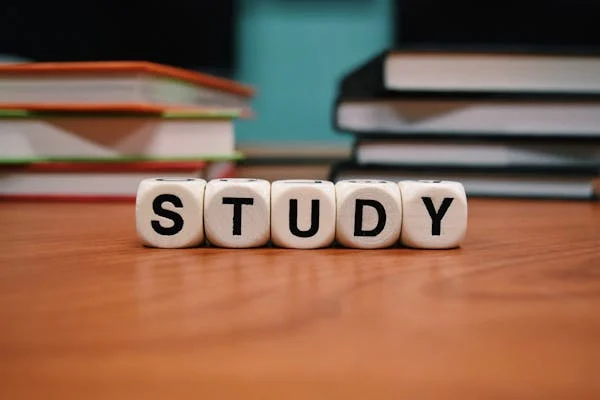
The quest for knowledge and self-improvement through academic pursuits is more than just a milestone in life; it is a cornerstone of personal development and success. Committing resources to further education is not merely an expense; it is an investment with considerable returns that extend far beyond the classroom. Education equips us with the tools required to navigate an increasingly complex world, opening doors to opportunities and fostering personal growth. Keep reading to discover why allocating time and resources to your academics is a decision that pays dividends for a lifetime.
The Lifelong Returns of Investing in Your Education
Investing in education is akin to planting seeds that blossom into numerous opportunities. Beyond financial gains, education forms the bedrock for career success and personal fulfillment. It empowers individuals to pursue their passions, enhances job satisfaction, and boosts self-esteem through academic achievements. Education serves as a catalyst for social mobility, breaking cycles of poverty by equipping people with the skills needed to improve their lives and contribute positively to society.
This ripple effect extends to lower crime rates and increased civic engagement, benefiting communities at large. Beginning with scholarships for high school sophomores can provide the initial support needed to embark on this transformative journey. These opportunities signify a commitment to nurturing future leaders and fostering a culture of lifelong learning and achievement.
Personal Growth and Lifelong Learning Through Education
Education is a vital aspect of personal development, providing opportunities for growth, character building, and discovering passions and capabilities. It fosters resilience and adaptability, which are essential in all aspects of life. A strong educational foundation encourages lifelong learning, ensuring individuals remain relevant and proactive in their professional and personal lives.
Education also broadens perspectives, exposing individuals to diverse ideas, cultures, and worldviews, fostering empathy, cross-cultural understanding, and appreciation for the human experience. It also allows for critical assessment and engagement with the world from an informed standpoint. The journey through academia often involves self-discovery, helping students uncover their strengths, weaknesses, interests, and values, leading to a more fulfilled life with aligned choices and goals.
Expanding Your Horizons: The Social Benefits of Academics
Academic investment in education is about building social capital through interactions with peers, faculty, and industry professionals. These interactions foster communication skills and relationships, which are crucial for life stages. Extracurricular activities in academic settings provide platforms for students to express themselves, learn new skills, and take on leadership roles.
Collaborative projects and team-based assignments teach students the importance of teamwork, compromise, and collective pursuit of goals. Higher education institutions also serve as a microcosm of society, requiring social awareness and finesse to navigate the diverse cultural, economic, and ideological perspectives.
How Academic Achievement Propels Professional Success
Professional success often hinges on a blend of experiences and achievements, with academic accomplishments playing a crucial role. Excelling in academia fosters a strong work ethic and sharp time-management skills, highly valued in today’s job market. Employers frequently use academic credentials to gauge candidates, especially for specialized roles like those requiring an aa in paralegal studies, where in-depth knowledge is pivotal.
Moreover, higher education equips individuals with specialized knowledge and technical skills that are indispensable in complex roles. Critical thinking and problem-solving abilities, nurtured during academic pursuits, further enhance one’s capacity to tackle challenges creatively. The networks formed during academic years often open doors to valuable career opportunities through mentorships and connections.
Leveraging Educational Investments for Career Advancement Opportunities
Investing in education can significantly impact career advancement, as academic qualifications often lead to promotions, leadership roles, and exclusive professional circles. Continuous education can lead to specialized career paths with higher salaries and statuses, especially in evolving fields. Higher education institutions offer career services like resume-building workshops and job placement programs to help students transition from academia to the workforce effectively.
For those already in the workforce, further education can be a strategic move for career change or progression, with flexible online programs and part-time options allowing working professionals to pursue additional qualifications while maintaining their current positions.
Altogether, the investment in academics is a far-reaching decision that impacts not just your immediate circumstances, but your future potential. As you prioritize your academic pursuits, you build a stronger foundation for success in every aspect of life—professionally, personally, and socially.
-

 Guides5 years ago
Guides5 years ago6 Proven Ways to Get more Instagram Likes on your Business Account
-

 Mainstream10 years ago
Mainstream10 years agoBioWare: Mass Effect 4 to Benefit From Dropping Last-Gen, Will Not Share Template With Dragon Age: Inquisition
-

 Mainstream6 years ago
Mainstream6 years agoHow to Buy Property & Safe Houses in GTA 5 (Grand Theft Auto 5)
-

 Casual2 years ago
Casual2 years ago8 Ways to Fix Over-Extrusion and Under-Extrusion in 3D Printing
-

 Mainstream12 years ago
Mainstream12 years agoGuild Wars 2: The eSports Dream and the sPvP Tragedy
-

 Guides10 months ago
Guides10 months agoFree Fire vs PUBG: Comparing Graphics, Gameplay, and More
-

 iOS Games2 years ago
iOS Games2 years agoThe Best Basketball Games for IOS
-

 Gaming News1 year ago
Gaming News1 year agoSwiping, Tapping, and Tilting: How Mobile Games Are Played Today





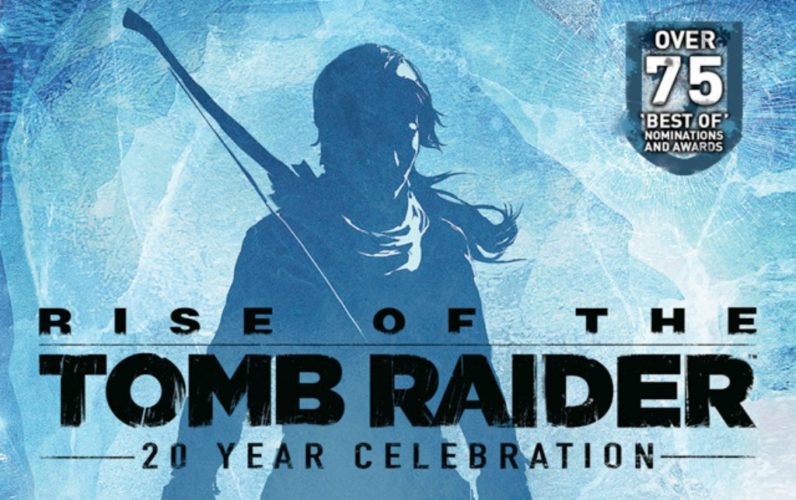
Hilman
April 17, 2010 at 9:15 am
Dear Mr. Ciabai,
first of all many thanks for the support and intention to help us who really near to frustation to solve this crash issue on AC2. Your article was concise and perhaps gave most influence for me than others.
Unfortunately, none of those suggestion works for me.
The game still crashes randomly every 5-10minutes and have to press restart button each time.
The game itself seems running fine in full HD resolution, and is able to save game normally.
My PC specs is
intel Core2duo E8400
Saphire ATI Radeon 4850toxic
team extreme RAM 2GB
Silverstone PSU 500w
37
” LCD TV full HD
I’ve updated both my chipset and graphic latest drivers, tried disable all background apps, disable one core, even upgrade to Windows 7 ultimate (used Vista ultimate before), but the problem still occurs.
It also happens when I play Bad Company 2.
I read another gamer who uses higher specs thantme also face the problem.
Really appreciate if there still more suggestion you could offer.
The game was actually my best favourite, since the first AC. Really frustated to have unnecessary trouble like this.
Thank you in advance.
Calin Ciabai
April 18, 2010 at 12:48 pm
I am sorry Hilman, but the only thing I can think of if lowering the game’s graphic options – other than that, I can’t give you any other possible solutions.
Good luck!
Hilman
April 18, 2010 at 1:34 pm
Many thanks, Mr. Ciabai. I lowered the screen resolution and it simply works finally!
It is the resolution problem I suppose. I wonder why Ubisoft provide the 1920×1080 option for graphic but then the game incapable to support its own option?
Isn’t the PS3 resolution for the game also full HD?
Anyway, really appreciate for the fast respond.
God bless.
wino
May 1, 2010 at 2:46 pm
Crashes during 5 minutes of gameplay. It all started when I uninstalled mass effect 2 on my PC
Ive deleted all temporary files, the drivers are updated, my hardware is beyond the requirements, etc.
Point is, EVERYTHING’S REALLY FINE UNTIL I UNINSTALLED MASS EFFECT 2 on my PC. I cant figure out how its related to the crashes. Something to do with the registry? Idk.
Thanks.
Releva
May 7, 2010 at 8:59 am
Try uninstalling your razer mouse program/drivers.I have razer salmosa and it keeps giving me blue screen until i removed it.
Nobudy
June 26, 2010 at 4:33 pm
After starting Game i game play it crashes win and forces it to Restart os
On a :
intel Core-i7 920
Ati Radeon HD5870
6Gb OZC 1600mhz ram
Runing on 64bit Win7
Computer temepratures are not over 45°C
Any idea how to fix
Confused one
June 29, 2010 at 1:13 pm
Well the game runs ok up the point i have to tell his father that someone i had to deliver a letter to is out… and in that movie sequens it crashes all the time and i have tryed everything the net tells me to try =S
mike
July 7, 2010 at 11:50 pm
i have exactly the same problem.
Ubisoftsucks
July 10, 2010 at 10:01 am
Same problem here :@
L
July 10, 2010 at 10:58 am
When i’m having my blade fixed at Leonard, it freezes when I’m going to choose the hidden blade.
I can go to the menu NP, and I get the weapon wheel, but it freezes, and I can’t move or anything.
ATI Radeon 5650 1 GB
Intel Core i-5 2,26 ghz
Windows 7
4GB DDR3 ram
(It’s a laptop)
PS: My mousemovements don’t respond correctly, it only works like 50% of the time, and that’s a really annoying problem.
Any theories or solutions? Thx!
ievi
July 11, 2010 at 7:38 am
I’m having the exact same problem at the exact same place. WTF!
Tustanuxo
July 16, 2010 at 12:37 pm
I am having the same problem. I tried everything allready.
Tustanuxo
July 16, 2010 at 12:39 pm
FOUND THE ANSWER
press 2 on keyboard select wheel doesnt work
sharky
August 13, 2010 at 10:15 pm
i am having the same problem has some one found out how to fix the problem just reply the fix name i’ll find please i really want to play this game !!!!
Tustanuxo
August 17, 2010 at 2:26 pm
Again “PRESS 2 ON YOUR KEYBOARD”
bokkie
July 17, 2010 at 2:09 pm
I have a problem I didn’t find on the internet. it is about the save file. one day the game just didn’t start. so I unistalled it and reinstalled. then it worked just fine. but after I copyed my save file back it didn’t start anymore. I tried to start the game without the save file, then when I was in the menu to start the game I went back with Alt Tab, copied the save file, went back to the game and selected the menu to choose the memory. guees what…crashed…so do you have any solution? if you need my save file to check it I can send it via email. thanks
muhammad
August 6, 2010 at 9:37 am
yes i have core 2 duo 2.6 ghz 9500 gt forsa
and igb ram but assasins creed crashes so
i uninstalled direct x 10 by watching videos
but CRYSIS THE DISPLAY DOESNT COME RIGHT
IT LOOKS LIKE THERE IS NO VIDEO CARD WHY
Hmd
August 20, 2010 at 8:01 pm
Yo! I found simple way to bypass cutscene freezing. After it stucks, just press win+d and after ctrl alt del. Then it minimizes. Set the priority of it to low and maximize again. If it freeze again. Repeat the same process. This is anoying. Don’t try if you don’t like.
TK80
October 5, 2010 at 7:03 am
I’m guessing the game freezes have yet to be fixed? I came across these tips on my hunt to find an answer…
Just a tip:
For those that are jumping into the BIOS and taking the system to one core b/c of this advice… Save your self time, that isn’t going to do the trick. If anything, open task manager > right click on the process > and “Set Affinity…”, and choose what cores the process is allowed to utilize.
But people should read more on setting the affinity, the OS does it on its own, but this is just one way of forcing it to run your way… Best of luck!
Vishal
October 13, 2010 at 9:15 pm
hey man my game always stucks after ezio delivers the thing to dat person when he reach to that auditorium inside the room the game stucks when ezio meet father and his friend
please helo it stucks everytime i play the game
what should i do
help me please
Giggity
November 17, 2010 at 12:12 am
Hey man.. The game freezes after i leave the sanctuary for the 6th assassin seal. any suggestions or anything you could do to help? please help me. thank you.
venom_51
December 1, 2010 at 2:08 pm
Dear Mr Ciabai,
I have a very weird issue, i hope you know the solution:
I bought the game 2 days ago, and at first i hadnt had any problems everything were set to high, but v-sync and multisampling. Yesterday UbiLauncher had 3 automatic updates, every since the game is lagging around 15 fps, nevertheless i havent modified anything.
I tried to set both the resolution and the graphics settings, but noting has happened, the lagging is same at every resolution and details.
params:
Gigabyte GA-M770T-UD3
Gainward GT240 1028/128 DDR3
AMD Athlon AM3 X3 445 3.1 GHz
A-DATA 1x2GB DDR3 1333 MHz
Thanks in advance,
Falco
January 16, 2011 at 3:04 pm
For people experiencing freezing which requires shutting down the PC manually, try a program like Speedfan to check your system temperature – especially the temperature of your GPU. Assassin’s Creed 2 will give your PC a workout even at low settings, but cranking up the detail and anti-aliasing puts a serious load on the graphics processor. Most PCs are configured to automatically shut down when they reach a certain temperature to prevent damage to the components, and this may be the cause of your freezes.
whatever
February 3, 2011 at 9:32 pm
omg i have the SAME problem,lemme guess sequence 2 memory 2? o.o
whatever
February 3, 2011 at 9:37 pm
ay man ubisoft is a fag i jus need to bypass the freakin blade issue :@
Robin
February 4, 2011 at 5:18 pm
i need help,
because there comes an error
this is the error:
?StartSavegameSync@Proxy@orbitdll@mg@@QAEXW4TestMode@SavegameStorage@
23@PAVITestStatusCallback@523@@Z cannot be found in DLL-File ubiorbitapi_r2.dll
can someone help me out with that?
Jasper
February 5, 2011 at 6:11 pm
How can i chance the settings If i can’t even come in?!
Yrk
February 6, 2011 at 5:58 pm
for me the game has installed properly but when the fifst scene starts the audio gets cut off and whwn i follow the lady and come near the chair the game closes!and if i press the esc key during game play the game just closes again!:-(any idea whats happening?
ps config is i5 processor
1gb Nvidia graphics card
6gb ram
really hope u can help me out!!
thanking you in adavnce!
matty
March 5, 2011 at 8:51 pm
hi all
my game locks
matty
March 5, 2011 at 8:52 pm
hi all
my assassin creed 2 is instaled properly but it locks up when i try to play it
can any one help me
ANUBHAV
March 30, 2011 at 1:05 pm
hi all
i was experiencing freezes after the ace up my sleeve mission and i tried the tips out and BINGO!! working perfctly!!
sssqq
April 22, 2011 at 6:32 pm
hey evrey one
i have problemme with the game ac2 on pc
when i launch it evrey thing become black i mean the screen but i hear the sound of the game
please help!!!
Razorfang
July 9, 2011 at 7:02 am
Dear Mr. Ciabai,
Whenver I launch AC 2 I can play it for sometime but then the game crashes to the desktop without showing any sort of error message.
When I restart my comp. I can play the again for a BIT of time after which it crashes again.
My comp. meets the System requirements, rather exceeds the recommended requirements!
I have tried all that was mentioned in your post and even tried changing the resolution, but I am STILL having the same problem.
Please help, cause I really love this game and I really want to play it.
-Regards
-Razorfang
omar
July 17, 2011 at 3:05 am
at sequence 8 when i go to leonardo to talk about the flying machine for the next time while watching the movie ( video ) the game began to stop and continue stop and continue then it minimizes automatically and then return to the normal form then do tha same thing again for 2 or 3 times then the pc restars automatically after showinh a blue screen …i think uts a movie ( video ) problem because while playing everything is allright but the problem here is in the movie help me plzzzzzzzzz.
JRK
January 28, 2012 at 9:54 pm
Same here, it crashes after Antonio says “How?” to Leonardo.
Rajeel KP
June 4, 2012 at 1:29 pm
Me too have the exactly same problem. It just goes and continue, go and continues and so on until there appears a blue screen….
Anyone got a way to solve this ??
Joker
August 7, 2011 at 5:44 pm
i have this problem too. when Ezio put the blade the video stops. how i can fix it?? ANYONE HELP ME!
Saracan
September 7, 2011 at 8:26 pm
I just got this game off of Steam, and the first thing I noticed is that the graphics options keep resetting to the default, no matter what I select. As soon as I restart the game, I have to reset the settings. Even editing the setting.ini file has no effect. In fact, the settings.ini file has the correct settings (specifically I turn of Vsync, and turn on multisampling). They are correct in the ini fiel, but they still reset when the game starts. Also, the tip about not saving online, and changing the line in the ini file from saveonline-true to saveonline=false, cannot work, since there is no such line in the settings.ini file. Furthermore there is no such subdirectory as “Storage” in the Launcher directory
Knidgett
October 17, 2011 at 9:59 pm
i had the same issue and can’t find anything about it on the internet, despite hours of looking… you two are the only two ive found that even talk about it. anyone know how to fix that?
JOhNNDS
November 10, 2011 at 10:24 am
I’m getting ‘cannot find ubisoft game launcher’ I have reinstalled twice but still the same problem.
asdfasdf
November 10, 2011 at 10:25 am
Same problem. Does anyone know what to do??
Kylar stern
November 15, 2011 at 4:04 pm
I have the problem where the game shuts me down to the blue screen when I’m talking to my father after delivering the letter. It works fine as long as I don’t go into the cutscene. Is there any solution to this problem?
Thor
December 17, 2011 at 10:16 pm
The game freezes during the talk to Leonardo at the end of “An ace up my sleeve” just as you get the hidden blade. The weird thing is that even though the sequence won’t progress, I can still access ingame menues, even selecting the hidden blade. When i do this, his hair will twitch slightly, but the sequence still won’t progress.
Clues anyone?
StaticCobra
January 27, 2012 at 11:22 am
The same thing hapens to me ive tried loreing the graphics but it still freezes.
can any body help us please??
Thanks
Jared
July 9, 2012 at 5:49 pm
Sorry to bother but I’ve been having issues with assassins creed 2 I bought it not long ago and started downloading it but then it started downloading a patch then it was completed but then it still started downloading a patch it was called updating launcher I think but every time it was nearly complete say at about 93% it would just vanish for no reason and when I click on the Assassins Creed 2 icon and push play it would do the whole updating launcher thing again every time I try to play it I also have AC Revelations but am scared to download it just in case it happens again and I also want to play AC2 before revelations since I finished AC1 so is there anyway you can help me.
Silviu
January 8, 2013 at 3:29 pm
Crashes to desktop after 2 seconds i start the .exe :| Intel Pentium Dual CPU E2180 2GHz, ATI RADEON 5500 SERIES 2GB, 2GB RAM, W7 Ultimate :| Any Hint?
Diana
December 8, 2013 at 7:22 am
My game starts, and I see the Ubisoft logo and hear the sound, then it goes black and the game quits, and Uplay says ‘thank you for playing assassin’s creed 2″ total time playing : 0 hours and 0 minutes.
any ideas what might be up?
SaraT
January 31, 2015 at 5:00 am
Finally, I share the same problem. Atleast uplay is thanking u for something..mine does nothing! It just shuts after ubisoft logo :((
Roxannbell176
April 19, 2015 at 6:42 pm
Dear Mr. Ciabai,
When I click on the icon to play ACII it goes straight to the Uplay sign in, but after I put my email and password in it tries to load but then force closes.
I have restarted my computer and it does the same thing. I have also disconnected from the internet, but it says that I need to login with the internet at least once before I can go offline.
Do you have any suggestions as to how to resolve this issue?
Thank you in advance.
Kiran
May 16, 2015 at 12:37 pm
Dear Mr. Ciabai,
In sequence 2 the Mission begins but It does not show me where to go.i fixed that problem with the third solution you have given .But on sequence 8 memory 1 i reach the memory start location but cutscene doesnt appear and so doesnt mission
I want to finish the game
please help me if you can
thank you