Mainstream
How to Fix Starcraft II Crashes, Freezes and Low Framerate
 Probably the most anticipated PC game launch of the year, Starcraft II has been welcomed by gamers worldwide and received tons of favorable reviews from all over the world. However, despite being an almost flawless game, Starcraft II is, for some a real pain in the arse, with constant crashes, freezes and other issues like low framerate. In this article, we’ll try to find solutions for your problems and help you get the most of your game experience. So if you’re trying to find out how to fix Starcraft II Crashes, Freezes or Low Framerate issues, you’re probably at the right place!
Probably the most anticipated PC game launch of the year, Starcraft II has been welcomed by gamers worldwide and received tons of favorable reviews from all over the world. However, despite being an almost flawless game, Starcraft II is, for some a real pain in the arse, with constant crashes, freezes and other issues like low framerate. In this article, we’ll try to find solutions for your problems and help you get the most of your game experience. So if you’re trying to find out how to fix Starcraft II Crashes, Freezes or Low Framerate issues, you’re probably at the right place!
First of all, before trying any of the suggestions below, you’ll have to make sure that your computer meets the minimum Starcraft II system requirements and also that all your drivers are updated. If you meet these requirements and you still have problems, here are some possible solutions to fix Starcraft II crashes and freezes:
1. If you have a multi-core processor, after you start the game, press ctrl+alt+delete and go to SC2 process. Right click on it, go down to Set affinity and uncheck some of the cores – that fixed the problem of some users and made the game run faster than before
2. One battle.net forum user followed the steps quoted below and that fixed his Starcraft II crashes:
– Update everything. Windows stuff, drivers, game patches… everything.
– Registry clean-up. You can try Piriform’s CCleaner (which is free)
– Resolution match-up. Make sure the game resolution matches your native resolution.
– Windows Vista/7: Run as Admin. After all the work with defrag and clean up and downloads, Run as Administrator made the game actually work. It didn’t the first time around, but after I finished the aforementioned steps, it worked.
– Also, it helps to have all background programs turned off. No matter how small it may be, unless it’s critical to the function/security of your machine, turn it off.
3. Another battle.net forum user suggests tweaking the Nvidia cards: Go into your Nvidia Control Panel by simply right clicking on your desktop and selecting nvidia control panel. When you’re in make sure you are in advanced settings view. Here are the changes to make:
– set PhysX configuration to disabled
– under manage 3D settings here are the settings:
Ambient Occlusion on
Anisotropic Filtering Application-controlled
antialiasing – gamma correction off
antialiasing – mode application-controlled
Antialiasing – setting application-controlled (grayed out)
antialiasing – transparency off
conformant texture clamp use openGL specification
Error reporting Off
Extension limit off
Force mipmaps none
maximum prerendered frames 8
multi-display/mixed-GPU acceleration single display performance mode
texture filtering- anisotropic sample optimization on
texture filtering – negative lod bias allow
texture filtering – quality Performance
texture filtering – trilinear optimization on
threded optimization Auto
Triple buffering Off
Vertical sync Use the 3d application setting
4. According to Starcraft II customer support Martyt, some crashes and black screens can be caused by software installed on the computer: “There have been multiple reports of black screen issues being related to the use of a Quick Cam webcam. In some cases exiting out of the software has resolved the issue but others have reported a need to uninstall the software for the camera in order to resolve the problem. There are also reports where some security programs like Comodo firewall can cause the game to start and stay on a black screen.”
5. You can also try lowering the game’s settings to the minimum and see how the game moves from now on. Also, disabling SLI and crossfire might help, as well as lowering your shaders until you have a better framerate and the game no longer crashes or freezes.
Did any of the possible solutions listed above helped you fix your Starcraft 2 problems? Or maybe you have some extra advice for our players to help them fix their game? Please comment below!
Gaming News
Best Usenet Newsgroups for Gaming

Usenet newsgroups may seem old-fashioned to many. In reality, they are the perfect place for players who love the classics but are always open to new games and strategies. These internet communities are also ideal for those searching for gaming material, solutions to issues, or a conversation related to their favorite video games. Whether you are an experienced player or entering this domain for the first time, Usenet holds a ton of resources that could change how you interact with the gaming world.
Understanding Usenet Newsgroups
Usenet newsgroups, which include gaming groups, are like message boards. People can post messages and articles in different categories. Each group is a special place for certain topics – this makes it simple to find the subjects you want to read about most. The unique characteristic of Usenet lies in its decentralized structure. This permits a much more open interchange of details and information than what is seen on regular social media platforms or forums.
Initially, Usenet was utilized only for academic and professional exchanges. However, it soon turned into a prevalent method for communicating among hobbyists and gaming groups. Presently, even though Usenet has been surpassed by newer platforms in terms of popularity, it continues to be an important tool for knowledgeable users who value its special mix of staying anonymous with fast communication. Knowledgeable users also love access to vast archives containing historical information and software applications that are no longer available elsewhere on the Internet.
Top Usenet Newsgroups for Mobile Games
comp.mobile.games
This is a fresh group dedicated to discussions about mobile games and related technology matters within the industry. Here, you can find conversations about the coding aspects of creating games for mobile devices, like new updates in platforms or fresh game engines being used for development purposes.
rec.games.mobile
The perfect place for people who play games on their mobile devices as a hobby. Here, users talk about strategies, tricks and discuss game evaluations. This group is also suitable for those who are not serious gamers but like to connect with others and discuss playing strategies.
alt.games.mobile
In this newsgroup, users often discuss gaming fixes and give each other suggestions. It is also the go-to place for gamers and die-hard fans that wish to find each and every detail of the game they love to play.
Best Newsgroups for Video Game Discussions
Newsgroups such as alt.games.video and rec.games.video.arcade have lively communities where gamers often engage in exchanges and conversations. These forums are not only for resolving gaming issues or writing reviews; they are centers of enthusiastic discussion regarding gaming culture, strategy, and creation process. Be it the latest RPGs, energetic shooters or old-school arcade games – there is always a thread bustling with discussion.
In these threads, not only will you encounter a variety of views from across the globe, but you may also land on gaming tricks and shortcuts that are lesser known. For those who are new, remember that every group has its own tone and rules. Lurking for a while should help you understand community norms and ensure your contributions are accepted.
Specialized Gaming Newsgroups
Specialized newsgroups are designed for particular gaming communities. They provide a discussion environment that is more centered and focused. These groups are ideal for users who really love a particular game and want to explore it in great depth.
The benefit of these specific groups is their collection of very particular details. Gamers who are part of such a group often exchange unique things like custom mods or skins, and offer advice on how to make gameplay more efficient and fun.
Tips for Using Usenet Newsgroups for Gaming
To enter Usenet, you will first need to pick a provider that is well-known for security, high retention rates and fast speed. To make the right pick, it is a good idea to get the rankings for the best Usenet providers. Next, get advanced newsreader software, as this will allow you to browse through newsgroups easily and manage your activities effectively.
Focus on newsgroups related to gaming and participate in discussions matching your interests to find gaming buddies. Also, make sure that you follow the netiquette of each group while doing so. Utilize newsreader software functions like filters and automation to keep things simple.
Conclusion
Usenet, at first sight, can appear as a choice for oldies or people that have not yet acclimated to social media platforms and forums. However, its distinct characteristics make it very useful for all kinds of gamers. If you are searching for uncommon information, looking for detailed conversations or wish to join a community that matches with your specific interests; Usenet is surely the place for you. Jump in to see how Usenet can add another element of fun to your gaming experiences!
Casual
Encouraging Growth and Motivation: Resources for Child Development

Child development is a complex journey marked by critical milestones where each stride forward builds upon the foundation of the previous one. Acknowledging children’s individual needs, pediatric therapy services tailor strategies to foster physical, emotional, and cognitive growth. To support this transformative process, environments that prompt curiosity and engagement, coupled with advanced educational tools, play an instrumental role in shaping young minds. These resources, carefully selected and applied, can significantly amplify a child’s developmental trajectory. Keep reading to learn about the effective ways these tools and techniques can aid in advancing childhood milestones.
Pediatric Therapy Services: Enhancing Developmental Milestones
Pediatric therapy services support children as they reach and surpass developmental milestones. These services, often provided by skilled therapists, address various growth challenges, ensuring each child has the best possible start in life. From speech and occupational therapy to physical and behavioral interventions, these professionals tailor their approach to meet the unique needs of every young patient.
Therapists work relentlessly to motivate children, fostering an environment where milestones are not merely achieved but celebrated. Through personalized, one-on-one sessions, children gain the confidence and skills necessary to navigate their developmental journeys more easily. The trust between therapist and child is a solid foundation for consistent progress and paves the path for lifelong learning and adaptation.
Resource provision is a key component of pediatric therapy, equipping parents with the tools to continue therapy practices at home. Effective communication between therapists and families ensures a cohesive strategy that envelops the child’s daily routine, enhancing the therapy’s impact. It also allows parents to identify subtle progress, reinforcing their pivotal role in the child’s developmental success.
If you’re looking for pediatric therapy in your area, a simple Google search like “pediatric therapy Arizona” will help you find local providers and services tailored to your child’s needs, ensuring they receive the specialized care necessary for their development.
Optimizing Play Spaces: Creating Environments for Learning and Exploration
Optimized play spaces are vital platforms where children engage with their world, build skills, and unleash their creativity. Designers of such areas pay astute attention to elements that promote safe exploration and intellectual stimulation. A thoughtfully arranged play environment serves as a place of entertainment and a crucible for burgeoning development.
Professionals incorporate a variety of tactile and visual stimuli within play areas to cater to diverse developmental needs and interests. Stimulating sensory experiences is central to cognitive and motor skill refinement among younger populations. The intentional selection of colors, textures, and interactive features sparks curiosity and encourages physical activity, which is fundamental to healthy growth.
Accessibility remains paramount in creating play spaces, ensuring they cater to children across all abilities. Including adaptive resources within these environments demonstrates a commitment to inclusive development, allowing every child to participate and benefit from the joy and learning play offers. Such inclusiveness fosters a sense of community and belonging, which is essential for emotional and social development.
Affording children autonomy in their play advances self-directed learning and problem-solving capabilities. When children feel empowered to make choices within their play, they better understand their preferences and abilities, setting the stage for confidence and self-awareness — qualities that are instrumental as children grow and transition through life’s stages.
Additionally, incorporating elements like fake plants or outdoor plants from retailers like Nearly Natural outdoor plants into play spaces can enhance children’s sensory and aesthetic experience.
Interactive Learning Tools: Technology and Resources for Cognitive Development
Interactive learning tools harness technology’s power to solidify children’s cognitive development. These digital resources provide an array of engaging, educational content that aligns with critical thinking and problem-solving skills.
Software and applications designed for children’s learning capitalize on the allure of multimedia to capture young minds. Effective education solutions provide children with stimulating challenges that are age-appropriate and aligned with developmental targets.
The discerning use of educational technology in classrooms and homes can reinforce concepts and skills taught through traditional methods. It creates a harmonious blend of instruction and interactive play, thereby cementing a child’s understanding and retention of information.
Providers of such educational platforms are ever vigilant, updating content to reflect new educational strategies and the latest academic research. Thus, children equipped with these technological tools remain at the vanguard of current learning methodologies, all while engrossed in fun and dynamic ways.
Overall, caregivers and educators can provide comprehensive support for children’s developmental journeys by integrating pediatric therapy services, optimized play spaces, and interactive learning tools. These resources nurture their physical, emotional, and cognitive growth and cultivate a lifelong love for learning and exploration.
Features
Why Investing in Academics Is Investing in Yourself
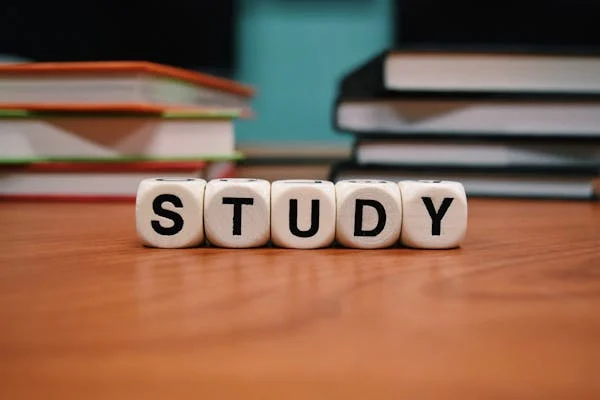
The quest for knowledge and self-improvement through academic pursuits is more than just a milestone in life; it is a cornerstone of personal development and success. Committing resources to further education is not merely an expense; it is an investment with considerable returns that extend far beyond the classroom. Education equips us with the tools required to navigate an increasingly complex world, opening doors to opportunities and fostering personal growth. Keep reading to discover why allocating time and resources to your academics is a decision that pays dividends for a lifetime.
The Lifelong Returns of Investing in Your Education
Investing in education is akin to planting seeds that blossom into numerous opportunities. Beyond financial gains, education forms the bedrock for career success and personal fulfillment. It empowers individuals to pursue their passions, enhances job satisfaction, and boosts self-esteem through academic achievements. Education serves as a catalyst for social mobility, breaking cycles of poverty by equipping people with the skills needed to improve their lives and contribute positively to society.
This ripple effect extends to lower crime rates and increased civic engagement, benefiting communities at large. Beginning with scholarships for high school sophomores can provide the initial support needed to embark on this transformative journey. These opportunities signify a commitment to nurturing future leaders and fostering a culture of lifelong learning and achievement.
Personal Growth and Lifelong Learning Through Education
Education is a vital aspect of personal development, providing opportunities for growth, character building, and discovering passions and capabilities. It fosters resilience and adaptability, which are essential in all aspects of life. A strong educational foundation encourages lifelong learning, ensuring individuals remain relevant and proactive in their professional and personal lives.
Education also broadens perspectives, exposing individuals to diverse ideas, cultures, and worldviews, fostering empathy, cross-cultural understanding, and appreciation for the human experience. It also allows for critical assessment and engagement with the world from an informed standpoint. The journey through academia often involves self-discovery, helping students uncover their strengths, weaknesses, interests, and values, leading to a more fulfilled life with aligned choices and goals.
Expanding Your Horizons: The Social Benefits of Academics
Academic investment in education is about building social capital through interactions with peers, faculty, and industry professionals. These interactions foster communication skills and relationships, which are crucial for life stages. Extracurricular activities in academic settings provide platforms for students to express themselves, learn new skills, and take on leadership roles.
Collaborative projects and team-based assignments teach students the importance of teamwork, compromise, and collective pursuit of goals. Higher education institutions also serve as a microcosm of society, requiring social awareness and finesse to navigate the diverse cultural, economic, and ideological perspectives.
How Academic Achievement Propels Professional Success
Professional success often hinges on a blend of experiences and achievements, with academic accomplishments playing a crucial role. Excelling in academia fosters a strong work ethic and sharp time-management skills, highly valued in today’s job market. Employers frequently use academic credentials to gauge candidates, especially for specialized roles like those requiring an aa in paralegal studies, where in-depth knowledge is pivotal.
Moreover, higher education equips individuals with specialized knowledge and technical skills that are indispensable in complex roles. Critical thinking and problem-solving abilities, nurtured during academic pursuits, further enhance one’s capacity to tackle challenges creatively. The networks formed during academic years often open doors to valuable career opportunities through mentorships and connections.
Leveraging Educational Investments for Career Advancement Opportunities
Investing in education can significantly impact career advancement, as academic qualifications often lead to promotions, leadership roles, and exclusive professional circles. Continuous education can lead to specialized career paths with higher salaries and statuses, especially in evolving fields. Higher education institutions offer career services like resume-building workshops and job placement programs to help students transition from academia to the workforce effectively.
For those already in the workforce, further education can be a strategic move for career change or progression, with flexible online programs and part-time options allowing working professionals to pursue additional qualifications while maintaining their current positions.
Altogether, the investment in academics is a far-reaching decision that impacts not just your immediate circumstances, but your future potential. As you prioritize your academic pursuits, you build a stronger foundation for success in every aspect of life—professionally, personally, and socially.
-

 Guides5 years ago
Guides5 years ago6 Proven Ways to Get more Instagram Likes on your Business Account
-

 Mainstream10 years ago
Mainstream10 years agoBioWare: Mass Effect 4 to Benefit From Dropping Last-Gen, Will Not Share Template With Dragon Age: Inquisition
-

 Mainstream6 years ago
Mainstream6 years agoHow to Buy Property & Safe Houses in GTA 5 (Grand Theft Auto 5)
-

 Casual2 years ago
Casual2 years ago8 Ways to Fix Over-Extrusion and Under-Extrusion in 3D Printing
-

 Mainstream12 years ago
Mainstream12 years agoGuild Wars 2: The eSports Dream and the sPvP Tragedy
-

 Guides10 months ago
Guides10 months agoFree Fire vs PUBG: Comparing Graphics, Gameplay, and More
-

 iOS Games2 years ago
iOS Games2 years agoThe Best Basketball Games for IOS
-

 Gaming News1 year ago
Gaming News1 year agoSwiping, Tapping, and Tilting: How Mobile Games Are Played Today





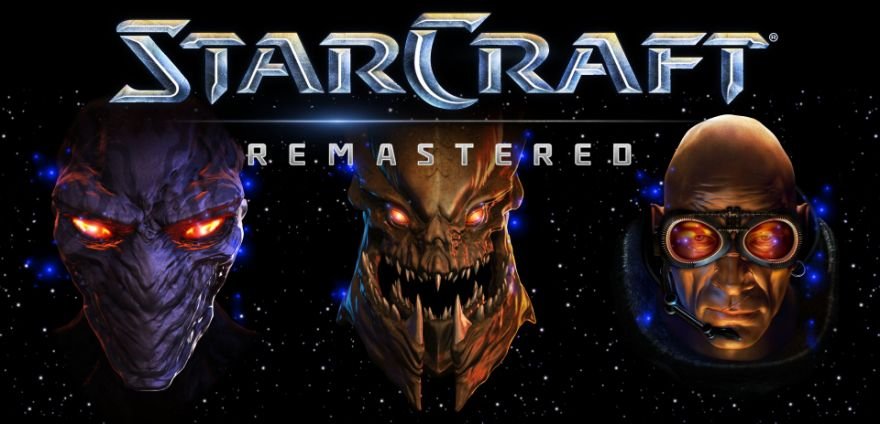
Nicky
September 23, 2010 at 8:11 pm
I finally found my problem and maybe yours….
LIMIT FPS if you’re using quad core (multi cpu) I tried everything over and over. Even making a batch file to set the affinity to only 2 or 1 processor(s), but it didnt fix it. These are my settings..
Go the the actual executable file “starcraft ii.exe” NOT A SHORTCUT on your desktop (or where ever you have it). C:\program files (x86)\starcraft ii\starcraft ii.exe
Right click on it go to PROPERTIES.
Click on COMPATIBILITY tab.
then “run this program in compatibility mode for” Check box and then choose Windows XP (service pack 3) and then click OK.
Then go to documents\starcraft ii\variables.txt
open it in notepad
copy and paist
frameratecap=60
frameratecapGlue=30
exit and click SAVE.. i haven’t froze up one time since this played 10 games online. I have all cores running and no problems at 1900×1200 everything on ULTRA settings. :D
Windows 7 Ult 64bit
i7 920 ~3.93 GHz
6 GB RAM
ATI HD 5870 1GB
dre
September 24, 2010 at 6:57 am
hey i made the changes on my laptop. got a toshiba a660 i5 intel wit 2.4 ghz n 512mb nvidia 310m graphics. i saw better performance but some how now it says suggested graphics at low. before i made any changes it was suggested i should keep it medium. did you have the same problem?
Rick
October 15, 2010 at 2:02 pm
Starcraft 2 is such a pain, iv had every single conceivable problem with it. And now it start crashing on me 5 minutes in. The pain to awesomeness levels are rather steep I must say, but i found a solution to all my other problems with it and I shall find one here, the list here didn’t help though.
Patrick
March 9, 2011 at 5:40 pm
AMD Phenom II x2 555 be unlocked in quad core @ 3.8 Ghz
Powercolor hd 6850 1 gb 820 Mhz
Windows 7 32 bit version 6.1.7600.16385 non fully updated
I had 30 fps, if not lower, with game settings on ultra and 1360×768 native resolution. I only had to check run in administrator mode on starcraft2.exe properties to reach a constant 60 fps during menus and cinematics (sometimes its 40 max, i dont know why), when playing its a little bit slower but i think my config isnt powerfull enough.
But i still have 5-15 fps and major graphic glitches on some cinematics and 3d campain menus when i activate x8 anti alaising via cataclyst but it works quite fine in game.
The major problem im still having is that it slows down a lot for half a second when the game has to load online content in the main menu, 3d objets during cinematics and gaming. I think that the biggest problem of that game is that its exe is way too heavy and has to read much of the game data in a single 8gb file.
Patrick
March 9, 2011 at 8:37 pm
forgot to mention : in the ati cataclyst, put wait for vertical refresh to “always off”
vinh
March 21, 2011 at 2:03 pm
YOU ARE A LEGEND I BOW DOWN TO YOU THANK YOU VERY MUCH IT HAS WORK, I WAS PATIENT =] WHEN IT SAID INITIALISNG MAPS =]=]=] I GOT PARANOID IT STOP…. CHECKED TASK MANAGER IT SAID NOT RESPONDING =[. pushed myself to be more patient, to my suprise IT WORKS INTO LOGIN SCREEEEN now to see if it plays
James
May 21, 2011 at 10:42 am
I recently bought the new 560 ti graphics card and got so many mid game freeze ups…but my friend with same card no problems.So i finally read about setting the game exe. affinity to one core for the game and to my surprise IT WORKED!!!!!!!! Guess the old processor and 5 generations newer video card got some problems working together idk. Wish i read about this earlier would have saved me weeks of frustration and i wouldn’t have reinstalled windows.
Mack
January 23, 2012 at 12:17 am
My computer is an iMac and when I try to open the application, the icon appears in the dock, the login screen flashes in and out once and the application closes with no error message. Can anyone tell me what is going on?
Bidon
April 12, 2015 at 12:15 pm
Also I wish to add that I have 2 other PCs and I have the same problem also there!
Alex
September 7, 2015 at 1:20 pm
Way to go Nick, your solution is dated 5 years alredy and still helped me. THX :D