Mainstream
How to Fix Graphical Errors and Problems in The Sims 3
 Just like any big game release, The Sims 3 can also cause some headache to some gamers: we’ve talked about fixing the Disc Authentication Error, now we’re going to focus on fixing graphical errors and problems, as well as freezes in The Sims 3 during gameplay. Are you experiencing such problems? There might be a solution for you, so read on:
Just like any big game release, The Sims 3 can also cause some headache to some gamers: we’ve talked about fixing the Disc Authentication Error, now we’re going to focus on fixing graphical errors and problems, as well as freezes in The Sims 3 during gameplay. Are you experiencing such problems? There might be a solution for you, so read on:
First of all, follow this link to The Sims 3 website and find out if your system meets the game’s system requirements by clicking on the appropriate button. If your score is not one of the highest, it must be your system’s configuration that causes the graphical errors and Ultra Speed problems in The Sims 3. According to official word from Electronic Arts, you have a few options on what to do:
1. Lower the graphic options
In order to do so, start your game and click on the ‘…’ blue Options button in the bottom left of the Sims 3 screen. Then, click on “Options” and set your graphics options to the Low setting (you can find that under the Graphic Details section). Click on the blue check mark in the bottom right and relaunch the game. It won’t look as pretty, but it should run way better, without graphical issues, errors and freezes.
2. Lower the game’s resolution
If the game still doesn’t satisfy your needs (or you want to try something else), go to the graphical options as instructed above and select the lowest possible resolution at the top of the Graphics tab.
3. Run the game in a window
Go again to the Options screen and, under the Graphics tab, check the box near the “Run in Windowed Mode” text. Confirm the changes by clicking on the check mark in the bottom right and relaunch The Sims 3.
4. Lower the resolution of your monitor
If none of these tricks solved your graphical errors and problems in The Sims 3, you could try and lower the resolution of your monitor. In order to do so, right click on your desktop and select “Properties”. Click on the Settings tab and drag the slider below “Screen resolution” to some lower values, and try launching the game.
I truly hope that these tricks will help your Sims 3 game move more smoothly and get you rid of the nasty graphical problems. Please feel free to share your experience with the other players, especially if you have found some tricks to get rid of sluggish visuals in the game.
Gaming News
Best Usenet Newsgroups for Gaming

Usenet newsgroups may seem old-fashioned to many. In reality, they are the perfect place for players who love the classics but are always open to new games and strategies. These internet communities are also ideal for those searching for gaming material, solutions to issues, or a conversation related to their favorite video games. Whether you are an experienced player or entering this domain for the first time, Usenet holds a ton of resources that could change how you interact with the gaming world.
Understanding Usenet Newsgroups
Usenet newsgroups, which include gaming groups, are like message boards. People can post messages and articles in different categories. Each group is a special place for certain topics – this makes it simple to find the subjects you want to read about most. The unique characteristic of Usenet lies in its decentralized structure. This permits a much more open interchange of details and information than what is seen on regular social media platforms or forums.
Initially, Usenet was utilized only for academic and professional exchanges. However, it soon turned into a prevalent method for communicating among hobbyists and gaming groups. Presently, even though Usenet has been surpassed by newer platforms in terms of popularity, it continues to be an important tool for knowledgeable users who value its special mix of staying anonymous with fast communication. Knowledgeable users also love access to vast archives containing historical information and software applications that are no longer available elsewhere on the Internet.
Top Usenet Newsgroups for Mobile Games
comp.mobile.games
This is a fresh group dedicated to discussions about mobile games and related technology matters within the industry. Here, you can find conversations about the coding aspects of creating games for mobile devices, like new updates in platforms or fresh game engines being used for development purposes.
rec.games.mobile
The perfect place for people who play games on their mobile devices as a hobby. Here, users talk about strategies, tricks and discuss game evaluations. This group is also suitable for those who are not serious gamers but like to connect with others and discuss playing strategies.
alt.games.mobile
In this newsgroup, users often discuss gaming fixes and give each other suggestions. It is also the go-to place for gamers and die-hard fans that wish to find each and every detail of the game they love to play.
Best Newsgroups for Video Game Discussions
Newsgroups such as alt.games.video and rec.games.video.arcade have lively communities where gamers often engage in exchanges and conversations. These forums are not only for resolving gaming issues or writing reviews; they are centers of enthusiastic discussion regarding gaming culture, strategy, and creation process. Be it the latest RPGs, energetic shooters or old-school arcade games – there is always a thread bustling with discussion.
In these threads, not only will you encounter a variety of views from across the globe, but you may also land on gaming tricks and shortcuts that are lesser known. For those who are new, remember that every group has its own tone and rules. Lurking for a while should help you understand community norms and ensure your contributions are accepted.
Specialized Gaming Newsgroups
Specialized newsgroups are designed for particular gaming communities. They provide a discussion environment that is more centered and focused. These groups are ideal for users who really love a particular game and want to explore it in great depth.
The benefit of these specific groups is their collection of very particular details. Gamers who are part of such a group often exchange unique things like custom mods or skins, and offer advice on how to make gameplay more efficient and fun.
Tips for Using Usenet Newsgroups for Gaming
To enter Usenet, you will first need to pick a provider that is well-known for security, high retention rates and fast speed. To make the right pick, it is a good idea to get the rankings for the best Usenet providers. Next, get advanced newsreader software, as this will allow you to browse through newsgroups easily and manage your activities effectively.
Focus on newsgroups related to gaming and participate in discussions matching your interests to find gaming buddies. Also, make sure that you follow the netiquette of each group while doing so. Utilize newsreader software functions like filters and automation to keep things simple.
Conclusion
Usenet, at first sight, can appear as a choice for oldies or people that have not yet acclimated to social media platforms and forums. However, its distinct characteristics make it very useful for all kinds of gamers. If you are searching for uncommon information, looking for detailed conversations or wish to join a community that matches with your specific interests; Usenet is surely the place for you. Jump in to see how Usenet can add another element of fun to your gaming experiences!
Casual
Encouraging Growth and Motivation: Resources for Child Development

Child development is a complex journey marked by critical milestones where each stride forward builds upon the foundation of the previous one. Acknowledging children’s individual needs, pediatric therapy services tailor strategies to foster physical, emotional, and cognitive growth. To support this transformative process, environments that prompt curiosity and engagement, coupled with advanced educational tools, play an instrumental role in shaping young minds. These resources, carefully selected and applied, can significantly amplify a child’s developmental trajectory. Keep reading to learn about the effective ways these tools and techniques can aid in advancing childhood milestones.
Pediatric Therapy Services: Enhancing Developmental Milestones
Pediatric therapy services support children as they reach and surpass developmental milestones. These services, often provided by skilled therapists, address various growth challenges, ensuring each child has the best possible start in life. From speech and occupational therapy to physical and behavioral interventions, these professionals tailor their approach to meet the unique needs of every young patient.
Therapists work relentlessly to motivate children, fostering an environment where milestones are not merely achieved but celebrated. Through personalized, one-on-one sessions, children gain the confidence and skills necessary to navigate their developmental journeys more easily. The trust between therapist and child is a solid foundation for consistent progress and paves the path for lifelong learning and adaptation.
Resource provision is a key component of pediatric therapy, equipping parents with the tools to continue therapy practices at home. Effective communication between therapists and families ensures a cohesive strategy that envelops the child’s daily routine, enhancing the therapy’s impact. It also allows parents to identify subtle progress, reinforcing their pivotal role in the child’s developmental success.
If you’re looking for pediatric therapy in your area, a simple Google search like “pediatric therapy Arizona” will help you find local providers and services tailored to your child’s needs, ensuring they receive the specialized care necessary for their development.
Optimizing Play Spaces: Creating Environments for Learning and Exploration
Optimized play spaces are vital platforms where children engage with their world, build skills, and unleash their creativity. Designers of such areas pay astute attention to elements that promote safe exploration and intellectual stimulation. A thoughtfully arranged play environment serves as a place of entertainment and a crucible for burgeoning development.
Professionals incorporate a variety of tactile and visual stimuli within play areas to cater to diverse developmental needs and interests. Stimulating sensory experiences is central to cognitive and motor skill refinement among younger populations. The intentional selection of colors, textures, and interactive features sparks curiosity and encourages physical activity, which is fundamental to healthy growth.
Accessibility remains paramount in creating play spaces, ensuring they cater to children across all abilities. Including adaptive resources within these environments demonstrates a commitment to inclusive development, allowing every child to participate and benefit from the joy and learning play offers. Such inclusiveness fosters a sense of community and belonging, which is essential for emotional and social development.
Affording children autonomy in their play advances self-directed learning and problem-solving capabilities. When children feel empowered to make choices within their play, they better understand their preferences and abilities, setting the stage for confidence and self-awareness — qualities that are instrumental as children grow and transition through life’s stages.
Additionally, incorporating elements like fake plants or outdoor plants from retailers like Nearly Natural outdoor plants into play spaces can enhance children’s sensory and aesthetic experience.
Interactive Learning Tools: Technology and Resources for Cognitive Development
Interactive learning tools harness technology’s power to solidify children’s cognitive development. These digital resources provide an array of engaging, educational content that aligns with critical thinking and problem-solving skills.
Software and applications designed for children’s learning capitalize on the allure of multimedia to capture young minds. Effective education solutions provide children with stimulating challenges that are age-appropriate and aligned with developmental targets.
The discerning use of educational technology in classrooms and homes can reinforce concepts and skills taught through traditional methods. It creates a harmonious blend of instruction and interactive play, thereby cementing a child’s understanding and retention of information.
Providers of such educational platforms are ever vigilant, updating content to reflect new educational strategies and the latest academic research. Thus, children equipped with these technological tools remain at the vanguard of current learning methodologies, all while engrossed in fun and dynamic ways.
Overall, caregivers and educators can provide comprehensive support for children’s developmental journeys by integrating pediatric therapy services, optimized play spaces, and interactive learning tools. These resources nurture their physical, emotional, and cognitive growth and cultivate a lifelong love for learning and exploration.
Features
Why Investing in Academics Is Investing in Yourself
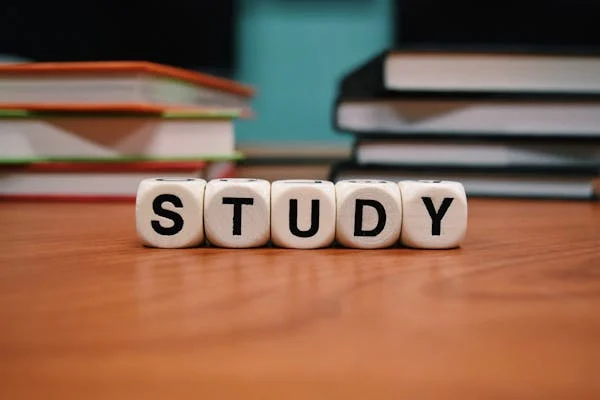
The quest for knowledge and self-improvement through academic pursuits is more than just a milestone in life; it is a cornerstone of personal development and success. Committing resources to further education is not merely an expense; it is an investment with considerable returns that extend far beyond the classroom. Education equips us with the tools required to navigate an increasingly complex world, opening doors to opportunities and fostering personal growth. Keep reading to discover why allocating time and resources to your academics is a decision that pays dividends for a lifetime.
The Lifelong Returns of Investing in Your Education
Investing in education is akin to planting seeds that blossom into numerous opportunities. Beyond financial gains, education forms the bedrock for career success and personal fulfillment. It empowers individuals to pursue their passions, enhances job satisfaction, and boosts self-esteem through academic achievements. Education serves as a catalyst for social mobility, breaking cycles of poverty by equipping people with the skills needed to improve their lives and contribute positively to society.
This ripple effect extends to lower crime rates and increased civic engagement, benefiting communities at large. Beginning with scholarships for high school sophomores can provide the initial support needed to embark on this transformative journey. These opportunities signify a commitment to nurturing future leaders and fostering a culture of lifelong learning and achievement.
Personal Growth and Lifelong Learning Through Education
Education is a vital aspect of personal development, providing opportunities for growth, character building, and discovering passions and capabilities. It fosters resilience and adaptability, which are essential in all aspects of life. A strong educational foundation encourages lifelong learning, ensuring individuals remain relevant and proactive in their professional and personal lives.
Education also broadens perspectives, exposing individuals to diverse ideas, cultures, and worldviews, fostering empathy, cross-cultural understanding, and appreciation for the human experience. It also allows for critical assessment and engagement with the world from an informed standpoint. The journey through academia often involves self-discovery, helping students uncover their strengths, weaknesses, interests, and values, leading to a more fulfilled life with aligned choices and goals.
Expanding Your Horizons: The Social Benefits of Academics
Academic investment in education is about building social capital through interactions with peers, faculty, and industry professionals. These interactions foster communication skills and relationships, which are crucial for life stages. Extracurricular activities in academic settings provide platforms for students to express themselves, learn new skills, and take on leadership roles.
Collaborative projects and team-based assignments teach students the importance of teamwork, compromise, and collective pursuit of goals. Higher education institutions also serve as a microcosm of society, requiring social awareness and finesse to navigate the diverse cultural, economic, and ideological perspectives.
How Academic Achievement Propels Professional Success
Professional success often hinges on a blend of experiences and achievements, with academic accomplishments playing a crucial role. Excelling in academia fosters a strong work ethic and sharp time-management skills, highly valued in today’s job market. Employers frequently use academic credentials to gauge candidates, especially for specialized roles like those requiring an aa in paralegal studies, where in-depth knowledge is pivotal.
Moreover, higher education equips individuals with specialized knowledge and technical skills that are indispensable in complex roles. Critical thinking and problem-solving abilities, nurtured during academic pursuits, further enhance one’s capacity to tackle challenges creatively. The networks formed during academic years often open doors to valuable career opportunities through mentorships and connections.
Leveraging Educational Investments for Career Advancement Opportunities
Investing in education can significantly impact career advancement, as academic qualifications often lead to promotions, leadership roles, and exclusive professional circles. Continuous education can lead to specialized career paths with higher salaries and statuses, especially in evolving fields. Higher education institutions offer career services like resume-building workshops and job placement programs to help students transition from academia to the workforce effectively.
For those already in the workforce, further education can be a strategic move for career change or progression, with flexible online programs and part-time options allowing working professionals to pursue additional qualifications while maintaining their current positions.
Altogether, the investment in academics is a far-reaching decision that impacts not just your immediate circumstances, but your future potential. As you prioritize your academic pursuits, you build a stronger foundation for success in every aspect of life—professionally, personally, and socially.
-

 Guides5 years ago
Guides5 years ago6 Proven Ways to Get more Instagram Likes on your Business Account
-

 Mainstream10 years ago
Mainstream10 years agoBioWare: Mass Effect 4 to Benefit From Dropping Last-Gen, Will Not Share Template With Dragon Age: Inquisition
-

 Mainstream6 years ago
Mainstream6 years agoHow to Buy Property & Safe Houses in GTA 5 (Grand Theft Auto 5)
-

 Casual2 years ago
Casual2 years ago8 Ways to Fix Over-Extrusion and Under-Extrusion in 3D Printing
-

 Mainstream12 years ago
Mainstream12 years agoGuild Wars 2: The eSports Dream and the sPvP Tragedy
-

 Guides10 months ago
Guides10 months agoFree Fire vs PUBG: Comparing Graphics, Gameplay, and More
-

 iOS Games2 years ago
iOS Games2 years agoThe Best Basketball Games for IOS
-

 Gaming News1 year ago
Gaming News1 year agoSwiping, Tapping, and Tilting: How Mobile Games Are Played Today




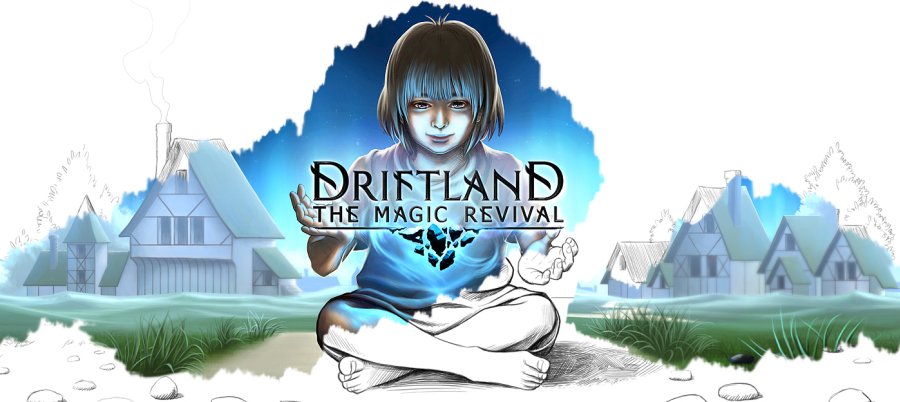

Rhonda VanWinkle
December 23, 2009 at 4:34 am
Please help with SIMS 3 authentication error. I have tried everything . You SHOULD take care of this and offer a solution 0 by having a phone number for help.
Thanks,
Kayla
December 27, 2009 at 3:09 am
my computer screen is tinted blue after downloading the sims….
Maisha
December 29, 2009 at 1:10 am
My problem is different from what I am seeing. One of my sims had a baby and the baby did not appear, instead an out stretched arm of the mother appeared as the baby. I forced the baby to have a birthday and she was still malfunctioned, her body is stretched out and all bent up. I am not sure what went wrong or how to fix it being that aging did not do it.
bet
May 3, 2010 at 12:12 pm
Go into wardrobe and change her clothes, i had this sam problem because of a item of clothing that can appear on babies and toddlers, it mad them look like monsters. Just chance the clothing and it could take care of the problem
Kelsey
January 8, 2010 at 10:38 pm
When SIMS 3 loads the text is illegible. I get black pixellated blocks and can not work out the words
Steph
May 2, 2010 at 11:58 am
Hi, Did you find a way to fix this? I’m having the same problem! Steph :)
Ariel
January 17, 2010 at 7:31 pm
yeah I’m really angry about that I’ve tried over and over again to not have “demon babies” so I’m trying everything I can possibly do… I’ll post again if I find a solution to the problem I guess.
Sharon
January 22, 2010 at 9:44 am
I am going nuts with this new Sims 3: I didnt have any serious problems with Sims 3 on its own, but as soon as I added the expansion pack and upgraded to windows 7, my game is so buggy I can’t play it!! The screen freezes and I am having major problems with the hand in the inventory. It won’t release when something is picked up. It eventually holds 20 things at once it seems!! Then the other problem is that whatever i can take out of inventory, also appears in the inventory still so everything is confused.
PLEASE HELP SOMEONE!!
Emma
August 19, 2011 at 6:04 am
I used to play it on windows XP and now its on windows 7 and the screen has been freezing and the graphics dont look too great. I don’t know how to fix it. I tried adjusting the screen size an the graphics settings. But hasn’t seem to be working.!!
SOMEONE NEEDS TO HELP US!!! hehe :)
C dragon
January 27, 2010 at 11:18 am
my sims 3 is having the same problem as Maisha’s..But when you age ur sim go to plan outfit and then the long arms will go away! and ur toddler will be ‘normal’. im having graphical issues please HELP
Amanda
February 25, 2010 at 10:44 pm
I have Windows Vista with AMD Phenom(tm) 9650 Quad-Core Processor 2.30 GHz; 64-bit operating system, and 8.00 RAM. I’v already updated my video drivers and updated my EA download manager and game. I thought buying the World Adventures would straighten out my game issues…I was wrong. I have looked all over the site for issues and solutions and none of them work.
My houses are blocky and criss-cross when you zoom in, especially if you go somewhere downtown. When I travel, it’s the same. I can’t get anywhere in the game due to all the graphics crossing each other. I have to find an angle where I can see but it’s almost impossible. NOW, I can’t even get my CD to read. Even the technical support that I called about all this, they’re as confused as I am!
What’s going on?
Lexis
November 5, 2010 at 12:01 am
Amanda: I have the SAME problem! and it SUX!! SUX SUX SUX!! I REALLY want to play the game OBBER bad but i cant because its preaticuly inpossibal when you cant see your sim because the houses and things are stretched out and crossing! I HATE IT! PLeASE PLEASE PLEASE I NEED HELP NOW! ANYONE!!!
Heres a pic that someone posted who had the same problem (if it helps..)
http://img526.imageshack.us/img526/3951/sims3f.jpg
Laura
June 26, 2010 at 4:37 pm
has anyone found the solution to the pixelated text yet? I’m having the same problem as Kelsey
Marian
June 27, 2010 at 2:25 am
My sims are really wried when i make them fat thier upper body comes off their lower body so its just floating there. Its making me made! I try fixing it but it wont work!
T Ward
September 6, 2010 at 8:33 pm
Im having the same problem with the babies. The arm is really long and stretches all the way in the sky. It really creeps me out….SOMEONE PLEASE HELP…
Simone
October 3, 2010 at 8:26 pm
Help my sims had a baby and now the baby has two skin colours! does anybody know what to do here!
kayla
October 24, 2010 at 10:25 pm
omg i am having the same problem ;like i had twins and when they were born they had black and brown arms me and my husband are both white it really weird plzz help
Angie
November 4, 2010 at 11:46 pm
Hey, I had this problem too but i got your answer!
If you downloaded some clothes from some of those sites like simsresourses.com, then that could be the problem. Its not bad that ou downloaded them thats fine, But somtimes The teenager or Adult clothes will get put on your baby/toddler/kid. Which then adds the glitch of them looking like monsters, so just go to the nearest wardrobe and clik plan clothes. If you havnt downloaded clothes, Then I will just say to try to change it to somthin different and see what happens!
Best Luck!
Dedra
November 27, 2010 at 9:07 am
Has anyone figured out how to solve the problem that Amanda and Lexis asked? Mine looks exactly the same as the picture attached to Lexis’ reply. PLEASE HELP.
Ava
November 27, 2010 at 10:49 am
I having the exact same problem! :((
I can’t play the game anymore. It started since I installed “the sims ambitions”
Juliana
December 2, 2010 at 6:17 pm
Okay, well the first time I played my game a message popped up and said something like: Unable to meet requirement, please install a new photo drive, without it the graphics may be bad. WTF does that mean?! I’m usually a big computer nerd and can help my parents but the sims always makes me a n00b >.< And all my houses and loading screens, fine. No problems, there great! But it is JUST the sims (the people) soo? What do I do? I might as well try these but one thing, I have an old computer I've had it for… About 6 years. And it's just a piece of crap :l lol… Thanks for the help up there ^ but does anyone else have this problem? If so if you solved it how'd ya do it? Or did you not?! Well anyway… Thanks :]
Shelly
February 13, 2011 at 2:34 am
I’m not sure if I have the right to complain here because for once(!) I haven’t had any glitches from a patch.
What I am experiencing is a problem with my screen size. I’ve just upgraded to Windows 7 and I upgraded my Nvidia card to a GeForce 9800 GT. The only resolution that remotely works is 1280 x 800 (16:10) I have no clue what those numbers mean but I now have a bit of a fuzzy screen, all the on screen information and my Sim show much smaller when I click on her and everything is “skinny”.
Any help will be greatly appreciated.
Melissa
February 25, 2011 at 8:50 pm
My sims 3 will not come up. It will start playing but know picture would come up, I have tried everything but it won’t work. :(
Zoe
March 29, 2011 at 6:11 pm
i have upgraded my sims 3 game and now i have really bad graphic problems, like smooched shadows and weird lines all over the game screen. how can i fix it?
Hannah
April 17, 2011 at 7:27 pm
I’ve tried reinstalling the game, all of the points given above and deleting all custom content and my game still crashes, the weird thing is that it crashes at the exact same point each time, which is the loading screen while loading onto a neighbourhood, it even loads to the same point on the bar before crashing to the desktop.
Before it crashes the game runs smoothly and quite fast and if I don’t try to load the neighbourhood then it won’t crash, I don’t think its the system requirements because I used the link given above and all my requirements match, PLEASE CAN SOMEONE HELP?!
Monica
May 14, 2011 at 6:23 pm
Hey all. I was having that same problem with the lines/webs/blocks all over the screen, obscuring buildings, people, furniture, and making the game unplayable (on my high-end Windows 7 gaming machine). Here’s how I fixed it. No guarantee it will work for you, but I was pulling my hair out until I gave this a shot. If you are running an ATI graphics card. Go into Catalyst Control Center and under preferences select “restore factory defaults.” After doing that I did a hard shut down and reboot and voila! everything works just fine now. I hope this helps. Cheers!
interaction issues
June 7, 2011 at 5:45 pm
Whenever my sim goes to interact with another sim my sim will “teleport (not with the teleportation pad or the martial arts trick)” about 5 feet away. My sim will walk to the person I want to talk to, but just before they engage in conversation my sim will move. How can I fix this?
Megan
June 10, 2011 at 3:28 am
I am having a problem that I haven’t seen on here. The graphics are all messed up. There will be like long lines of what looks to be the wood of brick from a house going through the whole town in the game. If i try to go to a neighbors house, their house is all messed up. It’s like the colors of everything in the house all got mixed together. I don’t even know how to explain it. I tried everything! Help!
Megan
June 10, 2011 at 3:30 am
I just noticed that the people a couple up from mine had the same problem. I tried everything and it won’t work. It use to work fine then ever since the game updated it’s been messed up.
Alex
November 13, 2011 at 10:14 am
I am having the same problem, it’s so annoying! Did you find a way to fix this yet?
elli
June 24, 2011 at 10:13 am
I have another graphical problem and I think its a bug. When my sims visit a neigbor, I cant see inside it, so I just cant control my sims there. It s very annoying so help me someone if u can.
Haley
June 28, 2011 at 11:33 pm
I have benn having the same problems lately and cant figure it out. About 3 months ago it started to do that. I sadly had to reinstal the game and it just went away. But just today the graphics have been crossing again. its really bad and now my screen just looks like a bunch of colors. if i zoom in it gets worse but it goes away if i zoom out far enough. but then i cant see my sims. did you find the problem to this. if so please help!
Maddie
July 19, 2011 at 5:36 am
Same here. Twins born one that looked like an oreo the other was just a pillar of skin. It was impossible to take care of it because I could not select it. :P
Annabella
July 27, 2011 at 1:16 am
The same thing happened to me today, Haley. It worked fine all day until my Sims had triplets. And then it was also fine until…I don’t know, it just suddenly started doing it! I’ve messed with the graphics options and such, but nothing helps. I also don’t have the ability to un- and re-install my game, sooo…yeah. I’m sad. :(
Joe Cole
September 22, 2011 at 7:44 pm
I have downloaded this game on my netbook, the game runs perfectly except the screen resolution is too low and I am unable to change it in graphics in options and the accept button it not accessable. If anyone knows how to make the screen res bigger, I would very much apprecite it. THANKYOU.
Evan
November 7, 2011 at 4:05 am
I am having a problem that nobody is seeming to have. I just bought a new MacBook and installed sims 3. It was fine the first time I played it, but then my people had weird triangles on them and they we’re all grey. I reinstalled the game and it is still having the same proble
Alex
November 13, 2011 at 10:13 am
I am having the same problem, it’s so annoying! Did you find a way to fix this yet?
emma
November 15, 2011 at 5:56 am
I was having the same problem with the weird graphics stretched across the screen. Thanks to Monica mentioning that the ATI Graphics card restoring to factory settings helped!! Thank you so much! it worked straight away and now is perfect so if you have this problem i dont think its a part of the game… well it wasnt for me, it was the graphics card in my computer. Hope this helps
Shane Forster
September 29, 2012 at 3:43 pm
My game experiences graphics issues… The camera keeps moving across the town and I’m not controlling it! GRRR!
Lauren
November 12, 2012 at 6:05 am
I have about 3 expansion packs and I used to have 2 mods. The houses in the town are now all strewn and cross crossy. I got rid of all my custom content and the mods. I even uninstalled the game and expansion packs and put them back on, still the houses are all messed up! Does anyone know how to fix this?
Jared
June 30, 2013 at 10:27 pm
Hi, I really need help, I have Sims 3 for about 2 years and I have 9 expansion packs, I know it is a lot. And along the I have been expercing problems, like the clothes turned into skin material and the game just crashes at some point, I really enjoy the game and I’d wish it would stop. The main problem is it can’t read my Graphics card, so it just popped up and message, “can’t identify graphics card, all graphics set on high.” So I’m really worried and too scared to change the settings incase I damage the game some more, Can Someone Please Help! Thanxs.
Sara
December 27, 2013 at 5:20 pm
Hi guys, I really need some help. Sims 3 was working fine for me until I got a new laptop. It has all the system requirements, even better and more, but the graphics are really weird. When I go into play mode, the sky is a whitish clear color and most of the objects look very cruddy and blocky. Also, I have a home on a hill where you can see all of Sunset Valley– but on my laptop, you just see white and a few shadows of buildings and it’s really annoying because it is like it if foggy, but there is no fog!! Pleasee help somebody!!!!!