Guides
Playable Pets Mod Sims 4: How to Control Your Pets
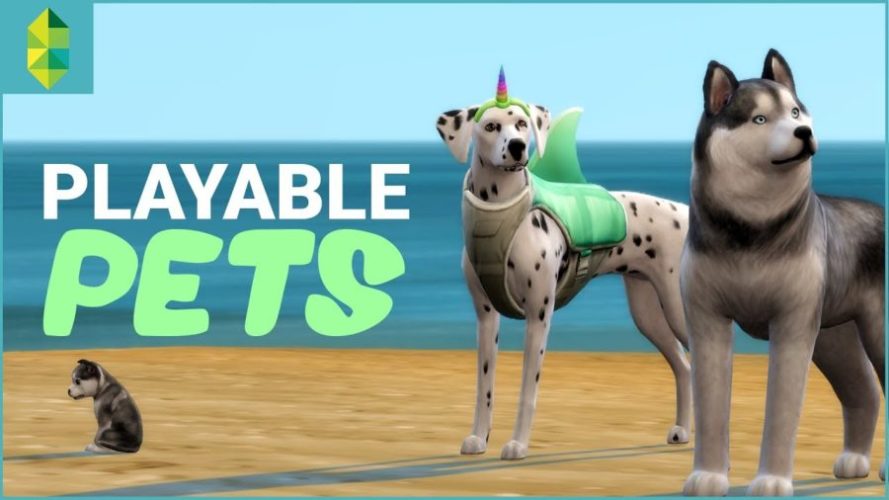
The Sims 4 is a beloved life simulation game that allows players to create and control virtual characters, build homes, and shape their stories.
With the addition of the “Cats & Dogs” expansion pack, players were introduced to furry companions in the form of pets. While these pets added a new layer of depth to the game, many players expressed a desire for more control over their four-legged friends.
This is where the Playable Pets mod comes into play, offering a solution to the age-old question:
The Sims 4 Pets: A Brief Overview
Before diving into the world of the Playable Pets mod, let’s take a moment to appreciate what the “Cats & Dogs” expansion pack brought to the game. This expansion introduced two new pet types: cats and dogs.
Players can customize their pets’ appearances, personalities, and even outfits. These pets became a part of the household, providing companionship and occasional chaos, just like real-life pets.
However, one significant limitation was that players couldn’t directly control their pets. Unlike human Sims, pets roamed around autonomously, often leading to unpredictable and sometimes frustrating behavior. While this added realism to the game, it left players wishing for more influence over their furry family members.
Also Read – Top 20 Sims 4 CC packs to Download
Enter the Playable Pets Mod
The Sims modding community is known for its creativity and ability to enhance the gameplay experience. In response to player demand, modders developed the Playable Pets mod, which gives players greater control over their pets. This mod allows you to enter your pets’ world, control their actions, and experience life from their perspective.
Installing the Playable Pets Mod
Before we delve into the intricacies of controlling your pets, let’s discuss how to install the Playable Pets mod. Please note that modding your game carries some risks, including the potential for game instability, so following instructions carefully is essential.
1. Backup Your Saves: Before modding, back up your save files. This step is crucial if anything goes wrong during the mod installation process.
2. Download the Mod: Visit a trusted modding website or community, such as Mod The Sims or The Sims Resource, to find and download the Playable Pets mod. Make sure you download the version compatible with your game’s current patch.
3. Install the Mod: Unzip the downloaded file and place the mod files in your game’s “Mods” folder. The location of this folder varies depending on your game’s installation method and operating system. Usually, it’s found in “Documents/Electronic Arts/The Sims 4/Mods.”
4. Enable Mods: Open your game, go to the game options menu, and check the “Enable Custom Content and Mods” option.
5. Restart the Game: To ensure the mod is properly loaded, close and restart the game.
Now that you have the Playable Pets mod installed and ready to go let’s explore how it enhances your Sims 4 pet experience.
Also Read – How To Use The Sims 4 Debug Cheat – Ultimate Guide
How Can You Control Your Pets in The Sims 4?
The Playable Pets mod empowers you to step into the paws of your furry friends. Here’s how it works:
1. Select Your Pet
Once the mod is installed and your game is running, you can select a pet to control. To do this, click on your pet in Live Mode while holding down the “Shift” key. You’ll notice that the pet’s icon will appear on the left side of the screen, indicating that you are now controlling them.
2. Play from Your Pet’s Perspective
Once you’re controlling your pet, you’ll experience the game from their perspective. This means you’ll see the world through their eyes, complete with their unique animations and behaviors. It’s a refreshing change of pace from controlling Sims, and it allows you to explore your Sims’ home and neighborhood from a new angle.
3. Take Control of Actions
While controlling your pet, you can issue commands and take actions just as you would with a Sim. You can tell your pet to interact with objects, socialize with other Sims and pets, and even build skills. This newfound control allows for more strategic gameplay and helps you guide your pets in a way that suits your story.
4. Switch Back to Your Sim
If you want to switch control back to your Sim, simply click on your Sim while holding down the “Shift” key again. This flexibility allows you to switch between controlling your pets and your human Sims as needed.
Also Read – Simoleon Overload? Here’s How To Get Rid of Money In Sims 4!
Benefits of the Playable Pets Mod
The Playable Pets mod offers several benefits that enhance your gameplay experience in The Sims 4:
1. Deeper Connection with Pets
You can form a deeper emotional connection with your pets by controlling them. You’ll better understand their needs, personalities, and quirks, which can lead to more meaningful interactions.
2. Enhanced Storytelling
The Playable Pets mod can be a game-changer if you enjoy storytelling in The Sims 4. You can now create intricate narratives that involve your Sims and their pets, adding complexity and drama to your stories.
3. Improved Gameplay
Controlling your pets allows for more strategic gameplay. You can guide them to develop specific skills, perform tricks, and engage in activities that align with your gameplay goals.
4. Reduced Frustration
The mod helps alleviate some of the frustration that can arise when pets act unpredictably. You can now intervene when your pet misbehaves or ensure they care for their needs more efficiently.
Also Read – How To Use The Sims 4 CAS Full Edit Mode Cheat
Tips for Using the Playable Pets Mod
To make the most of the Playable Pets mod, consider these tips:
1. Experiment with Different Pets: Try controlling various pets in your household to experience their unique behaviors and perspectives.
2. Use It Sparingly: While controlling your pets can be enjoyable, balancing it with gameplay involving your human Sims for a well-rounded experience is essential.
3. Combine with Other Mods: Explore other mods that complement the Playable Pets mod, such as mods that expand pet interactions, add new pet-related activities, or improve the overall pet experience.
4. Stay Updated: Keep an eye on the modding community for updates and compatibility patches to ensure your mod continues to work seamlessly with the game.
Also Read – Sims 4 Death Cheats 2023: Cheats to Kill Your Sim
FREQUENTLY ASKED QUESTIONS
1. Is the Playable Pets Mod safe to use with my game?
Yes, the Playable Pets Mod is generally considered safe to use with The Sims 4. However, as with any mod, there is a slight risk of game instability or conflicts with other mods. It’s essential to download the mod from trusted sources, keep it updated, and ensure it’s compatible with your game’s current patch. Always back up your save files before installing any mods to mitigate potential issues.
2. Can I use the Playable Pets Mod with other mods?
Yes, you can use the Playable Pets Mod alongside other mods in The Sims 4. Many players enjoy combining multiple mods to enhance their gameplay experience. However, be mindful of potential conflicts between mods. It’s a good practice to test mods one at a time and check modding community forums for compatibility patches or known conflicts between specific mods.
3. Are there any limitations to controlling pets with the Playable Pets Mod?
While the Playable Pets Mod offers significant control over your pets, it’s important to note that there are still some limitations. For instance, you can’t control pets during certain life stages, such as puppies and kittens. Additionally, pets won’t be able to participate in careers or aspirations like human Sims. Keep these limitations in mind when using the mod to manage your expectations.
4. Does the Playable Pets Mod work with all pet types introduced in The Sims 4?
The Playable Pets Mod primarily works with cats and dogs, the pet types introduced in The Sims 4: Cats & Dogs expansion pack. Some modders have developed extensions and compatibility patches to include other pet types, such as small pets like rodents and reptiles, but these may not offer the same level of control and functionality as with cats and dogs.
5. How do I switch between controlling my pet and my Sim?
To switch between controlling your pet and your Sim, simply click on the Sim or pet you want to control while holding down the “Shift” key. This action will transfer control from one to the other, allowing you to seamlessly alternate between your human and pet household members as needed. This flexibility adds depth to your gameplay experience.
Conclusion
The Playable Pets mod for The Sims 4 opens up a world of possibilities for players who have longed for greater control over their furry companions. With the ability to step into your pets’ paws, you can forge deeper connections, tell richer stories, and enjoy a more immersive gameplay experience.
Remember to install and use mods responsibly, and always back up your saves before making significant changes to your game.
So, why not give it a try and see The Sims 4 from a whole new perspective? Your pets are waiting to be controlled, and exciting adventures await!
Guides
TechInsiderz.com Gadgets: A Hub for the Latest Gadgets and Technology Trends

In today’s fast-paced digital world, staying updated with the latest gadgets and technology trends is essential. TechInsiderz.com serves as a one-stop destination for tech enthusiasts, providing in-depth reviews, news, and insights into the ever-evolving tech landscape. Whether you’re looking for the newest smartwatch, the best home automation devices, or the latest advancements in AI-driven gadgets, TechInsiderz.com Gadgets keeps you informed with reliable and well-researched content.
The Most Exciting TechInsiderz.com Gadgets on the Market
Technology is evolving rapidly, and new gadgets are constantly being introduced to enhance our daily lives. Some of the most exciting categories of gadgets include:
Wearable Technology
Wearable devices have become an integral part of modern life, offering a combination of convenience, health monitoring, and smart connectivity. Innovations in smartwatches and fitness trackers have made it easier to track fitness goals, monitor heart rates, and even detect irregularities in health conditions. Additionally, augmented reality (AR) glasses are transforming industries by integrating virtual elements into real-world environments, opening doors to new possibilities in gaming, education, and professional fields.
Smart Home Devices
Smart home technology is revolutionizing the way people manage their living spaces. From voice-controlled assistants like Amazon Alexa and Google Home to advanced security systems with AI-powered facial recognition, smart home devices provide enhanced convenience and safety. Home automation tools such as smart thermostats, lighting systems, and robotic vacuum cleaners further streamline daily tasks, making homes more energy-efficient and user-friendly.
Entertainment & Audio Gadgets
The demand for high-quality audio and visual experiences continues to grow. The latest wireless earbuds and noise-canceling headphones now offer crystal-clear sound, while advancements in home theater systems are bringing cinematic experiences to living rooms. Innovations in 8K televisions, portable projectors, and surround sound systems ensure that entertainment lovers can enjoy immersive experiences with the best technology available.
Key Factors to Consider Before Buying a TechInsiderz.com Gadgets

With so many gadgets on the market, choosing the right one can be challenging. Here are some key factors to consider before making a purchase:
Identifying Personal Needs
Understanding your specific requirements is crucial before investing in a new gadget. Are you looking for a smartwatch to monitor your fitness, or do you need a powerful laptop for work? By clearly defining your needs, you can narrow down your options and select a gadget that best fits your lifestyle.
Comparing Features and Specifications
Every gadget comes with unique features and specifications. Before making a decision, it’s essential to compare different models and brands. For example, when buying a smartphone, factors such as battery life, camera quality, processing speed, and display technology should be considered.
Budget vs. Value
Price is an important factor, but it’s also crucial to assess the value of a gadget in relation to its features. A higher price does not always mean better quality. Many budget-friendly gadgets offer excellent performance and reliability without breaking the bank. Look for a balance between affordability and functionality.
Checking Expert Reviews and User Feedback
One of the best ways to determine a gadget’s reliability is by reading expert reviews and user feedback. TechInsiderz.com provides detailed reviews based on hands-on testing, helping consumers make well-informed decisions. Additionally, checking customer reviews on e-commerce platforms can give insight into real-world experiences with a particular gadget.
Emerging Trends in the Tech World
Technology is constantly evolving, with new trends shaping the future of gadgets. Some of the key emerging trends include:
The Role of Artificial Intelligence in Gadgets
AI-powered gadgets are becoming increasingly sophisticated, offering smarter solutions for everyday use. From AI-driven personal assistants to smart cameras with facial recognition, AI integration is enhancing automation, personalization, and efficiency in various devices.
Eco-Friendly and Sustainable Tech
As environmental concerns grow, the tech industry is shifting towards sustainable and eco-friendly gadgets. Many companies are now focusing on developing energy-efficient devices, using recyclable materials, and reducing e-waste. Solar-powered gadgets and biodegradable tech accessories are gaining popularity among environmentally conscious consumers.
Health and Wellness Innovations
Health-focused technology is on the rise, with smart wearables playing a crucial role in monitoring physical and mental well-being. Devices with features like blood oxygen monitoring, stress tracking, and sleep analysis are helping users take proactive steps towards a healthier lifestyle. In addition, AI-powered diagnostic tools and remote healthcare devices are making healthcare more accessible and efficient.
Conclusion
TechInsiderz.com is a valuable resource for anyone looking to stay ahead in the world of technology. By providing comprehensive gadget reviews, insightful articles, and expert recommendations, the platform helps consumers make informed decisions about the latest tech products. With continuous advancements in AI, sustainability, and health-focused technology, the future of gadgets is more exciting than ever. Whether you’re a tech enthusiast, a casual user, or someone looking for the best gadgets to enhance your daily life, TechInsiderz.com ensures you stay updated with the latest innovations in the industry.
Guides
Blackjack: Need to Know

Whether you know this simple but highly entertaining card game as Blackjack, 21, or Pontoon, the chances are high that you’ve played at least once in your life. The most widely played casino banking game in the world, Blackjack has become synonymous with the glitz and glamour of the casino, while the contentious act of card counting in the game has been dramatized in countless Hollywood releases. Readers will likely have some understanding of the basics of the game. However, many will be unaware of the more complex strategies that can be employed to increase their chances of success at the table. Here, let’s start from the beginning and lay out all you need to know to enhance your skills and transform from a novice to a pro.
Basic rules
When compared to many other casino card games, the concept of Blackjack is incredibly straightforward. The basic premise of the game is for the players at the table to make a hand that beats the dealer’s hand – the only caveat being that the hand cannot exceed a total value of 21. If a player exceeds 21, they go bust and lose the game. To understand how to make sure you don’t bust out, a guide to Blackjack card values is helpful:
- Number cards – the value of all number cards (2 through to 10) corresponds to the number on the face of each card. For example, the two of hearts will have a value of 2.
- Face cards – the Jack, Queen, and King all have a value of 10.
- Ace – the ace has two possible values dependent on which better benefits the current hand of the player. An ace can have a value of 1 or 11.
Game run-through
Now the values of the cards are understood, let’s run through a game:
- If playing for money, the first thing players will do is place their bets into the betting circle on the table.
- After bets have been placed, the dealer then deals each player at the table two cards, as well as dealing two for himself – one card face up and the other face down.
- At this point, each player must make a decision. Do they:
- – Hit – take another card and increase their current total.
- – Stand – if a player is happy with their total, they can pass on an extra card and end their turn.
- – Double down – if a hand looks strong but requires an additional card, a player may choose to double their bet before being dealt an extra card and standing.
- – Split – if a player happens to be dealt a pair, they may choose to increase their wager, and in turn, the dealer will split their cards into two hands. This can also be done with differing face cards, such as a Queen and King, as they have the same value.
- Once all the players have made their move, the dealer will then reveal their face-down card. If their total value is below 17, they must continue hitting until at least 17 is reached. If their total is 17 or higher, they must stand.
Therefore, a player wins either if they have a total higher than that of the dealer or if the dealer exceeds 21. If a player is dealt an Ace plus a card with a value of 10, otherwise known as a Blackjack hand, they will also win so long as the dealer does not also have a Blackjack.
Strategies to employ
As with all types of games, from the simplest card games all the way to complex video games like Elden Ring and Dark Souls, having an effective strategy is essential for maximizing your chances of success. Blackjack is no different, with experienced players employing several strategies when at the table.
If dealt a pair of Aces or eights, players should opt to split their hand. The value of two aces is 12, which is a weak hand in Blackjack; however, by splitting up the aces, a player can transform one weak hand into two potentially strong hands. With a high chance of drawing a card with a value of 10, a total of 21 can be achieved. Similarly, the value of two eights is 16, which is widely seen as the worst total in the game due to it being hard to improve without risking bust. By splitting the eights up, a player gets the chance to start fresh and try and build a good hand with less risk.
Knowing when to double down is also a key aspect of the game, providing the player with the potential for larger winnings. The technique is risky, however, and should only really be used with certain hands. If a player has a total of 11, they have a very high chance of hitting 21, with only one card, the Ace, causing them to bust. In this scenario, choosing to double down would be advantageous. In the same vein, a total of 10 would give a player a high probability of achieving 20, which would be a strong hand. If the dealer has a low-value face-up card, the edge swings toward the player, so doubling down would be a suitable move.
If a player has a low-value hand (8 or less), they should always consider hitting. At this value, there is no chance they can bust, and with such a low value, it is very unlikely they will win the game. Alternatively, a player should stand if their hand is 17 or higher. At this value, it is unlikely to increase without busting, so players should stand and hope the dealer’s hand is worse.
Ultimately, Blackjack is a game of math, and so having an understanding of the probabilities involved in certain scenarios is the best route to success on the table. And while it may first seem daunting, concentration and plenty of practice will allow anyone to gain the skills required. Remember these tips the next time you play.
Guides
Why Reviews on ThinkOfGames.com Are Shaping the Future of Gaming Opinions

In the ever-evolving world of video games, where new titles are released almost daily, gamers rely heavily on reviews to make informed decisions. Among the plethora of review platforms, ThinkOfGames.com has emerged as a trusted source for honest, in-depth, and insightful game critiques. This article explores why reviews on ThinkOfGames.com are becoming a cornerstone for gamers worldwide and how they are shaping the future of gaming opinions.
The Rise of ThinkOfGames.com in the Gaming Community
The gaming industry is booming, with millions of players seeking reliable information before purchasing or downloading a game. Amidst this demand, ThinkOfGames.com has carved out a niche for itself by providing comprehensive reviews that cater to both casual and hardcore gamers. Unlike other platforms that may focus solely on scores or brief summaries, reviews on ThinkOfGames.com delve into gameplay mechanics, storylines, graphics, and even replayability.
The platform’s rise to prominence can be attributed to its commitment to transparency and quality. Gamers trust ThinkOfGames.com because the reviews are written by passionate players who understand the nuances of the gaming world. This authenticity has made ThinkOfGames.com a go-to destination for anyone looking for reliable gaming insights.
What Makes Reviews on ThinkOfGames.com Stand Out?

So, what sets reviews on ThinkOfGames.com apart from the competition? Here are a few key factors:
- In-Depth Analysis: Each review on ThinkOfGames.com goes beyond surface-level observations. Whether it’s a AAA title or an indie gem, the platform provides detailed breakdowns of what works and what doesn’t.
- Unbiased Opinions: Unlike some review sites that may be influenced by sponsorships or partnerships, ThinkOfGames.com prides itself on maintaining impartiality. This ensures that gamers get honest feedback.
- Community Engagement: ThinkOfGames.com encourages its readers to share their thoughts and opinions, creating a vibrant community of gamers who can discuss and debate their favorite titles.
- Regular Updates: The platform consistently updates its reviews to reflect patches, updates, and DLCs, ensuring that the information remains relevant long after a game’s release.
How ThinkOfGames.com is Influencing Gaming Trends

The influence of reviews on ThinkOfGames.com extends beyond individual purchasing decisions. Game developers and publishers are increasingly paying attention to the feedback provided on the platform. Constructive criticism from ThinkOfGames.com has led to improvements in games post-launch, as developers strive to address issues highlighted by the community.
Moreover, the platform’s emphasis on indie games has helped smaller studios gain visibility. By shining a spotlight on underrated titles, ThinkOfGames.com is playing a pivotal role in diversifying the gaming landscape.
The Role of ThinkOfGames.com in Building a Trustworthy Gaming Ecosystem
In an era where fake reviews and paid promotions are rampant, ThinkOfGames.com stands as a beacon of trustworthiness. The platform’s dedication to authenticity has earned it a loyal following. Gamers know that when they read reviews on ThinkOfGames.com, they are getting an honest assessment free from external influences.
This trust is crucial in building a healthy gaming ecosystem. When players can rely on accurate reviews, they are more likely to support developers who deserve recognition and avoid titles that fail to meet expectations.
Why Gamers Keep Coming Back to ThinkOfGames.com

The success of ThinkOfGames.com can be attributed to its unwavering focus on the needs of its audience. Gamers return to the platform because they know they will find:
- Comprehensive Reviews: From gameplay mechanics to technical performance, reviews on ThinkOfGames.com cover every aspect of a game.
- Diverse Perspectives: The platform features reviews from a wide range of contributors, ensuring that different playstyles and preferences are represented.
- User-Friendly Interface: Navigating ThinkOfGames.com is a breeze, making it easy for users to find the information they need quickly.
The Future of ThinkOfGames.com and Gaming Reviews
As the gaming industry continues to grow, so too will the importance of reliable reviews. ThinkOfGames.com is well-positioned to remain a leader in this space, thanks to its commitment to quality and authenticity. The platform is constantly evolving, incorporating new features such as video reviews, live streams, and community polls to enhance the user experience.
Looking ahead, reviews on ThinkOfGames.com will likely play an even bigger role in shaping gaming trends and influencing player decisions. Whether you’re a seasoned gamer or a newcomer to the scene, ThinkOfGames.com is a resource you can’t afford to ignore.
Conclusion: ThinkOfGames.com – A Game-Changer in the World of Reviews
In a world where the quality of gaming reviews can make or break a title, ThinkOfGames.com has proven itself to be a game-changer. With its in-depth analysis, unbiased opinions, and commitment to community engagement, the platform has earned its place as a trusted authority in the gaming world. As the industry continues to evolve, reviews on ThinkOfGames.com will undoubtedly remain a vital resource for gamers everywhere.
So, the next time you’re debating whether to buy a new game, remember to check out reviews on ThinkOfGames.com. Your next favorite game might just be a click away!
-

 Guides5 years ago
Guides5 years ago6 Proven Ways to Get more Instagram Likes on your Business Account
-

 Mainstream6 years ago
Mainstream6 years agoHow to Buy Property & Safe Houses in GTA 5 (Grand Theft Auto 5)
-

 Mainstream10 years ago
Mainstream10 years agoBioWare: Mass Effect 4 to Benefit From Dropping Last-Gen, Will Not Share Template With Dragon Age: Inquisition
-

 Casual1 year ago
Casual1 year ago8 Ways to Fix Over-Extrusion and Under-Extrusion in 3D Printing
-

 Mainstream12 years ago
Mainstream12 years agoGuild Wars 2: The eSports Dream and the sPvP Tragedy
-

 Uncategorized4 years ago
Uncategorized4 years agoTips To Compose a Technical Essay
-

 Guides12 months ago
Guides12 months agoExplore 15 Most Popular Poki Games
-

 iOS Games2 years ago
iOS Games2 years agoThe Benefits of Mobile Apps for Gaming: How They Enhance the Gaming Experience




