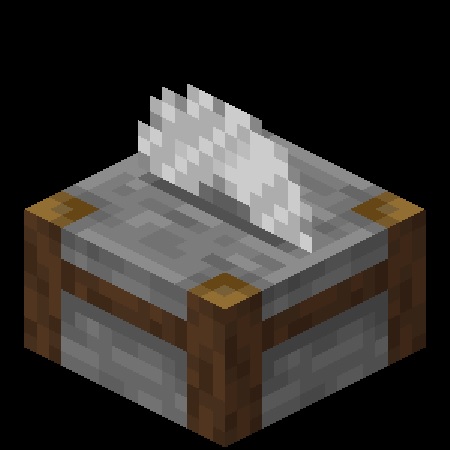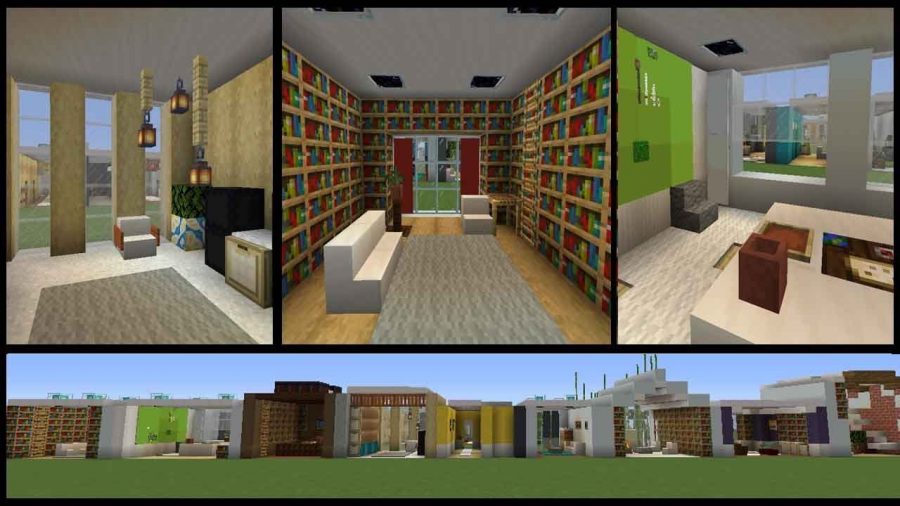Guides
How to Change Your Minecraft Username


One of the easiest ways to distinguish yourself from other players is by adopting a unique Minecraft user name. Having a one-of-a-kind name can help you become noticed. In multiplayer games like Minecraft, the player’s unique username makes it simpler to identify them.
This article will teach you how you can change your Minecraft username easily. This can only be done once in 30 days, so you must be sure about the particular name that you are choosing.
3 Ways to Change Minecraft Username
Nothing is more aggravating than giving oneself the wrong name in the game. And things might become even worse if you don’t know how to modify your Minecraft user name. Here are the 3 methods by which you can change your Minecraft username:
Change Minecraft Username Via Mojang Account
Mojang is the most convenient way to change your name without spending a dime! It allows the user to alter the name by logging in with their Mojang account. To do so, you must first log in to your account. Let’s take basic steps to guarantee you don’t get off track:
- Launch your browser and navigate to the Mojang website.
- Click the Account button in the upper right corner of the screen.
- A Login button could be seen in the upper right corner of the screen. Click on that. (This step is only required if you are not logged in, if you are already logged in, then you can skip this step).
- Fill out all of the essential information and then press Login.
- From the center of the page, navigate to the profile name area.
- Click the Change button to the right of the user name.
- Now is the time to use all of your imagination to come up with a new name, and then fill up the column with it.
- Click the grey icon to check if the name has already been taken by another user.
- The red color indicates that the name is already in use, whereas the green color indicates that the new name that you have selected is available.
- If your preferred name is already taken, try an alternate spelling of the same name or try using uppercase letters, and then check for availability.
- Repeat this process until the desired results are obtained.
- Now enter the password in the box at the bottom of the screen. In this section, you will input your Minecraft password.
- When you enter your password, the name changes and the new user name is stored instantly.
- After you connect to Minecraft on the computer, you will see your new name (Windows and Mac).
Change Minecraft Username Via for Java Edition on Windows/Mac
To change the name, using a web browser, you need to navigate to the official Minecraft website.
- Go to the official website and sign in using the credentials you were given.
- Click the button located beneath the profile information tab.
- After you’ve logged in, scroll down to the bottom of the page.
- The current name on your profile will be displayed here.
- Click on the Change button.
- Ensure that users click the button to alter the name.
- A box appears to allow you to enter your new name.
- Fill in the blanks with your new name and select an option button for Changing Profile Name.
Change Minecraft Username Via for Bedrock Edition on Windows/Mac
Changing one’s name for Bedrock Edition may necessitate additional processes as well as a possible monetary payment for Bedrock gamers. These are the steps that you may follow:
- You need to pick “change account settings on Microsoft.com” on the same profile page.
- Then from the Microsoft website, select “your details” in the top-left corner of the screen.
- A player’s connected Xbox profile should be visible at the bottom of the “Your Info” page. Players may access their Xbox Live profile by visiting this Xbox link.
- Players will pick the “customize” button on the Xbox Live interface.
- Then click on the pencil symbol next to their Gamertag.
- This will take the player to a screen where he or she may create a new Gamertag.
Minecraft Username Rules & Restrictions
Your Minecraft username has a few restrictions. When deciding on a new name, you must keep in mind a few particularities about it. The platform also has certain limitations for a better user experience. The following are some restrictions to be aware of:
- The characters must have a reasonable length of around 3 to 16.
- Only one usage of special characters, such as underscores, is permitted.
- There should be no profane or abusive monikers.
- After 30 days, the name may only be changed once, so select wisely.
The old username that you have chosen will also be available for 7 days even after you have changed it. In case you wish to change it back to the old one, you can still do it in a 7-day time span. However, the Gamer tag cannot be changed as many times as the username. If you wish to do it several times, then you will have to pay.
Why can’t I change my Minecraft name?
Minecraft username can only be changed once every 30 days by the players, so if you are unable to change your username, it could be because you have recently changed it in the span of your 30 days window.
Is my previous name visible?
Yes, your previous name is always available to all the players as the old names can be saved and seen by other players.
How many times can you change your Minecraft username?
You can change your Minecraft username as many times as you want, however, there are a few restrictions about changing your name that you need to keep in mind, such as the rule that allows you to change your name only once in a 30 day time period, and keeping your name according to the special characters as mentioned in the terms.
Conclusion
Minecraft always gives its users a chance to change their usernames as an added advantage. We hope that the above article helped you understand how you can change your Minecraft username and the rules and regulations that must be kept in mind when trying to change your name.
Browser Games
Tips For Beginners For A Successful Start In Genshin Impact
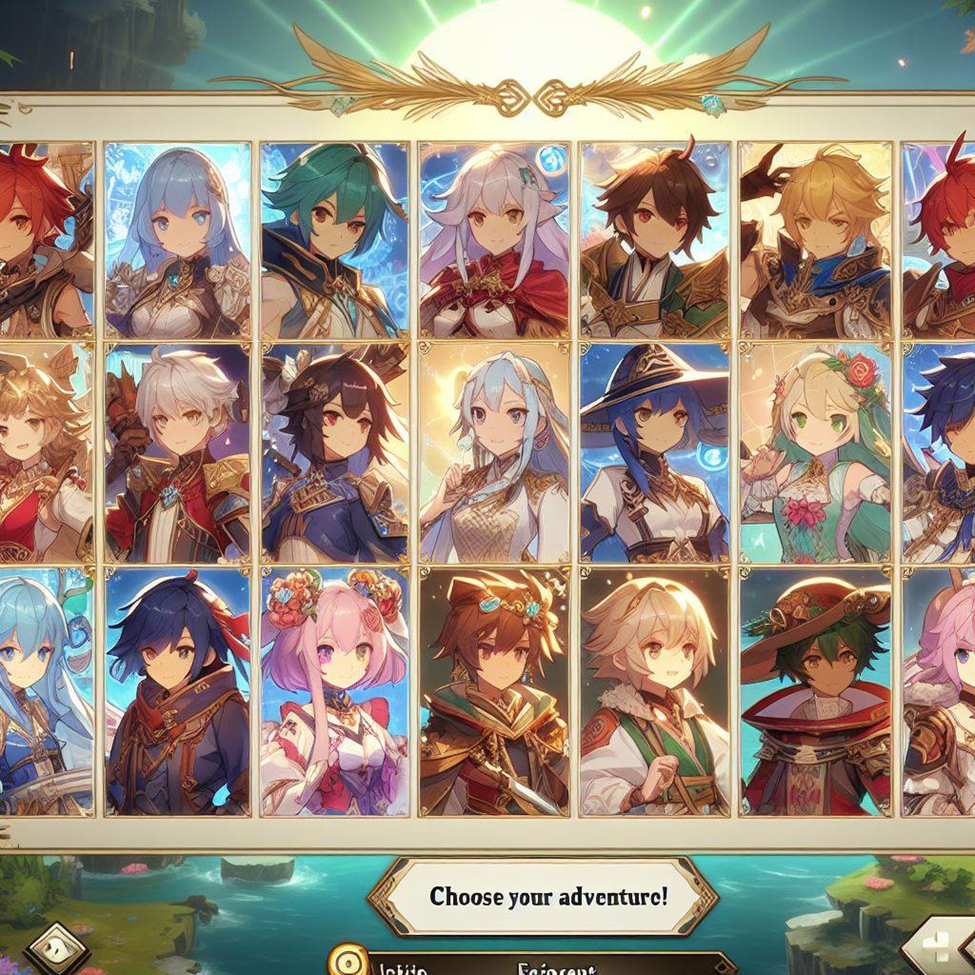
GI is a gacha RPG in which the player independently assembles his own squad of four heroes with the ability to switch between them and goes in search of adventure alone or in the company of friends, but for this you need to level up the adventure level.
Genshin Impact has a cross-platform system – this means that you can play on a PC, phone and tablet with the ability to freely switch. This will help you collect occuli and other resources, but you can always simplify your gameplay and gain adventure ranks using Genshin Impact by professional service Skycoach.

Adventure Ranks
There are no levels in Genshin, but there are ranks – this is the range of your successes in quests and hunts, which open up new gameplay opportunities for you.
You need to constantly progress in adventure levels, at least until you overcome important milestones, after which most of the content will become available to you.
You need to constantly progress in adventure levels, at least until you overcome important milestones, after which most of the content will become available to you.
Follow the quest system to get boosted in Genshin Impact and get to travel level 12, which will unlock daily quests and speed up your character’s further progress.
At level 14, your heroes who are not part of the main squad can be sent on an expedition and over time they will return with resources and food.
At level 16, a multiplayer mode will open for you, in which you can complete quests and destroy monsters in the company of friends, gathering a squad of up to 4 players.
The rating of world loot will increase by 20 and 25 – this means that experience from monsters and the overall chance and value of rewards will be increased.
All rewards can be obtained from the secretary of the travelers guild – Katerina.
Finding her is not difficult, go to Mondstadt and look for her in the eastern part of the map near the exit to the bridge from the city.
Try to complete the storyline as quickly as possible and focus on getting adventure level 25, it will help you quickly collect valuable items that will be useful to you for a long period of time.
The role of oculi in the system of leveling up your character
Oculi are a special accumulative resource that is used as a gift for the statue of the seven archons, which will increase the characteristics you need for the currently selected hero.
For the presented oculi, you can increase your level of endurance, receive travel points, which are equivalent to game levels, exchange for source stones, or one of three seals – geo, electro, or anemo. It is most profitable to change them for seals, or increase your stamina, which will increase your survival.
Adventure experience is of course important to you, but you shouldn’t exchange them for such valuable resources as oculi – you will have many ways to increase your level. It’s better to focus on seals, which are found in limited quantities on game maps, or source stones, which are much more difficult to obtain.
Look for oculi throughout the Genshin Impact area.
There will be a limited number of them, and it is advisable for you to collect them all to significantly strengthen your hero. When you pass by an oculus, you will notice it on the mini-map and receive an audio and visual alert and can collect it.
You will have many chances to collect most of the resources while leveling up and traveling, and interactive maps with their exact locations will help you collect the missing oculi. Also, with the help of cards, you can immediately concentrate your efforts on collecting all the oculi and maximally strengthen your hero to continue boosting in the GI.
Types of oculi
There are three types of oculi in the Genshin territories, and they are distributed in three different territories, and finding them should motivate players to explore the entire island.
- You will begin your collection with Anemocules, of which 66 can be found in the territory of Mondstadt. This is the starting large location where you will spend most of the game time, and you will find most of the oculi naturally.
- Look for Geocules – in the lands of Li Yue, there will already be 133 of them, and although you will find many of them during your travels, some of them will be hidden in hard-to-reach places, and it is better to immediately view them on the interactive map if you want to collect geocules Firstly.
- The last type of resource is Electrocules – and you will find them in Inazuma. But the search will take even longer, because there will be 181 of them scattered around.
You should know that collecting oculi is a good idea for one-time strengthening of your hero and collecting resources, but some of them will not be immediately available and will open only after exploring the zone, or completing a series of quests.
Two ways to make your eye search easier
In Genshin Impact there is a special device called the Echo Stone, it helps to detect the desired type of oculi and for each type there is its own separate stone.
Stones are created using alchemy, but to get this opportunity you need to open a drawing, which is obtained by increasing the reputation of the region. Usually this is the second level and is obtained by completing quests and leveling up in the territory.
Keep in mind that the stone is used to detect the oculi around you and is destroyed after that.
If possible, create a large supply of echo stones, but only use them when necessary, or when you don’t understand exactly where the oculus is located.
In other cases, try using an interactive map to roughly determine the location and then search for them visually.
Activate teleportation points
While gaining travel levels, boosting in GI and exploring territories, you will often have to return to those zones in which you have already been before, and in order not to waste a lot of time moving around, open teleportation points.
Look for small pillars, which will then become teleportation points, which you can activate at any time using the M key, which opens the world map and all zones available for fast travel.
Take the time to find all the teleportation points, especially in locations where you spend too much time finding them and opening them. This is especially true for mountains and swampy locations.
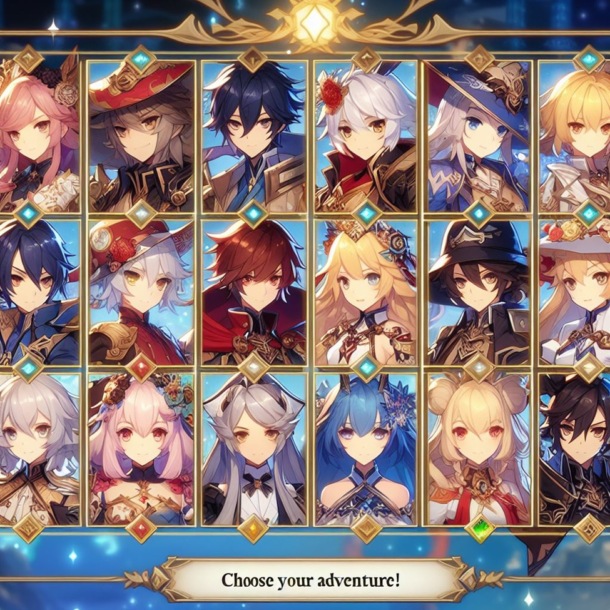
How to strengthen your character
Your level and character strength is calculated by the overall leveling of different heroes, the level of adventures, parameters and characteristics, the strength of weapons and eyeballs, which you already know about.
First of all, you need to form a combat squad of heroes.
You will be able to choose an adventurer who brings more experience, attacking and auxiliary heroes. Each hero can be upgraded using adventure levels, quests and constellations.
Constellations will be obtained when you receive the same heroes, which will allow you to enhance their potential and go through the ascension stage.
At the beginning of your gameplay, try to focus your Genshin boosting on one character that has the potential to level up for yourself and other potential heroes.
Don’t upgrade your weapons at the first stage – it doesn’t make sense, because at the beginning you need to get level 25. The fact is that at levels 20 and 25 you will have a chance to knock out a weapon of the best category, and it is better to improve and pump it up by going through the ascension stage and spending resources. All other weapons will quickly become obsolete and irrelevant, so they are not worth your time.
Collect artifacts – these are important items for which your heroes have 5 slots, which need to be filled. You can increase the strength and endurance parameters, and fill the remaining slots with random parameters and select them according to your requests. If there is not enough health, then endurance, and if attacks, then strength.
You will find artifacts as quest rewards and loot chests, obtained from dungeons and sometimes from NPCs. Remember that NPCs will have the lowest quality items.
You should not pay your attention to increasing the level of artifacts in the first stages, because their value will not be as high as the 3rd level star items, and first get them and then invest them in your artifacts for hero development.
When you assemble your combat squad, focus on the main attacking carry hero, and the rest will help him with healing and strengthening. Start with a hero with travel priority and gradually change it to attack and defense. Constantly collect and update your collections of heroes with the help of prayers until you have assembled the optimal composition of heroes for you.
The article was prepared and written by Skycoach.gg to help newcomers to Genshin Impact.
Guides
Survivor.io Tier List: Mastering Weapons, EVO Skills, and More

In Survivor.io, you’ll be facing off against other players on a small, shrinking battlefield. It’s a two-player battle royale, so you’ll need to think strategically and use your EVO skills to outsmart your opponents. The game’s depth comes from its diverse arsenal, with each weapon having its own unique attributes and tactics. From the M249, which is a powerful and versatile weapon, to the Katana, which is a stealthy and deadly weapon.
You’ll also need to choose the right weapon for your playstyle and situation. EVO skills add even more complexity, with abilities like Quick Hands, which reloads quickly, and Medic, which heals quickly. If you’re looking to improve your gameplay, check out our Survivor.io tier list for tips on which weapons and skills are most effective. By mastering the game’s weapon management, you can increase your chances of surviving and winning.
Understanding the Tier List
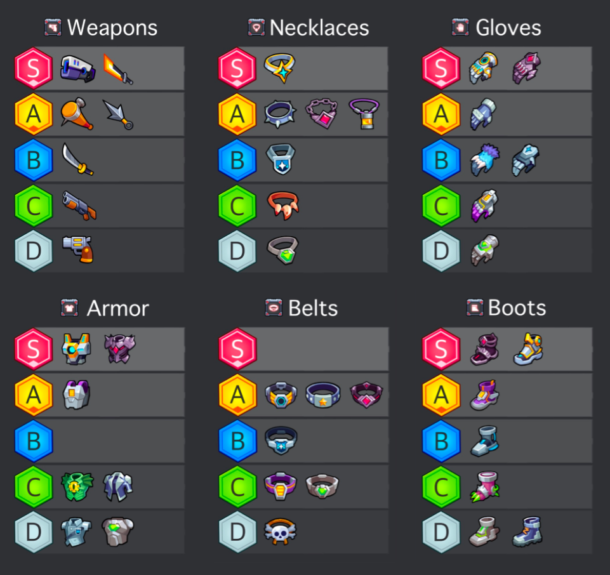
S-Tier Weapons and Skills
These are the foremost effective and flexible weapons and abilities in Survivor.io. They can turn the tide of fight in your favour on the off chance that is utilised correctly.
1.M249 – This light machine weapon gloats tall harm and a huge magazine capacity, making it perfect for maintained firefights.
2.AWP – The AWP could be an expert marksman rifle with unmatched harm and run. Landing a shot with this weapon can dispose of an adversary instantly.
3.Vector – The Vector’s quick rate of fire and decent damage make it dangerous in close-quarters combat.
Katana – The Katana may be a scuffle weapon with extraordinary extend and harm, making it an imposing choice for stealthy players.
Also Read: Explore 15 Most Popular Poki Games
Mastering Weapons
1.Sword of Clutter (Level 0)
The Sword of Clutter may be an effective weapon that tackles vitality from the universe. It increases assault and aptitude harm, making it an imposing choice in combat.
2.Void Control (Level 0)
The Void Control is another top-tier weapon that discharges dark gaps to strike adversaries. It offers expanded assault and is exceedingly successful in extended combat.
3.The Lightchaser (Level 0)
Manifested from Eternal Crystals’ control, The Lightchaser may be a gigantic damage-dealing weapon that’s relentless within the hands of a talented survivor.
4.Kunai (Level 1)
The Kunai could be a flexible weapon that can be utilised for both near and extended combat. It offers not too bad harm and auto-aim functionality.
5.Baseball Bat (Level 1)
The Baseball Bat, particularly when changed into Lucille, may be a great early-game weapon that can thump back adversaries with its crushing attacks.
6.Katana (Level 2)
While not exceptional, the Katana could be a strong choice for slicing adversaries with its blade.
7.Shotgun (Level 3)
The Shotgun, when changed into Gatling, gets to be a machine weapon with brief to mid-range capabilities. Be that as it may, its point can be challenging.
8.Revolver (Level 3)
The Pistol offers not too bad harm but endures from destitute extent and need of auto-aim.
Also Read: Top 10 Best Payday 2 Mods to Download
Mastering EVO Skills
1.Destroyer (Level 0)
A capable EVO ability that increments assault and ability harm, making it a destroying choice in combat.
2.Divine Destroyer (Level 0)
Similar to Destroyer but with healing capabilities, making it a flexible choice for survivability.
3.Thunderball Control Cell/Supercell (Level 0)
Releases thunderballs to strike foes, advertising tall harm output.
4.Quantum Ball (Level 0)
Summons a quantum ball to harm foes, giving a one of a kind assault strategy.
5.Inferno Bomb (Level 1)
Creates a bomb that detonates and incurs harm on adjacent enemies.
6.Fuel Barrel (Level 1)
Summons a fuel barrel that detonates, managing harm to enemies in the area.
7.Defender (Level 1)
Increases defence and provides protection against foe attacks.
8.Whistling Bolt (Level 1)
Shoots a shrieking arrow that damages adversaries and can be utilised deliberately for distraction.
9.Sharkmaw Weapon (Level 2)
Transforms the shotgun into a sharkmaw weapon, advertising expanded harm output.
10.Thunderbolt Bomb (Level 2)
Creates a bomb that discharges thunderbolts, damaging enemies in the vicinity.
11.Death Ray/Matrix (Level 2)
Summons a passing beam or network to harm foes, giving a capable assault option.
12.Caltrops (Tier 2)
Scatters caltrops on the ground, harming adversaries that step on them.
13.Magnetic Rebounder (Level 2)
Transforms the boomerang into an attractive rebounder, giving a special assault mechanism.
14.Medi-Drone (Level 3)
Summons a medi-drone that can recuperate the player, giving fundamental bolster in combat.
15.Moon Halo Cut (Level 3)
Performs a moon halo slice that harms foes in a wide area.
16.Pressure Forcefield (Level 3)
Creates a forcefield that secures the player from adversary assaults.
Also Read: How Tall is Torbjorn: Overwatch 2 Characters Heights & Ages
A-Tier Weapons and Skills
These are strong choices that can be profoundly compelling within the right hands.
AK-47 – A dependable ambush rifle with great harm and sensible recoil.
SPAS-12 – This shotgun encompasses a tall harm yield at near run, culminating for ambushes.
Double Barrel Shotgun – Another effective shotgun alternative that can rapidly alacrity foes at near range.
Quick Hands – This aptitude permits you to reload weapons quicker, giving you an edge in drawn out engagements.
B-Tier Weapons and Skills
While not as capable as S or A level, weapons and aptitudes can still be viable when utilised strategically.
M416 – A flexible attack rifle with adjusted stats, appropriate for different combat scenarios.
MP5 – A strong submachine weapon with great precision and direct damage.
Medic – This ability permits you to mend quicker, expanding your survivability in serious situations.
Also Read: Is CSGO Down? Stay on Top with Real-Time Server Updates
Tips for Acing Weapons and Skills
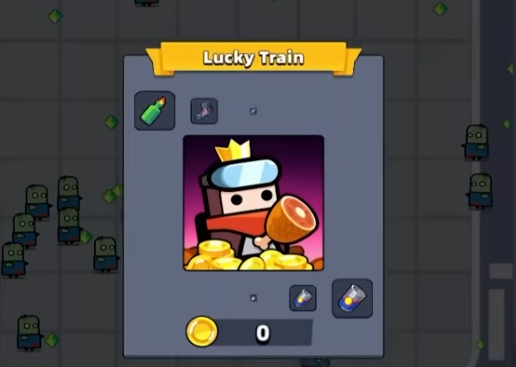
Practice with Diverse Weapons
Try with different weapons to get their qualities and weaknesses.
1.Aim for Headshots: Headshots bargain more harm and can dispose of adversaries faster.
2.Use Cover Shrewdly: Utilise cover to maintain a strategic distance from taking superfluous harm and to set up ambushes.
3.Manage Your Ammunition: Keep track of your ammo and reload deliberately to dodge running out within the centre of a fight.
By facing the weapons and aptitudes in Survivor.io, you’ll increase your chances of surviving and developing triumphant in this serious fight royale diversion. Try with diverse procedures, adjust to the ever-changing war zone, and most critically, have fun!
Also Read: How Old is Mitsuri: Every Main Characters Age, Birthday & Height
Conclusion
In Survivor.io, facing the weapons and EVO aptitudes is vital for survival and victory. Understanding the level list makes a difference when you make educated choices, guaranteeing you select the foremost compelling instruments for your playstyle. The level list categorizes weapons and abilities based on their control and utility, making a difference when you priorities what to utilize in several circumstances.
By choosing the most excellent weapons, just like the Sword of Clutter or Void Control, you’ll bargain critical harm and pick up an advantage over adversaries. Additionally, acing EVO abilities such as Destroyer or Divine Destroyer can enormously improve your combat capabilities and survivability.
Ultimately, the key to triumph in Survivor.io lies in adjusting your procedure to the weapons and abilities at your transfer. By understanding the level list, choosing shrewdly, you’ll be able to increase your chances of surviving the strong fights and rising victorious.
Guides
A One Piece Game Fruit Tier List [Complete Guide]

The world of One Piece is a vast and colorful universe filled with adventure, mystery, and some of the most unique powers known as Devil Fruits. These mystical fruits grant their consumers extraordinary abilities, ranging from elemental manipulation to transforming into mythical creatures. With such a diverse array of powers, it’s only natural for fans of the franchise to speculate and debate which Devil Fruits reign supreme.
In this comprehensive guide, we’ll delve into the world of One Piece and construct a tier list ranking these Devil Fruits based on their effectiveness in gameplay within One Piece video games.
About Devil Fruits
Before we get into the tier list, it’s important that we understand the basics of Devil Fruits in the One Piece universe. Devil Fruits are mystical fruits found throughout the world that grant whoever consumes them extraordinary powers at the cost of their ability to swim. There are three main types of Devil Fruits: Paramecia, Zoan, and Logia.
- Paramecia: Paramecia Devil Fruits grant users a wide range of superhuman abilities that do not fall under the other two categories. These abilities can vary greatly, from transforming parts of the body to manipulating the environment around them.
- Zoan: Zoan Devil Fruits allow users to transform into a specific animal species or a hybrid form combining human and animal traits. These fruits offer enhanced physical abilities and often come with unique combat capabilities.
- Logia: Logia Devil Fruits grant users the power to transform into a specific element or substance, granting intangibility and the ability to manipulate their respective element at will. Logia users are notoriously difficult to defeat due to their ability to reform from attacks.
With this understanding in mind, let’s explore the tier list for Devil Fruits in One Piece video games, considering factors such as combat effectiveness, versatility, and overall utility.
Also Read: 10 Best BGMI Player in India 2024
List Of The Tier’s In One Piece
S-Tier
Devil Fruits in the S-Tier are considered the most powerful and versatile, providing users with exceptional abilities that can turn the tide of battles and challenges.
- Gura Gura no Mi (Tremor-Tremor Fruit)
- Game Representation: One Piece: Pirate Warriors 4
- Description: This Logia-type Devil Fruit grants the user the ability to create devastating shockwaves, capable of causing earthquakes and tsunamis. In the game, players can wreak havoc on enemies and the environment alike, making it a top-tier choice for combat and crowd control.
- Ope Ope no Mi (Op-Op Fruit)

- Game Representation: One Piece: Burning Blood
- Description: The Paramecia-type Ope Ope no Mi grants its user the ability to manipulate space, allowing them to perform surgical operations without causing harm. In the game, this fruit provides unparalleled utility, with abilities such as teleportation and creating impenetrable barriers, making it a formidable choice for both offense and defense.
Also Read: How to Increase Loyalty in Bannerlord: Mount & Blade 2
- Yami Yami no Mi (Dark-Dark Fruit)
- Game Representation: One Piece: Unlimited World Red
- Description: The Logia-type Yami Yami no Mi grants the user control over darkness itself, enabling them to absorb and nullify attacks. In the game, this Devil Fruit grants incredible offensive and defensive capabilities, as well as the ability to crush opponents with the gravitational force of darkness, earning its place in the S-Tier.
- Mera Mera no Mi (Flame-Flame Fruit)
- Game Representation: One Piece: Pirate Warriors 3
- Description: This Logia-type Devil Fruit allows the user to generate and control flames at will. In the game, players can unleash torrents of fire upon enemies, creating devastating infernos and incinerating everything in their path. Its offensive prowess and versatility make it a staple choice for players seeking powerful abilities.
A-Tier
Devil Fruits in the A-Tier offer substantial advantages in gameplay, providing users with formidable abilities that excel in various situations.
- Hie Hie no Mi (Ice-Ice Fruit)
- Game Representation: One Piece: Pirate Warriors 2
- Description: The Logia-type Hie Hie no Mi grants the user control over ice, allowing them to freeze opponents and manipulate frozen structures. In the game, this Devil Fruit provides both offensive and defensive capabilities, with abilities such as creating ice barriers and launching icy projectiles.
Also Read: How Old is Reyna: All Valorant Agent’s Age, Name, & More
- Gomu Gomu no Mi (Gum-Gum Fruit)
- Game Representation: One Piece: Unlimited Adventure
- Description: The Paramecia-type Gomu Gomu no Mi grants its user rubber-like properties, enabling them to stretch their body and deliver powerful punches and kicks. In the game, players can utilize the fruit’s elasticity to traverse terrain and unleash devastating melee attacks, making it a versatile and iconic choice.
- Nikyu Nikyu no Mi (Paw-Paw Fruit)
- Game Representation: One Piece: Pirate Warriors 4
- Description: The Paramecia-type Nikyu Nikyu no Mi grants its user the ability to repel anything they touch, including physical attacks and even pain itself. In the game, this Devil Fruit provides exceptional defensive capabilities, allowing players to deflect enemy assaults and counterattack with precision, making it a valuable asset in battles.
- Goro Goro no Mi (Rumble-Rumble Fruit)
- Game Representation: One Piece: Burning Blood
- Description: This Logia-type Devil Fruit grants the user control over electricity, allowing them to unleash devastating lightning-based attacks. In the game, players can electrocute opponents and create electrified barriers, offering both offensive firepower and defensive capabilities that can shock and incapacitate foes.
Also Read: Redo of Healer Season 2: Release Date, Cast, And Character
B-Tier
Devil Fruits in the B-Tier offer solid abilities that can be effective in certain situations but may lack the versatility or power of higher-tiered fruits.
- Bomu Bomu no Mi (Bomb-Bomb Fruit)
- Game Representation: One Piece: Grand Adventure
- Description: The Paramecia-type Bomu Bomu no Mi grants its user the ability to turn any part of their body into a bomb, detonating at will. In the game, players can wreak havoc with explosive attacks, damaging enemies and obstacles alike, albeit with some risk of self-inflicted harm.
- Hana Hana no Mi (Flower-Flower Fruit)
- Game Representation: One Piece: Pirate Warriors 3
- Description: The Paramecia-type Hana Hana no Mi allows its user to sprout multiple limbs from any surface, granting enhanced mobility and combat capabilities. In the game, players can overwhelm opponents with a flurry of attacks from various angles, though the fruit’s effectiveness may be limited in certain scenarios.
- Bara Bara no Mi (Chop-Chop Fruit)
- Game Representation: One Piece: Grand Battle! 2
- Description: The Paramecia-type Bara Bara no Mi grants its user the ability to disassemble their body into floating pieces, granting immunity to slashing attacks and allowing for creative maneuverability. In the game, players can evade attacks and surprise opponents with unexpected movements, though the fruit’s offensive capabilities may be somewhat lacking.
- Hito Hito no Mi, Model: Daibutsu (Human-Human Fruit, Model: Giant Buddha)
- Game Representation: One Piece: Pirate Warriors 2
- Description: This Zoan-type Devil Fruit allows the user to transform into a giant golden Buddha, granting immense strength and durability. In the game, players can unleash devastating melee attacks and withstand considerable punishment, making it a formidable choice for frontline combat.
Also Read: Free Fire Auto Headshot Hack
C-Tier
Devil Fruits in the C-Tier offer limited utility or are overshadowed by more powerful options, making them less desirable choices for players seeking optimal gameplay.
- Sube Sube no Mi (Slip-Slip Fruit)
- Game Representation: One Piece: Pirate Warriors
- Description: The Paramecia-type Sube Sube no Mi grants its user the ability to make their body incredibly slippery, causing attacks to slide off harmlessly. In the game, while this fruit provides some defensive benefits, its overall usefulness is limited compared to other Devil Fruits with more potent abilities.
- Noro Noro no Mi (Slow-Slow Fruit)
- Game Representation: One Piece: Unlimited Cruise SP
- Description: The Paramecia-type Noro Noro no Mi allows its user to emit light that slows down anything it touches. In the game, players can use this ability to hinder opponents’ movements temporarily, though its effectiveness may be situational, especially against faster adversaries.
- Doru Doru no Mi (Wax-Wax Fruit)
- Game Representation: One Piece: Grand Battle! Rush
- Description: The Paramecia-type Doru Doru no Mi grants its user the ability to generate and manipulate wax. In the game, players can create barriers and immobilize opponents with sticky wax, though the fruit’s utility may be limited compared to more versatile options.
Also Read: Training Slayer Mod APK Download (Latest V50.0) For Android
- Bane Bane no Mi (Spring-Spring Fruit)
- Game Representation: One Piece: Pirates’ Carnival
- Description: The Paramecia-type Bane Bane no Mi allows its user to transform their body into springs, granting enhanced agility and the ability to launch powerful spring-loaded attacks. In the game, while this Devil Fruit offers some unique combat maneuvers, its overall effectiveness may be overshadowed by other options in higher tiers.
D-Tier
Devil Fruits in the D-Tier possess abilities that are generally considered weaker or less impactful compared to higher-tiered fruits.
- Nui Nui no Mi (Sewing-Sewing Fruit)
- Game Representation: One Piece: Gigant Battle
- Description: The Paramecia-type Nui Nui no Mi grants its user the ability to sew anything together, including wounds and objects. In the game, while this fruit may provide utility in certain situations, its combat effectiveness is limited compared to other Devil Fruits with more offensive capabilities.
- Jake Jake no Mi (Jacket-Jacket Fruit)
- Game Representation: One Piece: Grand Adventure
- Description: The Paramecia-type Jake Jake no Mi grants its user the ability to turn their body into a living jacket, allowing them to possess and control other beings. In the game, while this fruit may offer unique strategic opportunities, its overall usefulness in combat may be limited compared to other Devil Fruits.
- Ushi Ushi no Mi, Model: Bison (Ox-Ox Fruit, Model: Bison)
- Game Representation: One Piece: Grand Battle! Rush
- Description: This Zoan-type Devil Fruit allows the user to transform into a bison, granting enhanced strength and durability. In the game, while the fruit provides some combat benefits, its effectiveness may be overshadowed by other Zoan-type Devil Fruits with more impressive transformations.
- Awa Awa no Mi (Bubble-Bubble Fruit)
- Game Representation: One Piece: Pirate Warriors
- Description: The Paramecia-type Awa Awa no Mi grants its user the ability to create and control bubbles. In the game, while this fruit may have some utility for hindering opponents’ movements, its offensive capabilities are generally considered weaker compared to other Devil Fruits.
E-Tier
Devil Fruits in the E-Tier are considered the least effective or desirable options, possessing abilities that offer minimal impact or are overshadowed by superior alternatives.
- Noko Noko no Mi (Scoop-Scoop Fruit)
- Game Representation: One Piece: Unlimited Adventure
- Description: The Paramecia-type Noko Noko no Mi grants its user the ability to scoop up and consume objects or individuals. In the game, while this fruit may have niche applications, its overall usefulness in combat or gameplay is minimal compared to other Devil Fruits with more versatile abilities.
- Kama Kama no Mi (Sickle-Sickle Fruit)
- Game Representation: One Piece: Grand Battle! 2
- Description: The Paramecia-type Kama Kama no Mi grants its user the ability to transform their limbs into sickles. In the game, while this fruit may provide some offensive capabilities, its effectiveness in combat may be limited compared to other Devil Fruits with more potent abilities.
- Toge Toge no Mi (Spike-Spike Fruit)
- Game Representation: One Piece: Pirates’ Carnival
- Description: The Paramecia-type Toge Toge no Mi grants its user the ability to produce spikes from their body. In the game, while this fruit may offer some defensive capabilities, its overall utility and effectiveness in gameplay are considered minimal compared to other Devil Fruits.
- Mini Mini no Mi (Mini-Mini Fruit)
- Game Representation: One Piece: Gigant Battle
- Description: The Paramecia-type Mini Mini no Mi grants its user the ability to shrink their body to a miniature size. In the game, while this fruit may offer some strategic advantages for evasion or infiltration, its combat capabilities are generally considered weak compared to other Devil Fruits.
Also Read: How Old is Mitsuri: Every Main Characters Age, Birthday & Height
Conclusion
In the world of One Piece video games, the choice of Devil Fruit can significantly impact gameplay, offering a wide range of abilities and strategic advantages. While some Devil Fruits reign supreme in terms of power and versatility, others may offer unique play styles or support roles. By understanding the strengths and weaknesses of each Devil Fruit, players can make informed decisions and strategize effectively in their quest for victory within the virtual world of One Piece. Whether you prefer devastating elemental attacks or cunning tactical maneuvers, there’s a Devil Fruit out there waiting to be discovered and mastered.
-

 Guides4 years ago
Guides4 years ago6 Proven Ways to Get more Instagram Likes on your Business Account
-

 Mainstream9 years ago
Mainstream9 years agoBioWare: Mass Effect 4 to Benefit From Dropping Last-Gen, Will Not Share Template With Dragon Age: Inquisition
-

 Guides2 months ago
Guides2 months agoExplore 15 Most Popular Poki Games
-

 Guides1 year ago
Guides1 year agoGan Rubik’s Cube vs. Traditional Rubik’s Cube: Key Differences and Advantages
-
Mainstream14 years ago
How to Fix Modern Warfare 2 Problems/Freezings
-

 Mainstream11 years ago
Mainstream11 years agoNew Assets Found for Half Life Episode 4
-
Guides15 years ago
GTI Club+: Rally Cote d’Azur – PS3 Cheats
-

 Casual5 months ago
Casual5 months ago8 Ways to Fix Over-Extrusion and Under-Extrusion in 3D Printing