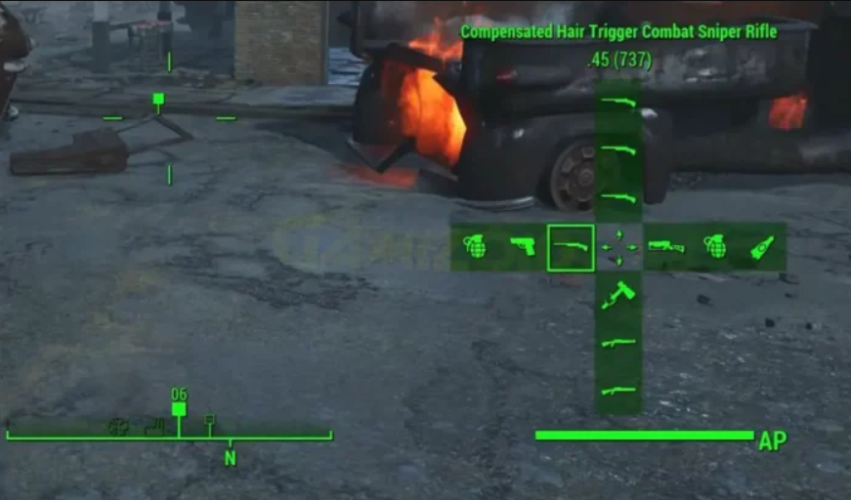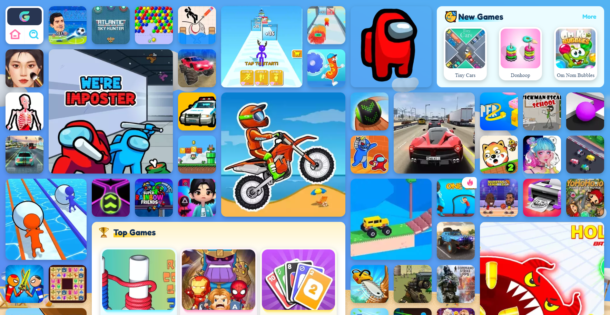Browser Games
Fallout 4 Crash on Startup

Does Fallout 4 crash when it starts up, and you don’t know what to do about it? Fear not! We’re here to provide you with solutions to fix this problem. This article will cover the seven easy ways to solve the Fallout 4 crash on startup issue!
Why Does Fallout 4 Crash?
The reasons that cause Fallout 4 to crash vary. While some players say that the game crashes on loading, others find that it crashes a few minutes after Fallout 4 opens. Here are some of the reasons why:
- Video resolution
- Issues with the graphics card
- Hardware issues.
Solutions to help fix Fallout 4 Crash on Startup:
- Ensure that your computer meets the game’s minimum system requirements
- Update the graphics card drivers
- Temporarily disable your chosen antivirus program.
- Configure your graphics settings in Fallout 4
- Update DirectX
- Install the latest updates of the game
- Run Fallout 4 as an administrator and not a regular use
Let’s take a closer look at how to fix the Fallout 4 Crash on Startup:
-
Ensure that your computer meets the game’s minimum system requirements
The minimum system requirements for Fallout 4 are:
- Operating system: Windows 7/8/10 (64-bit OS required)
- Processor: Intel Core i5-2300 2.8GHz / AMD Phenom II X4 945 3.0GHz or equivalent
- Memory: 8 GB RAM
- Hard disk space: 30 GB free HDD space
- Video: NVIDIA GTX 550 Ti 2GB / AMD Radeon HD 7870 2GB or equivalent
2. Update the graphics card drivers
An outdated or missing graphics card driver can cause Fallout 4 to crash, so you must take care to make sure that your video card and its driver are working correctly.
In order to eliminate the Fallout 4 startup crash, you must constantly update your NVIDIA Graphics Card. If you use versions 358.91, 358.87, and 358.50, it is recommended to update them instantly. We would also recommend downgrading back to the 355.98 version so that you gain more stability when updating.
If you aren’t sure about which version you have, follow these steps to know more.
- Press the Windows key + R to open the Run box.
- Type “dxdiag” into the command box.
- Click on the Display tab. You’ll find the latest version of the graphics card installed on your device.
- Once you begin to update the graphics card, you’ll find that the game becomes more stable.
3.Temporarily disable your chosen antivirus software.
It is common knowledge that the antivirus program in your computer is incompatible with Steam, Fallout 4 included. To stop Fallout 4 from crashing on startup, follow these steps:
- Temporarily disable the antivirus software installed on your computer
- Open Fallout 4 on your system to see if it works
- If Fallout 4 restarts to “works,” it should be an issue with your antivirus software.
- Add Fallout 4 into the exception section of your antivirus software.
4. Configure your graphics settings in Fallout 4
The settings in your Fallout 4 can sometimes be improper and lead to the crashing problem. To make sure this does not happen, check the following settings:
- Check that your computer resolution and the resolution in your Fallout 4 are the same.
- Go to the Graphics Adapter and Resolution settings in Fallout 4, and click on Windowed Mode and Borderless
- Uncheck the Enable Intro Video or Disable Intro Video options in your Fallout 4 settings
- Uncheck the Enable God Rays option in your Fallout 4 settings.
- Save these settings and see if the game stops crashing
5. Update DirectX
DirectX allows the software, applications, and games to work together with the video and audio hardware directly. It uses inbuilt multimedia accelerator features to enhance gaming speed and performance. If the DirectX Windows application is outdated, it can cause several problems, including Fallout 4 crashing on startup. In order to fix this, you need to make that you are using an up-to-date version of DirectX. If you find that the version of DirectX is older, update it immediately on your PC.
6. Install the latest updates of the game
Bethesda Gaming Studio releases the latest updates of Fallout 4 regularly. However, if you forget to install those updates, you are more likely to find that the game crashes on startup. To improve the performance, the security of the apps, the stability of the game, and fix the bugs, the company is constantly releasing updates. Install them all to prevent these errors from occurring.
Make sure you keep an eye out for the latest version of Fallout 4 and install them from Steam on your PC to launch the game without it causing any crashing problems.
After completing the updating process, reboot your PC. The crashing error is gone, and you are free to launch Fallout 4 smoothly.
7. Run Fallout 4 as an administrator and not a regular user
There are some Windows applications and games that need administrator privileges to run correctly. That is why you need to open Fallout 4 with administrator privileges to avoid the issue of crashing.
Follow these step to run the game as an administrator and prevent crashing:
- Go to the Fallout 4 icon on your desktop
- Right-click on it
- Go to Properties
- Go to the Compatibility tab
- Enable the Run this program as an administrator option by clicking on the checkbox
- Click on the Apply and Ok buttons to save these settings.
Playing video games is one of many ways to kick back and relax after a long and tiring day. They are also one of the most popular forms of recreation, but it can be incredibly frustrating when the game you have been looking forward to playing all day won’t start but crashes when you try to start it up.
In this article, we’ve covered some of the reasons why Fallout 4 crashes on startup, followed by a list of solutions. While it may seem daunting to try and fix these problems on your own, they are easy to figure out. By going through each item on the list, you can solve the problem of Fallout crashing on your own and continue playing without any hassles!
Browser Games
How to Master 96% RTP Slot

Online fruit machines that you can play in the real money mode at licensed and regulated websites controlled by reputable operators are now more popular than ever, and there are many reasons why, which I will reveal here.
I will also be discussing some of the best ways to master online fruitys, especially those with an average 96.00% Return to Player percentage (RTP%) payout rate.
The important thing to remember about online fruitys is that there is no proven strategy that can help you win because winning all boils down to pure luck.
However, there are some useful strategies I think everyone who wants to sample this kind of content should know, which can bring them up to speed in no time. Armed with this knowledge, you can quickly become a master of online fruitys when you next play them on your favourite website.
What exactly is RTP?
The RTP% (Return to Player percentage) payout rate can be calculated for each online casino game.
In short, this value tells us roughly how much an online fruity will pay back after, say, $/€/£100, $/€/£1,000, $/€/£10,000, $/€/£100,000, or $/€/£1,000,000 has been spent [combined] by all those people who spend money spinning the reels on any given fruity.
For example, let’s just say that participants spend $/€/£10,000.00 (or equivalent currency value) combined on the popular Chicago Gold online fruit from Pear Fiction Studios in a period of four weeks, and those same participants, on average, received $/€/£96,000.00 back in winnings.
This basic information tells us that the Chicago Gold fruity had an average 96.00% RTP payout rate over this four-week period. The casino would keep the remaining 4.00% (the house edge) or $/€/£4,000.00 as profit.
That’s the easiest way for me to describe how online fruity RTP works, which most of you should be able to understand. I also found a great description on the globally renowned Johnslots (www.johnslots.com/en/) review site that I can recommend checking out for high RTP slot machines.
What is considered a good RTP for online fruitys, and why does it matter?
The higher the RTP% payout rate, the more likely it is that you will win. For example, a 99.50% RTP fruity will pay back more than one with a 91.25% RTP payout rate for every $/€/£100 wagered. When I found this out, I must admit, I would only play online fruitys with a 96.00% or higher RTP payout rate.
It matters because, mathematically speaking, high RTP online fruitys are more likely to pay than low RTP fruitys.
However, the other important thing to remember is that there might be 1,000 to 1,000,000 people all playing the same online fruity at the same time, and you are not guaranteed to win back $/€/£96.00 if you spend $/€/£100.00.
Winning is all still down to lady luck. For example, I have deposited $/€/£10 or $/€/£20 many times in the past at my favourite sites and have won $/€/£60 to $/€/£100 from that initial deposit on one fruity. Other times, I have spent $/€/£50 to $/€/£100 on one fruit and won nothing.
That’s just how it is. Some gamblers may spend just $/€/£1.00 to $/€/£10.00 and win $/€/£100 or more in those 1-10 spins, and other users might spend $/€/£100 and only win $/€/£1.00 to $/€/£10 in over 500 spins.
A good RTP% payout rate in an online fruity is considered 96.00% or above.
The average is considered to be between 93.00% and 95.99%, and the lowest is anything below 93.00%. In other words, most online fruitys today have an average 93.00% to 98.00% RTP payout rate.
Which online fruitys have a 96.00% RTP payout rate in 2024?
Apart from the Chicago Gold online fruity, many other hit titles have the same payout rate. Examples include the following top-rated titles that you may want to check out, which you can play on a desktop computer or smartphone provided you are of legal age in your country:
- Esqueleto Explosivo online fruity by Thunderkick
- Frogblox online fruity by ELK Studios
- Friends online fruity by [WMS] and SG Digital
- Rainbow Riches Megaways online fruity by Barcrest and SG Digital
- Aliya’s Wishes online fruity by Fortune Factory Studios and Games Global
There are many others out there, but I thought I would mention these as these are the ones where I have had a few decent-sized wins.
How to master 96% RTP fruitys
The easiest way to master any online fruity is to keep playing it. When trying a new fruity for the first time, I’ve always found that I will reduce the stake to the minimum amount, which is usually $/€/£0.10 or $/€/£0.20 just to test the waters and find out if I like it or not.
The other quickest way to bring yourself up to scratch is to head straight to the paytable to find out everything you need to know about the fruity you are about to play.
The important information I look for in the paytable is the RTP payout rate, the value of the regular symbols, what the scatter, bonus, and wild symbols look like, and how the in-play bonus features, free spins bonuses, and second screen bonus rounds work when they are triggered.
Once you have mastered one online fruity, learned everything there is to know about it, and figured out when it’s in a good mood (paying) or bad mood (not paying), you can apply those same strategies to all other online fruitys you decide to play.
When playing online fruitys, whether it’s one you have mastered or one you are trying for the first time, the most important thing I mustn’t forget to mention is to gamble responsibly.
The best way to do this is to start by setting a budget and then setting either a deposit limit, spending limit, session time reminder, or win/loss limit.
Browser Games
5 Essential Banking Tips for Playing Online Casino in Australia
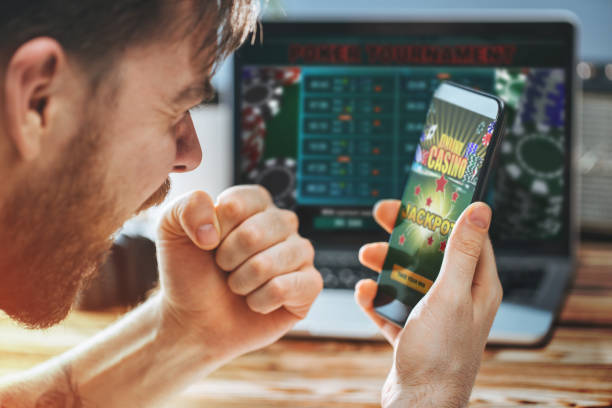
Engaging with Australian online casinos can be a thrilling and potentially lucrative venture. However, navigating the complexities of online punting transactions is crucial for ensuring a seamless and secure gaming experience.
This article provides expert advice to enhance online casino play and effectively manage finances. Whether a novice or seasoned player, these insights will contribute to a more enjoyable gaming journey.
Tip 1: Choose a Reliable Payment Method
Selecting a secure and dependable payment method is paramount when engaging in online punting. Australian players have access to a variety of payment options, including:
Credit cards
- E-wallets
- Bank transfers
- Cryptocurrencies
- When it comes to selecting the best remittance methods for online betting, there are several options available, each with its own advantages and potential drawbacks. As you explore new reliable online casinos, consider how different payment methods align with your financial management strategy. Here’s a breakdown of the most popular payment methods according to the experts of Stakers:
Visa and MasterCard
- Popular choices due to convenience and robust security measures.
- Recent regulations may impose restrictions on gambling trades.
E-wallets (ecoPayz, Neosurf, MuchBetter)
- Favoured for rapid transaction times and lower fees.
- Offer additional security by keeping banking information confidential.
Bank Transfers
- Highly secure option.
- Can be slower for withdrawals.
- Reliable choice for larger transactions.
Cryptocurrencies (Bitcoin, Ethereum)
- Provide anonymity and quick processing times.
- Increasingly popular among digital punting enthusiasts.
Tip 2: Set a Gambling Budget
Establishing a gambling budget is crucial for managing expenditure. It is easy to be swept up in the excitement of digital wagering, so setting a budget helps prevent overspending. Evaluating disposable income and establishing daily, weekly, or monthly limits that align with financial situations ensures that punting remains an enjoyable activity without negatively impacting financial well-being. Many virtual wagering parlours offer tools to assist in managing spending, such as deposit limits or notifications when a certain threshold is reached.
Tip 3: Understand Casino Terms and Conditions
Before making a deposit, it is vital to thoroughly review the terms and conditions of the betting establishment. Key aspects to consider include:
- Minimum deposit
- Withdrawal amounts
- Processing times
- Any associated fees
For instance, some betting establishments may impose fees for specific payment methods or restrict withdrawal amounts. It is also essential to understand wagering requirements and conditions related to bonuses and promotions. These rules dictate how many times a bonus must be wagered before withdrawing winnings.
Tip 4: Utilise Responsible Gambling Tools
Reputable web-based wagering parlours offer responsible wagering tools to help players manage their punting behavior. Features such as deposit limits, self-exclusion options, and reality checks promote responsible betting and ensure a controlled and enjoyable experience.
| Feature | Description | Benefit |
| Deposit Limits | Allows setting a maximum amount for deposits within a specified period. | Helps stay within budget. |
| Self-Exclusion Options | Enables a temporary break from gambling if needed. | Provides a necessary pause to regain control. |
| Reality Checks | Provides reminders of how long one has been playing. | Aids in effective time management. |
Tip 5: Keep Track of Transactions and Monitor Account Activity
Maintaining accurate records of all deposits, withdrawals, and bonus transactions is essential for effective financial management. Using spreadsheets or financial apps to meticulously track all transactions ensures control over spending. Regularly monitoring account activity helps identify any suspicious or unauthorised activity, which should be promptly reported to the casino’s customer service.
Vigilance in monitoring transactions ensures the security and integrity of funds. Reporting anomalies or suspicious transactions immediately to both the betting establishment and the payment provider safeguards accounts and funds from potential fraud.
Conclusion
Adhering to these banking tips enhances the digital casino experience, ensuring it remains safe and enjoyable. Choosing reliable payment methods, setting a budget, understanding terms and conditions, using responsible gambling tools, and keeping meticulous records of transactions allows confident navigation in the world of virtual gambling. Staying vigilant and proactive maximises the online casino journey, always prioritising safe and responsible gambling practices.
Browser Games
Enjoy4Fun: Your Ultimate Destination for Online Gaming
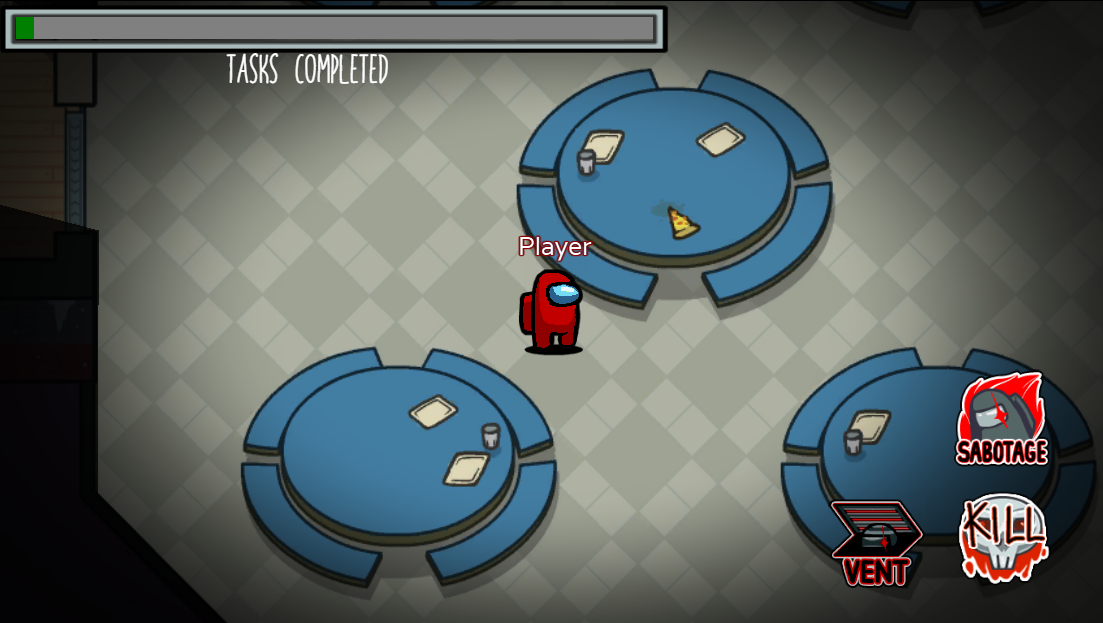
Every gamer wants to get access to free and unlimited games. Enjoy4Fun is one such platform that enables you to make the most of this free gaming indulgence without any hassle.
With an extensive library of free games, everything is sorted into categories, and some games suit the playing ability of people of every age. There are challenges and multiplayer games where you can come together to play as a team.
Enjoy4Fun has 10+ million registered users worldwide, making it one of the most vital platforms for free gaming experience.
What is Enjoy4Fun?
Before you consider registering on Enjoy4Fun, the key is to make yourself aware of the platform and what you can expect from it. Doing so enables you to have realistic expectations of the platform.
Enjoy4Fun is a free gaming platform where you can download and play games directly. The best thing about this platform is its accessibility. There’s something for every user, irrespective of the genre of games you like or your age. There are also appropriate games available for children on the platform.
Some of the popular categories of games on the platform include adventure, puzzles, strategy games, and more. You can play by yourself, participate in challenges, or team up with your friends to take on the games.
Also Read: How to Change Language LoL: Quick Guide for 2024
What are the Categories of Games on Enjoy4Fun?
Enjoy4Fun is a diverse gaming platform. Despite being free, it offers different categories and millions of games.
Following are a few that you need to be aware of:
1. Designed for Women
There is a gaming category on Enjoy4Fun specifically designed for women. This category offers diverse options related to makeup, fashion, racing, beauty, hair styling, cooking, design, and more. Beyond being fun, the games also spark people’s creative juices, which adds to the fun of the experience. They are simple, non-complicated games that fit people’s tastes.
2. Motivating Games
Be it driving games or games that help you balance your control and skills; motivational games are another popular category on Enjoy4Fun that has gained much traction. Under this category, you can participate in racing games, competitive driving, etc.
3. Sports Games
This is your staple in every free gaming platform, where you can access many sports games to unfold and indulge in. You can form your teams and compete against others, from football to tennis and even basketball. These games are pretty competitive but fun, provided you like sports.
Also Read: Top 10 Fortnite Dropper Codes for Epic Challenges
4. Skill Games
This is a somewhat unique category on the platform where you can improve your critical thinking and creative skills. If you want to indulge in games that will enhance your problem-solving capacity, this is one of those gaming categories that you can consider exploring. The main benefit of this gaming category is that it improves your soft skills and helps in improving your cognition as well. So, in short, you get to sharpen your mind.
5. Games for Men
Much like how there’s a separate category of games for women, there’s one for men as well. You get access to popular games like BGMI and other action and FPS games under this category. Racing and strategy games are also available, which add to the convenience. This is one of the most popular categories on the platform, and it has gained many downloads.
6. Puzzle Games
For some laidback fun and mind games, indulge in the variety of puzzle games available on Enjoy4Fun. They are comprehensive easy to play, and there are different levels of puzzles for you to indulge in. There are simple, beginner-level puzzles, and then you have something more extensive. To tease your brain for entertainment and fun, this is the category you need to explore.
7. Adventure Games
No gaming platform is complete without extensive adventure games, and Enjoy4Fun takes care of that for you. Their adventure games are unique and offer an immersive user experience. There are complicated narratives, strategy games, and a lot more convolutions that you didn’t think would exist in a game in the first place.
8. Casual Entertainment Games
This particular category of games is for when you don’t feel like doing much. You don’t want to waste a lot of your critical thinking in a game and don’t want any extensive physical labor. So, this category is perfect for passing time and unwinding when you want to relax your brain without overcomplicating things.
Also Read: Master the Game: CSGO Left Hand Command Explained
Why is Enjoy4Fun Such a Popular Gaming Platform?
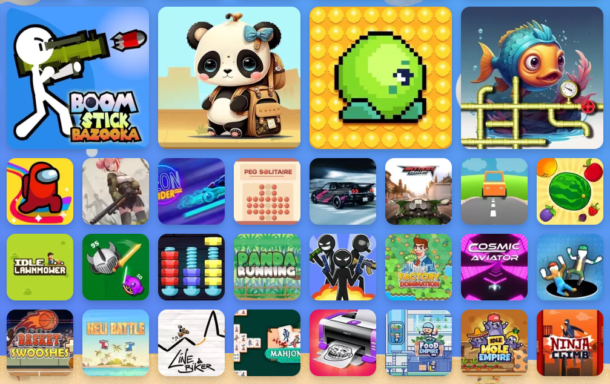
Now that you have a good idea about the different categories of games available on Enjoy4Fun let us elaborate on why the platform is gaining popularity.
Varied gaming library
One of the highlights of registering on Enjoy4Fun is its comprehensive library of games. There’s something for every gamer, which explains why the platform has 10+ million registered users. From fast-paced action games to brain teasers, you can find a variety of options available.
Simple user experience
Another thing that makes Enjoy4Fun such a popular platform is its seamless user experience. Everything is sorted into categories, and the gameplay is quite seamless, too, making it easier for every player to master any game without any hassle.
Social communication
Can you imagine accessing a gaming platform but it also enables you to interact with them socially? That’s Enjoy4Fun because it allows you to make the most out of their gameplay. You also have the choice to form teams and interact with other players on the platform, making the whole experience even more fun and interactive.
Top-notch safety
Since the gaming platform is also targeted towards children, safety is a top-notch priority for them. So, you get access to some of the most robust gameplay features on their platform, including encryption of your profile details, verification of the players registered on the platform, and more.
Regular updates
Are you experiencing a bug while playing the games? The good news is that Enjoy4Fun takes care of all your needs with regular updates. Their platform is accessed by millions of users, which means that they need to get their backend functions running optimally and without any complications. That’s exactly what this platform is targeted towards.
In short, with Enjoy4Fun, you can make the most of the platform for playing games and having fun while doing so.
Also Read: Unlocking League Lethality: Strategies and Insights
Conclusion
If you are new to using Enjoy4Fun and want to make the most of their platform, the key is to ensure that you have all the aspects of the platform known and mastered. We have sorted all the relevant information related to the platform that you need to be aware of to make the most out of your gaming experience.
-

 Guides5 years ago
Guides5 years ago6 Proven Ways to Get more Instagram Likes on your Business Account
-

 Mainstream10 years ago
Mainstream10 years agoBioWare: Mass Effect 4 to Benefit From Dropping Last-Gen, Will Not Share Template With Dragon Age: Inquisition
-

 Casual11 months ago
Casual11 months ago8 Ways to Fix Over-Extrusion and Under-Extrusion in 3D Printing
-

 Mainstream12 years ago
Mainstream12 years agoGuild Wars 2: The eSports Dream and the sPvP Tragedy
-

 Guides8 months ago
Guides8 months agoExplore 15 Most Popular Poki Games
-

 Mainstream6 years ago
Mainstream6 years agoHow to Buy Property & Safe Houses in GTA 5 (Grand Theft Auto 5)
-

 Uncategorized4 years ago
Uncategorized4 years agoTips To Compose a Technical Essay
-

 iOS Games1 year ago
iOS Games1 year agoThe Benefits of Mobile Apps for Gaming: How They Enhance the Gaming Experience