Gaming News
4 Ways to Fix “Sorry Your Account Is Inactive And May Not Login” Fortnite Error
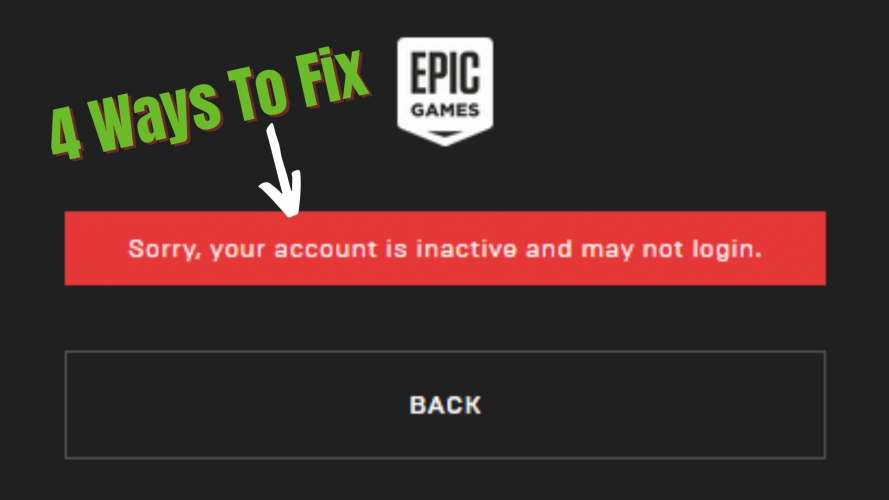
Lately, Fortnite players have been complaining about a strange error while trying to login into their Fortnite accounts. All of a sudden, the game gets disconnected and the player gets logged out. When they attempt to log in again, they receive the following error message displayed on their screen: “Sorry! Your fortnite account is inactive and may not log in”.
This has also happened with some of the players who tried logging in from another PC. You never know what might be the reason behind this error. But don’t worry because this blog will give you all the tried and tested ways to fix it!
Why Are You Getting The “Sorry Your Account Is Inactive And…” Error?
The Servers Are Down
Before assuming that there is some problem with the account, you should always check out the server status of the gaming website. We all are well aware that these websites execute regular server maintenance and so, attempting to login meanwhile might not be successful.
Usually, you will be notified of the scheduled time of server maintenance but sometimes, a random problem could also cause server breakdown.
Attempting to login From Another Platform or Device
It has been witnessed often that players are getting this error when they try to log into their accounts from a different platform, device, or even place. In this case, the fault is on their side and all is good with your account.
If you are trying to log into your account from a different PC, then you need to make sure that you have logged out from any other device. Gamers, especially those who visit Cybercafes a lot, end up using multiple devices to play games. In this case, it’s recommended to ensure that you have logged out of all other PCs before logging in from a new one.
Read about: Excel Invoice Template & Receipt Maker
Your Account Credentials Are Invalid
If you haven’t logged into your Fortnite account for quite some time, then chances are that you are using the wrong credentials for your account. In this case, you need to execute a password recovery operation and reset your password.
Given below are the methods that will help you to solve this problem with your Fortnite account:
How to Fix Sorry your Account is Inactive and May not login And Regain Access to Your Account?
1. Reset the Credentials of Your Account
Try changing the credentials of your account at the earliest. You can start doing so by completely altering your account password so that it doesn’t resemble the old password in any way. Moreover, you should also change other specifics like your username among other things.
2. Login Via Connected Accounts
For this fix, you need to have a couple of social media accounts linked/connected to your EpicGames account, such as Facebook, Github, Twitter, Google, and so on. Now, try logging in via any one of your connected accounts (preferably the one you haven’t used for logging in before). The steps given below will help you with this procedure:
Step 1: Head over to your Epic Games Launcher account
Step 2: Click on ‘Connections’
Step 3: Once you are on the ‘Connections’ page, you will be able to view all the accounts linked to your Epicgames account. It might be possible that you haven’t connected the epicgames account to any of your social media accounts.
Step 4: Now, make sure that at least one of your social media accounts is connected to the Epicgames account. You can do this by clicking on the button below the social media icon on that page.
Step 5: Go to Epicgames launcher and log in using any of the connected social media accounts.
Step 6: You’ll be redirected to a page. Click ‘Continue’ and then, you can close that window on your browser. Now, you’ll be logged back into your account.
Note: Remember that this method will work only if your account has not been deactivated or banned. Make sure that your account has not been removed by asking them so from the ‘Contact Us’ option.
3. Your Account Might Have Been Banned
The error in question is also witnessed when the player attempting to log in has been banned. In that case, the game implies that you do not have any access to the account you were using to play. So, here, you can’t do much!
However, it is beneficial to know why your account might have been banned. The reasons are misconduct or hacking. In both of these cases, the player who owns the banned account has breached any of the game’s rules.
Try mailing your concern to the support team of Fortnite or Epicgames and they might reply with the instructions to activate your account again.
4. Seek Help From the Support Team
If any of the above methods do not work in your case, then the last resort is to contact the support team of Fortnite. You can receive assistance from here: http://fortnitehelp.epicgames.com/. Do mention your issue in full detail. And if it turns out that your account has not been banned, then the support team representative will surely help you regain access to your account. Refer to this page for any further issues: http://help.epicgames.com/customer/en/portal/topics/826250-epic-account-support/articles.
Also, in case your account has been banned, then they’ll let you know so when you email to the support team. They will re-enable your account in case it got banned by mistake.
Here are the steps you need to follow to reach out to the Fortnite support team:
Step 1: Go to the Fortnite ‘Help’ page.
Step 2: Scroll down and towards the bottom right, you’ll find the ‘Contact Us’ button. Click on it.
Step 3: Then click on ‘I can’t log in’ which will take you to a form where you have to provide some basic information about your account. These are listed below:
- Account details like display name, email, date of account creation, date of the last login.
- Your IP address
- Purchase Information
- Connected Accounts
Step 4: Click on ‘Continue’ and you’ll be taken to the support form. Fill out the fields given and describe your problem properly.
Step 5: They’ll take around a day to respond and resolve your issue.
Final Words
Those were the probable reasons why you are getting the error along with 4 ways to fix the same. If you have been facing this issue too, then we recommend that you try out the aforementioned instructions to resolve it. Let us know once you get your account back!
Gaming News
Best Usenet Newsgroups for Gaming

Usenet newsgroups may seem old-fashioned to many. In reality, they are the perfect place for players who love the classics but are always open to new games and strategies. These internet communities are also ideal for those searching for gaming material, solutions to issues, or a conversation related to their favorite video games. Whether you are an experienced player or entering this domain for the first time, Usenet holds a ton of resources that could change how you interact with the gaming world.
Understanding Usenet Newsgroups
Usenet newsgroups, which include gaming groups, are like message boards. People can post messages and articles in different categories. Each group is a special place for certain topics – this makes it simple to find the subjects you want to read about most. The unique characteristic of Usenet lies in its decentralized structure. This permits a much more open interchange of details and information than what is seen on regular social media platforms or forums.
Initially, Usenet was utilized only for academic and professional exchanges. However, it soon turned into a prevalent method for communicating among hobbyists and gaming groups. Presently, even though Usenet has been surpassed by newer platforms in terms of popularity, it continues to be an important tool for knowledgeable users who value its special mix of staying anonymous with fast communication. Knowledgeable users also love access to vast archives containing historical information and software applications that are no longer available elsewhere on the Internet.
Top Usenet Newsgroups for Mobile Games
comp.mobile.games
This is a fresh group dedicated to discussions about mobile games and related technology matters within the industry. Here, you can find conversations about the coding aspects of creating games for mobile devices, like new updates in platforms or fresh game engines being used for development purposes.
rec.games.mobile
The perfect place for people who play games on their mobile devices as a hobby. Here, users talk about strategies, tricks and discuss game evaluations. This group is also suitable for those who are not serious gamers but like to connect with others and discuss playing strategies.
alt.games.mobile
In this newsgroup, users often discuss gaming fixes and give each other suggestions. It is also the go-to place for gamers and die-hard fans that wish to find each and every detail of the game they love to play.
Best Newsgroups for Video Game Discussions
Newsgroups such as alt.games.video and rec.games.video.arcade have lively communities where gamers often engage in exchanges and conversations. These forums are not only for resolving gaming issues or writing reviews; they are centers of enthusiastic discussion regarding gaming culture, strategy, and creation process. Be it the latest RPGs, energetic shooters or old-school arcade games – there is always a thread bustling with discussion.
In these threads, not only will you encounter a variety of views from across the globe, but you may also land on gaming tricks and shortcuts that are lesser known. For those who are new, remember that every group has its own tone and rules. Lurking for a while should help you understand community norms and ensure your contributions are accepted.
Specialized Gaming Newsgroups
Specialized newsgroups are designed for particular gaming communities. They provide a discussion environment that is more centered and focused. These groups are ideal for users who really love a particular game and want to explore it in great depth.
The benefit of these specific groups is their collection of very particular details. Gamers who are part of such a group often exchange unique things like custom mods or skins, and offer advice on how to make gameplay more efficient and fun.
Tips for Using Usenet Newsgroups for Gaming
To enter Usenet, you will first need to pick a provider that is well-known for security, high retention rates and fast speed. To make the right pick, it is a good idea to get the rankings for the best Usenet providers. Next, get advanced newsreader software, as this will allow you to browse through newsgroups easily and manage your activities effectively.
Focus on newsgroups related to gaming and participate in discussions matching your interests to find gaming buddies. Also, make sure that you follow the netiquette of each group while doing so. Utilize newsreader software functions like filters and automation to keep things simple.
Conclusion
Usenet, at first sight, can appear as a choice for oldies or people that have not yet acclimated to social media platforms and forums. However, its distinct characteristics make it very useful for all kinds of gamers. If you are searching for uncommon information, looking for detailed conversations or wish to join a community that matches with your specific interests; Usenet is surely the place for you. Jump in to see how Usenet can add another element of fun to your gaming experiences!
Gaming News
A Deep Dive into UndergrowthGames.com
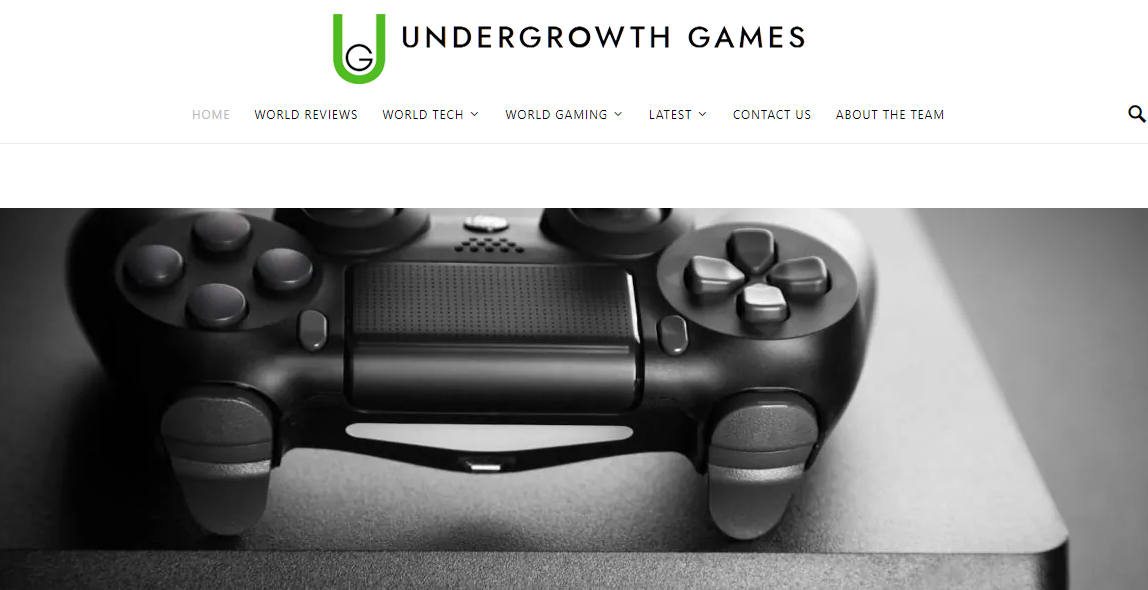
In the bustling realm of online gaming, few platforms resonate with players as much as UndergrowthGames.com. This site has rapidly become a favorite among gamers looking for fresh adventures, unique narratives, and a vibrant community. Let’s explore what sets this platform apart in the crowded online gaming space.
The Origins of UndergrowthGames.com

UndergrowthGames.com began with a vision shared by passionate game developers and enthusiasts. Noticing a lack of quality independent games, the founders aimed to create a hub where indie games could thrive. This platform was designed to be a place where both novice and experienced gamers could find and enjoy hidden gems.
Unlimited Gamez – the gaming website that offers you max hours of fun
Unique Features of UndergrowthGames.com

One of the defining characteristics of UndergrowthGames.com is its focus on community and feedback. Unlike many other gaming sites, this platform emphasizes user interaction. Gamers can rate and review games, join forums, and even contribute to game development through crowdfunding and beta testing.
The platform also offers a broad array of game genres, from action and adventure to puzzles and strategy games, ensuring there’s something for every type of gamer.
The Game Library at UndergrowthGames.com

Central to UndergrowthGames.com is its extensive library of games. The site features a wide variety of titles, including action, adventure, puzzle, strategy, and role-playing games (RPGs). Each game is carefully selected to meet the platform’s high standards.
A standout feature of this library is its focus on indie games, providing a crucial platform for independent developers to showcase their work. This emphasis allows players to discover innovative titles not typically found on mainstream sites.
How to Find Reliable Online Gaming Sites?
Community Engagement on UndergrowthGames.com
A strong community is crucial for any successful gaming platform, and UndergrowthGames.com excels here. The site offers numerous ways for players to connect, from active forums and discussion boards to in-game chat features. This fosters a sense of camaraderie among users.
The platform also hosts community events like tournaments, game nights, and developer Q&A sessions, which not only entertain but also strengthen the bond between players and developers.
The Role of User Feedback on UndergrowthGames.com
User feedback is a cornerstone of UndergrowthGames.com. Players are encouraged to share their experiences and opinions, providing valuable insights for developers to refine their games.
Besides reviews and ratings, the site features detailed forums where users can discuss strategies, troubleshoot issues, and suggest new features. This open communication channel between players and developers ensures continuous improvement and innovation.
Top 6 Online Gambling Websites In Asia
Crowdfunding and Support for Indie Developers on UndergrowthGames.com
Supporting indie developers is a key mission of UndergrowthGames.com. The platform offers various financial backing options, including crowdfunding campaigns and donations. These opportunities help bring creative and innovative games to life.
Crowdfunding benefits both developers and players, allowing gamers to influence the development of new titles, fostering a loyal and passionate community.
The Future of UndergrowthGames.com
The future looks promising for UndergrowthGames.com. With its commitment to quality, community engagement, and support for indie developers, the platform is set for continued growth. Plans include expanding the game library, enhancing user experience, and partnering with more indie developers.
As the gaming industry evolves, UndergrowthGames.com aims to stay ahead by embracing new technologies and trends. Whether through virtual reality experiences or innovative gameplay mechanics, the platform is dedicated to providing the best possible gaming experience.
Conclusion
UndergrowthGames.com is more than just a gaming site; it’s a dynamic community and a haven for indie game lovers. Its unique features, vast game library, and focus on user feedback and community engagement make it a standout in the online gaming world. As it continues to grow, UndergrowthGames.com is set to remain a beloved destination for gamers seeking new and exciting adventures. Whether you’re a seasoned player or new to indie games, there’s something for everyone on this platform.
Gaming News
2025 is Delivering New Marvel Games: Here’s What You Need To Know

Skydance New Media has finally announced their newest project, “Marvel 1943: Rise of Hydra,” which will come out in 2025. This is exciting news for both Marvel fans and gamers. The platforms for this highly expected story-driven action-adventure game are still a secret, but the news has already gotten a lot of people excited in the gaming community.
But before we head into the new game set in the world of Marvel, what happened to the previous MCU game?
Marvel’s Avengers movie bids mark the end of an era. The end of Square Enix’s “Marvel’s Avengers” has been publicly announced, which has caused both disappointment and philosophical thought among gamers. With this choice, the journey of a game comes to an end. Despite its big name and huge potential, the game could have made a lasting impression in the very competitive gaming industry. The closing of the game is part of a larger trend of problems and budget cuts in the video game industry. Big names like Electronic Arts and Ubisoft are also cutting back on their projects, and Sega shockingly decided to end one of its most popular characters, Sonic.
Not Just Another Casualty
“Marvel’s Avengers” is in competitive games, which is known for being very competitive and having tough market conditions. Forbes says the game has shipped its last patch, and its creators will no longer support or update it. The plug will officially be pulled on September 30, ending what was once planned to be a live service that was always changing and growing. But “Marvel’s Avengers” can’t be blamed for its decline just because the business is going through tough times right now. The current economic climate has made it harder for games that could be doing better to stay in business. However, “Marvel’s Avengers” problems are caused by a deeper set of problems, such as the game’s inability to live up to the high standards set by its famous name.
In today’s gaming landscape, regular content updates and a thriving player base are the keys to success. This contrasts starkly with the enduring popularity of certain titles, like Marvel-themed online slots at VegasSlotsOnline, which continue to captivate players with their offerings of free spins, various bonuses, and diverse titles to keep players entertained. “Marvel’s Avengers” struggled to adapt to this model, highlighting the precarious balance between brand recognition and product quality. It’s a stark reminder that even the most esteemed franchises require agile game development and a keen understanding of market demands.
The Battle Against Evil Will Never End
People who play “Marvel 1943: Rise of Hydra” will be thrown into a world at war where heroes are everywhere. The game’s story takes place during World War II, a time of great strife and chaos that is perfect for a big Marvel adventure with many characters.
The game’s story snippet tells an exciting story of coming together and fighting back. When evil gets worse, Captain America, the personification of bravery, and Azzuri, the Black Panther in the 1940s, have to work together to save the world. Their job is very important: they need to stop Hydra from carrying out a bad plan that would use the chaos of World War II to gain unmatched power.
An Unlikely Alliance
Gabriel Jones of the Howling Commandos and Nanali, a determined Wakandan spy working in Occupied Paris, join Captain America and Azzuri, adding more depth to the story. This diverse team sums up the message of the game: unity in diversity and power in working together.
Their journey isn’t just about fighting; it’s also about making friends, getting past personal and group problems, and facing darkness with a light. “Marvel 1943: Rise of Hydra” looks like it will be a very immersive experience, with a lot of action and deep, story-driven writing set in the huge and varied Marvel Universe.
Collaborative Storytelling
Skydance New Media’s move into the Marvel Universe shows how dedicated they are to making high-quality games with lots of story. The game will likely have historically accurate and fantastical elements typical of Marvel. This will give players a unique, engaging experience that respects both the real and imagined parts of the setting.
While gamers wait for more information about “Marvel 1943: Rise of Hydra,” such as how to play, which characters to play as, and which platforms will be compatible, the announcement itself promises an exciting adventure where heroes will have to put aside their differences and work together to defeat a common enemy.
Heroes working together for a shared goal will decide the world’s fate. One thing is becoming clear as the start date draws near: Hydra’s rise is just around the corner, and only the bravest will be able to stop it.
-

 Guides4 years ago
Guides4 years ago6 Proven Ways to Get more Instagram Likes on your Business Account
-

 Mainstream9 years ago
Mainstream9 years agoBioWare: Mass Effect 4 to Benefit From Dropping Last-Gen, Will Not Share Template With Dragon Age: Inquisition
-

 Casual8 months ago
Casual8 months ago8 Ways to Fix Over-Extrusion and Under-Extrusion in 3D Printing
-

 Guides5 months ago
Guides5 months agoExplore 15 Most Popular Poki Games
-

 Guides1 year ago
Guides1 year agoGan Rubik’s Cube vs. Traditional Rubik’s Cube: Key Differences and Advantages
-

 Uncategorized3 years ago
Uncategorized3 years agoTips To Compose a Technical Essay
-

 iOS Games1 year ago
iOS Games1 year agoThe Benefits of Mobile Apps for Gaming: How They Enhance the Gaming Experience
-

 Mainstream11 years ago
Mainstream11 years agoGuild Wars 2: The eSports Dream and the sPvP Tragedy

