Video Games
How to Age Up in Sims 4? [Complete Guide]
Age Up Pets in The Sims 4
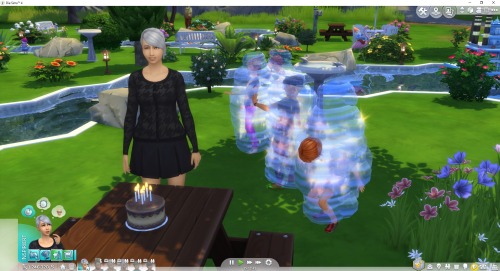
One of the most entertaining elements of the Sims 4 for most gamers is the unique aging system, yet many gamers are unaware of it.
If you were, too, you have come to the right place!!! This blog will tell you how to age up in Sims 4.
When Was This Patch Included In The Game?
The game did not initially have toddlers, but they were eventually included in patch 46.
This guide will tell you in detail How to age up in Sims 4!!
How To Simple Age Up In Sims 4?
On Sims 4, there are seven stages of life to choose from: baby, toddler, kid, teen, young adult, and old.
The toddler stage was included later in the game. You can skip some of the phases by using the birthday cake method for faster aging!!
- Allowing your Sim to attend a birthday celebration ages the character. To age up a child, for example, choose an adult and click on an oven.
- Select Cook and bake a cake. Add the requisite birthday candles to it and let your adult character assist the child in blowing out the candles by selecting the appropriate option.
- It will allow your Sim to mature to the age of a kid. Except for the elderly, the cake choice is open to people of all ages.
- If you choose not to use the birthday option, you can allow natural aging off-screen. Sims who are not currently active in the home will mature off-screen.
- You can also disable the auto-aging feature or choose the only active household auction.
In rare cases, a Sim can receive invites to birthday celebrations from pals. It may happen many days before the Sim sending the invitation is supposed to age up.
You can also refuse the invitation, which means the latter will age when they are meant to.
Also Read – Simoleon Overload? Here’s How To Get Rid of Money In Sims 4!
How To Age Up Sims 4 Using Cheats?
- In-game, use control + shift + c to open the command console. A white command line will appear at the top of the screen.
- Type testingcheats true into the command line. This grants you access to the age cheat and other bonus features. If you input the information correctly, the cheats will appear.
- Innthw next step, Enter cas.fulleditmode. You can now adjust things like age, which is what you want when you want to age up in Sims 4. You can also alter extra items based on what you want to accomplish.
- To exit the console, use the escape key.
- Hold down the shift key and then click on the desired age. In the circle around the character, a menu will be displayed. Select the altar in the CAS button from the menu that appears.
- The several life phases available to you in the game are listed at the top of the screen. You have the option of changing the gender as well.
- When you click the checkbox, the procedure is finished. Your character should now be the desired age.
Also Read – How To Use The Sims 4 Debug Cheat – Ultimate Guide
Can You Make Sims Age Up Faster?
To make your Sims age quicker, open the menu panel and navigate to the gameplay tab. You’ll then notice the ‘ asim lifespan’ dropdown. If you select the short lifespan option, your sims will age rapidly. There are also two length options: regular and long.
We recommend installing the mc command center mod to set the precise days for each stage of your sim’s existence.
- Once that mod is downloaded, install mcc settings on any sim computer.
- You’ll be able to alter the sim lifespan for the whole game.
How to Age Up Pets in The Sims 4

Pets were introduced to The Sims 4 in The Sims 4: Cats & Dogs expansion, offering players the joy of virtual companionship. While the game naturally progresses pets through various life stages, sometimes players desire more control over when their pets age up. Fortunately, you can influence their age using treats or cheats within the game. Here’s a step-by-step guide:
Age Up Pets with Treats
1. Purchasing the Age-Up Treat
a. Best Method: – Visit a Vet Clinic lot in the game. – Click on the animal treats vending machine and select “Purchase Pet Items.” – Acquire the “Age-Up Treat” (recognizable by its brown color) for 150 Simoleons. – Feed the treat to your pet to witness their age progression.
b. Alternative Method: – While unable to buy the treat directly in build/buy mode, consider purchasing a vending machine like Dr. Budget-Bandage’s Medico-Vendo-Thingo (950 simoleons) or Dr. Magi-Heal’s Medical Vend-o-matic (2,400 simoleons). – This method is particularly effective if your Sim owns a vet clinic.
2. Crafting the Age-Up Treat
- If your Sim has a veterinarian skill level of at least 6, they can craft the Age-Up Treat using one of the veterinarian craft tables:
- Dr. Budget-Bandage’s Medicine Craftink (650 simoleons)
- Dr. Magi-Heal’s Medicine Craft-o-matic (1,200 simoleons)
- Select the table, and if your Sim meets the skill requirement, the option to craft the Age-Up Treat will appear.
Age Up Pets with Cheats
1. Activating Cheats:
- Press SHIFT + CTRL + C (for console players: hold down all four shoulder buttons).
- Type “testingcheats true” and press enter.
2. Enabling Full Edit Mode:
- Type “cas.fulleditmode” into the cheat bar and press enter.
3. Modifying Age in CAS:
- Press SHIFT while clicking on your pet.
- Choose “Modify in CAS” to access a range of editing options, including changing your pet’s age.
- Save your changes by clicking on the tick in the bottom right corner of the screen.
What If You Sims Are Unable To Age Up?
If your sims aren’t aging, it’s probably because you have aging turned off in your game options. To resolve this, go to the game options on the menu panel.
- Find the gameplay tab, and you’ll discover several aging choices.
- Check the option to ‘auto age unplayed sims’ and have auto age for played sims set to ‘yes’ or ‘only active household.’
Remember that these options are configured separately for each of your save files, not for the entire game.
If it doesn’t solve your aging issue, it’s most likely a game bug. In that case, it is recommended to install LittleMsSam’s mod, which includes an age-up repair.
Also Read – Most Epic Sims 4 Shaders For Ardent Gamers Out There
Is There Any Way To Turn Off Aging In Sims 4?
Let’s imagine you’ve gotten fond of your Sim and don’t want to make them any younger or older but would rather have them live forever. You can do so by experimenting with game settings!
In Sims 4, you can disable aging and let your favorite characters live indefinitely.
- To achieve this, navigate to Game Options>Gameplay>Auto Age(Played Sims)>No to turn off aging for the Sims you’re currently playing.
- You can also turn off Auto Age (Unplayed Sims) to prevent all Sims from aging in the game. It’s as easy as that!
Also Read – Playable Pets Mod Sims 4: How to Control Your Pets
Why Should I Age Up In Sims 4?
The Sims 4 allows you to age up your characters in various ways. You will love the chance to establish your family and see them grow and navigate the various facets of life.
You can also bypass going through some periods of life and simply move on to the next. You can also focus on the ages where you believe you are having more fun.
Your character will be able to accomplish more, thus making the game more engaging for you!!
Using The Potion Of Youth To Stop Aging
If you want to avoid cheating and keeping your Sims from aging in Sims 4, the Potion Of Youth is your best choice. The potion is acquired with 1,500 pleasure points from the rewards store.
Contrary to popular belief, this potion will not reset a sim’s complete aging cycle but will simply reset your sim’s age bracket.
- For example, if your sim is an adult, consuming the potion will not transform them into a young adult. Instead, it will reset the sim to the beginning of them. becoming an adult while preserving whatever talents they have learned.
Also Read – Top 10 Sims 4 Woohoo Mods
Wrapping Up
As you can see, the Sims 4 gives the user many options when it comes to aging up or down their sims.
You can have complete control over your Sims’ aging in The Sims 4 either using regular gameplay techniques (such as permitting them to have birthdays) or the CAS sim trick. Have a good time playing!
Video Games
Arena Tier List Hearthstone
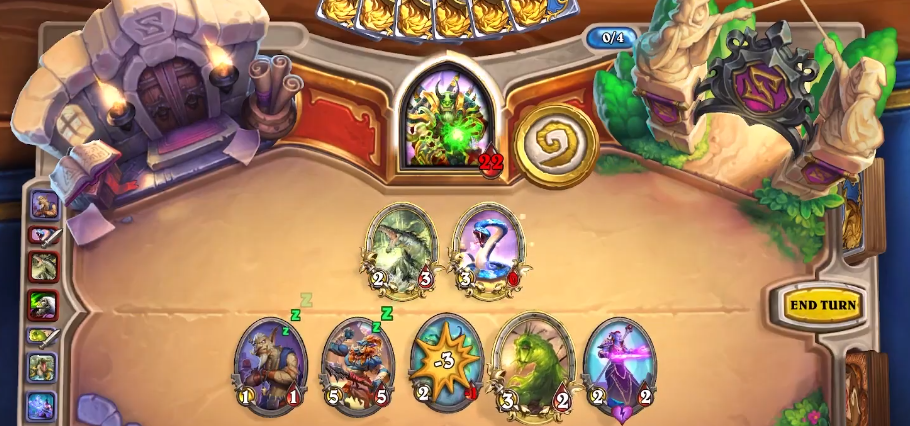
Hearthstone, Blizzard Entertainment’s digital collectible card game, has captivated millions of players worldwide since its release in 2014. One of its most popular game modes is the Arena, where players draft decks from a selection of cards and compete against each other for rewards. Mastering the Arena requires a deep understanding of card values, drafting strategies, and meta trends. Central to this understanding is the concept of Arena tier lists, which categorize cards based on their perceived power level. In this comprehensive guide, we delve into the intricacies of Arena tier lists in Hearthstone, exploring how they are constructed, how they evolve with each expansion, and how players can use them to improve their drafting skills and win rates.

Purpose Of Arena Tier List
Understanding the Arena meta and the relative power of different class and card choices is crucial for achieving consistent success in this mode. That’s where the Arena Tier List comes in – a comprehensive evaluation of the classes and cards in Hearthstone’s ever-evolving Arena landscape. Arena tier list is a ranking system that assigns a numerical value or tier to each card in Hearthstone based on its perceived strength in the Arena format. Tier lists are typically created and updated by expert players, streamers, and community websites, drawing from their extensive experience and analysis of gameplay data. These lists serve as invaluable resources for Arena players, guiding them in making informed decisions during the drafting process.
Also Read: How Many GB is Fortnite? [PC/Mobile/Playstation/XBox]
Factors Influencing the Arena Tier List
- Class Power Level: The inherent strength of a class in the Arena mode is a significant factor in its tier ranking. Classes with powerful hero powers, access to key removal spells, and a strong set of efficient minions tend to occupy the higher tiers, while classes with more situational or underwhelming class cards may find themselves in the lower tiers.
- Card Quality and Synergies: The overall quality and synergies of a class’s card pool are also crucial determinants of its Arena performance. Classes with a high density of strong, versatile cards that can be easily drafted into a cohesive deck are more likely to perform well, while classes with a more niche or inconsistent card selection may struggle.
- Metagame Considerations: The current Arena metagame, which can shift with each content update or balance change, also plays a significant role in a class or card’s tier placement. Cards and strategies that are particularly effective against the dominant decks and play styles in the meta may rise in the tier rankings, while those that struggle against the prevailing archetypes may drop.
- Drafting and Deck-building Strategies: The tier list also takes into account the nuances of drafting and deck-building in the Arena mode. Classes or cards that are more straightforward to draft and assemble into a cohesive deck may be elevated in the rankings, while those that require more specific synergies or niche card selections may be penalized.
Also Read: Why does Fortnite Keep Crashing? [7 Quick Fixes]
Understanding the Arena Tier List
The Arena Tier List typically presents classes and cards in a hierarchical structure, with the most powerful options occupying the highest tiers and the weaker choices relegated to the lower tiers. The specific number of tiers and the criteria for each tier may vary across different versions of the tier list, but a common format is as follows:
Tier 1: The top-performing classes and cards in the current Arena meta. These options are generally considered the safest and most reliable choices for building a successful deck.
Tier 2: Strong and viable class and card choices that may not be as dominant as the Tier 1 options, but still offer a high potential for success.
Tier 3: Middling or situational class and card choices that can work in the right circumstances but may require more specific drafting and gameplay strategies to maximize their effectiveness.
Tier 4: Weaker class and card options that are generally not recommended for Arena drafting, as they tend to struggle against the more powerful choices in the meta.
It’s important to note that the tier list is not a strict set of rules, but rather a guideline that players can use to inform their drafting decisions. The actual performance of a class or card in the Arena can be influenced by a variety of factors, including individual player skill, deck synergies, and the specific matchups encountered during a run.
Also Read: How Old is Noelle Genshin Impact: Age of Heroes
Utilizing the Arena Tier List
Armed with an understanding of the Arena Tier List and the factors that influence it, players can leverage this information to improve their Arena performance in several ways:
- Drafting Optimally: During the drafting process, players can use the tier list to guide their card selections, prioritizing the higher-tier options and carefully considering the potential synergies and weaknesses of each pick. This can help ensure that the resulting deck is as strong and cohesive as possible.
- Adapting to the Metagame: By monitoring changes in the Arena Tier List, players can stay informed about the shifting metagame and adjust their drafting and gameplay strategies accordingly. This can include prioritizing classes or cards that are particularly well-suited to the current meta or adapting their playstyle to counter the dominant archetypes.
- Developing Card Evaluation Skills: Studying the reasoning behind the tier list can also help players improve their own card evaluation and decision-making skills. Understanding the factors that contribute to a card’s strength in the Arena can inform their own drafting and deckbuilding choices, ultimately leading to more consistent success.
- Identifying Undervalued Options: While the top-tier choices are generally the safest bets, the tier list can also reveal hidden gems – powerful cards or class options that may be undervalued by the broader player base. Identifying and capitalizing on these underrated choices can give players a competitive edge.
- Recognizing Situational Picks: The tier list also highlights cards and classes that may be situational or niche in their applications. Knowing when to draft these options and how to utilize them effectively can be a valuable skill in the Arena.
Also Read: How Much Scrap Does Tech Trash Give – Rust
Staying Up-to-Date with the Arena Tier List
The Arena Tier List is not a static document, as the Hearthstone meta and card pool are constantly evolving. To ensure that players are always equipped with the most accurate and up-to-date information, it’s essential to stay informed about the latest changes and updates to the tier list.
Many Hearthstone content creators and community resources, such as popular websites, forums, and social media channels, regularly publish and discuss the Arena Tier List. By following these sources and staying engaged with the Hearthstone community, players can stay ahead of the curve and make the most informed drafting decisions.
Also Read: Tekken 7 Tier List [Best Characters Ranked]
Conclusion
The Arena Tier List is a crucial tool for Hearthstone players seeking to optimize their performance in the game’s unique drafting-based mode. By understanding the factors that influence the tier rankings, players can make more informed drafting decisions, adapt to the shifting metagame, and develop their card evaluation skills – all of which can lead to greater success and more enjoyable Arena experiences.
Video Games
How Many GB is Fortnite? [PC/Mobile/Playstation/XBox]
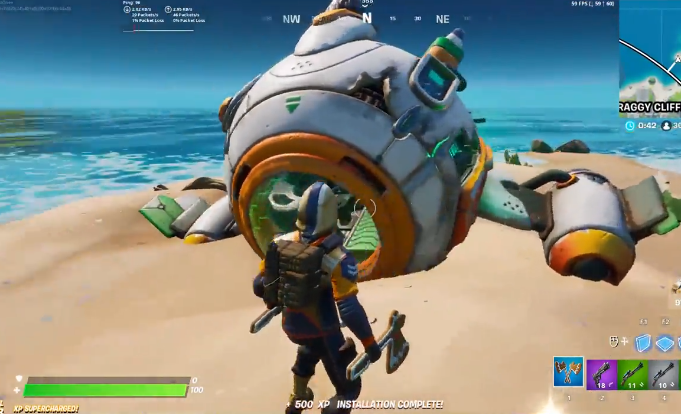
Fortnite is one of the most popular games, alongside Freefire and PUBG. These games are large in size, and we are looking at how they might fit into less storage space on the smartphone.
Gaming on a PC typically takes up a lot of hard drive space, which can consume the whole system’s hard drive in minutes.
The issue of taking up a lot of space has been identified, and a remedy has been offered.
This news excites the users, who appear to be extremely happy about the new upgrade for managing storage space.
How many GB is Fortnite for PC??

As the game’s size is reduced from 90GB to 30GB, gamers question how it compares to other games.
For example, Call of Duty: Warzone offers the option of being smaller, but the game itself is larger. A recent update increased the game’s size to almost 250GB, so gamers will appreciate having the option to delete some of it.
Other PC games, like PUBG, need around 30GB of hard disc space and are comparable to Fortnite due to their smaller file sizes.
Players of both battle games are pleased with the adjustment. While the previous version used around 32.5GB. Epic Games made a tremendous step by decreasing the game’s size.
In a nutshell, the minimum system requirements to download Fortnite on PC are mentioned below:
- CPU: Core i3 2.5GHz
- GPU: Intel HD 4000 (integrated graphics)
- OS: 64-bit Win 7, 8, or 10
- RAM: 4GB
- HDD: 16GB free space
- DirectX: Version 11
Also Read: Why does Fortnite Keep Crashing? [7 Quick Fixes]
How many GB is Fortnite for PS4?

First, check that the user is connected to a broadband router over Ethernet or Wi-Fi. Then, after logging in to your PlayStation account, choose X from the main menu.
Search for Fortnite, then follow the directions to download it.
Initially, 8 GB of data will be downloaded before installation. During installation, the game system will download an additional 10 GB to make the game playable.
As a result, a minimum of 23 GB of free space is necessary to download Fortnite on your PlayStation 4, despite the fact that the game will only take up 18 GB.
How many GB is Fortnite for XBOX?

You must first download 13 GB of the game’s system files to begin the installation.
During installation, customers must download an additional 5 GB of the data files required for smooth gaming.
The entire file size for Xbox One is around 19 GB. For Xbox Series X, Fortnite’s download size is around 22.5 GB.
Also Read: How Old is Noelle Genshin Impact: Age of Heroes
How much GB is Fortnite on Nintendo Switch?
The download size of Fortnite for Nintendo Switch is quite tiny compared to other platforms. The game is around 12.2 GB, which is less than the PC, Xbox, and PlayStation editions.
However, gamers should know that this size may expand over time owing to updates and additional content. Make sure you have adequate free storage space on your Nintendo Switch system.
How much GB is Fortnite on Mobile?
Fortnite’s file size on Mobile devices varies depending on the operating system and device model. For iOS devices, the game size is around 9 GB, while on Android devices, the size can vary depending on the device and the game version.
It is worth noting that Fortnite on mobile is only available for certain devices, and not all devices can run the game smoothly. Additionally, the size of the game can increase over time due to updates and new content.
Also Read: How Much Scrap Does Tech Trash Give – Rust
What Factors Affect Fortnite’s Size?

Player Base
Fortnite’s size is heavily influenced by its player base, which fluctuates based on new content updates, in-game events, and seasonal changes. As the player base grows or declines, the overall size of Fortnite’s community and ecosystem also changes, affecting factors like matchmaking times, server load, and the availability of opponents in gameplay.
Content Updates
The frequency and scale of content updates significantly impact Fortnite’s size. New seasons, challenges, skins, weapons, and map changes introduced through updates contribute to the game’s overall size. These updates attract players to return to the game and increase the installation size as additional assets and features are added.
Graphics and Assets
The quality of graphics and assets in Fortnite determines the game’s size. High-resolution textures, detailed character models, and complex environmental elements contribute to larger file sizes. As developers strive to improve the game’s visual fidelity, the size of Fortnite’s installation files may increase to accommodate these enhancements.
Cross-Platform Compatibility
Fortnite’s availability across multiple platforms, including PCs, consoles, and mobile devices, necessitates compatibility adjustments and optimization efforts. Supporting diverse hardware configurations and operating systems adds complexity to the game’s codebase and increases its overall size to ensure a consistent platform experience.
Also Read: How Big is Fortnite? System Requirements [Laptop and PC]
Final Thoughts
Fortnite’s size is influenced by many factors, including its player base, content updates, graphics and assets, cross-platform compatibility, audiovisual effects, and backend infrastructure. As the game continues to evolve and expand, developers must balance the demand for new features and enhancements with considerations of storage space and performance optimization to maintain a seamless and enjoyable gaming experience for players across all platforms.
Video Games
Why does Fortnite Keep Crashing? [7 Quick Fixes]

If you’re experiencing Fortnite crashing on your PC, you’re not alone, as many users have experienced similar issues. To solve this problem, we have compiled a series of practical solutions for you to solve. Despite Fortnite’s immense popularity, frequent accidents can severely hinder your gaming experience. Before troubleshooting, it’s important to make sure your PC meets the game’s hardware requirements to avoid possible compatibility issues. Below, we explore various ways to deal with persistent in-game crashes on Windows PCs, providing possible solutions to alleviate the “Fortnite has played” error commonly encountered by players.
Why Does Fortnite Crash?

Fortnite crashes on PCs can be caused by a variety of factors, with outdated or faulty drivers usually being the main culprits. However, network issues, corrupted game files, incorrect settings in game or Windows settings, and server issues can cause the problem. Insufficient system requirements, outdated graphics drivers, faulty configuration, overheating components, and network issues are common hardware-related causes of Fortnite crashes DirectX 12 issues, overclocked CPUs, corrupted updates, . outdated graphics driver, and system compatibility issues are recurring reasons for It update it is important to address these issues early to ensure a smooth gaming experience resulting in late Fortnite crashes.
Also Read: Survivor.io Tier List: Mastering Weapons, EVO Skills, and More
7 fixes for Fortnite crashing on PC
You don’t have to exhaust all your options; Try every method until you find one that solves the problem. Let’s explore the following troubleshooting methods to fix Fortnite crash issues in detail.

Fix 1: Check System Requirement:
- Disable CPU overclocking: Reset your CPU speed to a default setting, as overclocking can cause Fortnite to crash.
- update graphics card drivers: Make sure your GPU drivers are up to date, as Fortnite is sensitive to older drivers. Updates can fix issues after “Out of video memory” errors are corrupted.
- Turn off unnecessary background applications: Turning off all unnecessary background applications in a Windows system can reduce software conflicts that cause problems.
- Managing game files: By running a checklist on Fortnite’s files, you can find and fix altered or corrupted files that are causing problems.
- Disable Unlimited FPS: If the game starts properly, go to Video settings and disable Unlimited FPS and it can fix the problem.
- Updating DirectX Runtime Libraries: Ensure that DirectX Runtime Libraries are updated to handle compatibility issues and prevent crashes.
- Visual C++ Redistributables Installation/Repair: Installing or repairing Visual C++ Redistributables can fix any associated software issues that have caused damage to Fortnite.
Also Read: How Big is Fortnite? System Requirements [Laptop and PC]
Fix 2: Change the skin
In a separate suggestion on Reddit, one user offered to swap skins as a possible solution to
Fortnite’s crash issues on PC. Accidents were attributed to a book, and success was reported by other users. While this service doesn’t break your game or system, it’s worth a try to see if it solves the problem. You can find the original post [here](link to the original post) for reference.
If you encounter Fortnite crashing on your PC, it’s a good idea to verify the game files. This method ensures that any lost or corrupted game files are downloaded and replaced. Follow these steps to verify the game files.
- Open the Epic Games Launcher and go to the Library section.
- Right click on Fortnite and select the Manage option.
- Click Verify, and once the verification process is complete, restart Fortnite to see if it launches correctly.
Fix3: Update Graphics drivers
If Fortnite crashes on your PC, it could be due to an old image driver that is corrupt, or missing. It is important to update your GPU driver to prevent this issue. You can manually update the drivers from your graphics manufacturer’s website or use Driver Easy for a simple solution. Using Driver Easy, you can find and install the right drivers yourself with just a few clicks. Updating your image’s network drivers is important to prevent Fortnite crash issues on PC due to old or corrupted graphics card drivers. Use the Device Manager to easily update your graphics card drivers.
Also Read: How Tall is Torbjorn: Overwatch 2 Characters Heights & Ages
Fix 4: Change graphics settings

If changing the screen mode doesn’t work, changing the image settings can help.
- Go to Fortnite and go to Game Settings.
- Under Video settings, lower Quality by one setting.
- Save the changes and restart the game.
- Avoid setting Quality below Medium to stay consistent.
If the problem persists, try changing the video resolution by repeating the steps and adjusting the Resolution settings under its type.
To reduce the risk of Fortnite accidents, it is recommended that you change the game settings:
- Save the changes and restart Fortnite.
- Log in to Fortnite, click on the menu icon and select Settings.
- Go to Video settings.
- Change the Window mode to Windowed Fullscreen or Windowed.
Fix 5: Turn off Timeout Detection
If Fortnite crashes on your PC even after turning off even the highest resolution textures, consider reinstalling the game as an additional troubleshooting.
To do so, follow these instructions.
- Open the Epic Games Launcher and go to the Library section.
- Right-click the Fortnite game icon.
- Clear the High-Resolution Textures option, if enabled.
- Click the Apply button to save the changes.
If the problem persists even after disabling high-resolution textures, reload the game.
Also Read: Tekken 7 Tier List [Best Characters Ranked]
Fix 6: Verify game file integrity
To troubleshoot Fortnite crashing on your PC, start by using the Epic Games Launcher to verify the game files are the same.
- Open the Epic Games Launcher and go to the Library section.
- Right click on Fortnite and select the Manage option.
- Click Verify to start checking for any missing or corrupt files.
- Once the verification is complete, restart Fortnite and see if the problem persists.
- If the problem persists, consider changing the Rendering Mode in the game settings as another possible solution.
Fix 7: Repair system files
- In order for your computer and Fortnite to start and work properly, it is important to troubleshoot any issues with system files, such as missing DLLs. Consider running a detailed scan with Fortect to identify and fix any faulty system files.
- Fortect is a powerful software designed to improve PC performance by addressing a variety of issues, such as replacing corrupt Windows files, fixing malware threats, detecting insecure websites, freeing up disk space Using backup files from a large database of authenticated system files, ensuring reliability and security.
- If Fortnite crashes due to corrupted game files, you need to fix it with Epic Games Launcher:
- Open the Epic Games Launcher and go to the Library section.
- Click on the three vertical dots next to the Fortnite game and select Manage.
- Select the Verify option to allow the process to complete.
- Once fixed, restart Fortnite and check for recurring accidents.
Also Read: How Much Scrap Does Tech Trash Give – Rust
Conclusion
This guide provides an effective solution to fix Fortnite crash issues on PC. It emphasizes the importance of updating drivers and procedures and suggests using recovery tools after an upgrade to deal with corrupted files. The solutions provided have successfully solved problems related to crashing for many players.
-

 Guides4 years ago
Guides4 years ago6 Proven Ways to Get more Instagram Likes on your Business Account
-

 Mainstream9 years ago
Mainstream9 years agoBioWare: Mass Effect 4 to Benefit From Dropping Last-Gen, Will Not Share Template With Dragon Age: Inquisition
-
Mainstream15 years ago
IGN Misses the Point With Football Manager 2009 Review, Removes It
-

 Casual5 months ago
Casual5 months ago8 Ways to Fix Over-Extrusion and Under-Extrusion in 3D Printing
-

 Guides1 year ago
Guides1 year agoGan Rubik’s Cube vs. Traditional Rubik’s Cube: Key Differences and Advantages
-

 Guides2 months ago
Guides2 months agoExplore 15 Most Popular Poki Games
-

 iOS Games11 years ago
iOS Games11 years agoEmoji Pop Answers: Level 12 – 350 to 389 Cheats
-

 Uncategorized3 years ago
Uncategorized3 years agoTips To Compose a Technical Essay
