How to Fix Confrontation Game Freezes, Crashes and Sound Problems
 Confrontation was released recently and is available to purchase from Steam (among other sources) and the game really manages to offer a nice surprise to the gamers. However, not all can enjoy the high quality of the Confrontation game because of crashes, freezes and other problems. I am here to try and help you fix these problems and I am sure you will manage to eventually experience the game at its fullest.
Confrontation was released recently and is available to purchase from Steam (among other sources) and the game really manages to offer a nice surprise to the gamers. However, not all can enjoy the high quality of the Confrontation game because of crashes, freezes and other problems. I am here to try and help you fix these problems and I am sure you will manage to eventually experience the game at its fullest.
How to Fix Confrontation Game Crashes
1. First of all, make sure that your system meets the system requirements of the game and you have the latest version of the graphic card drivers installed.
2. If this does not fix the problem it might be an installation problem of the Confrontation game. Try to check the game’s integrity in Steam:
– Run Steam and click Library.
– Right mouse click Confrontation and click Properties.
– Click Local Files tab then Verify Integrity of Game Cache button.
3. On the official forums, the Tech Team of the game suggests that we do the following thing (which also fixes performance issues with Confrontation besides the crashes):
– Click the Windows Start button then Computer.
– Open Local Disk (C:).
– Open Program Files or Program Files (x86) folder.
– Open Steam folder then SteamApps folder.
– Open common folder then confrontation folder.
– Right mouse click ‘Confrontation.exe’ application file and click Properties.
– Click Compatibility tab.
– Check ‘Disable desktop composition’ and click OK button.
– Run Confrontation.
If you get a black screen when trying to load Confrontation or you can’t launch the game at all and none of the methods above did the trick, try the following:
– Quit Steam.
– Click Windows Start button then Computer.
– Open Local Disk (C:).
– Open Program Files or Program Files (x86) folder.
– Open Steam folder then appcache folder.
– Delete appinfo.vdf and packageinfo.vdf.
– Run Steam.
I really hope that these suggested fixes helped you solve any problems you had with Confrontation.

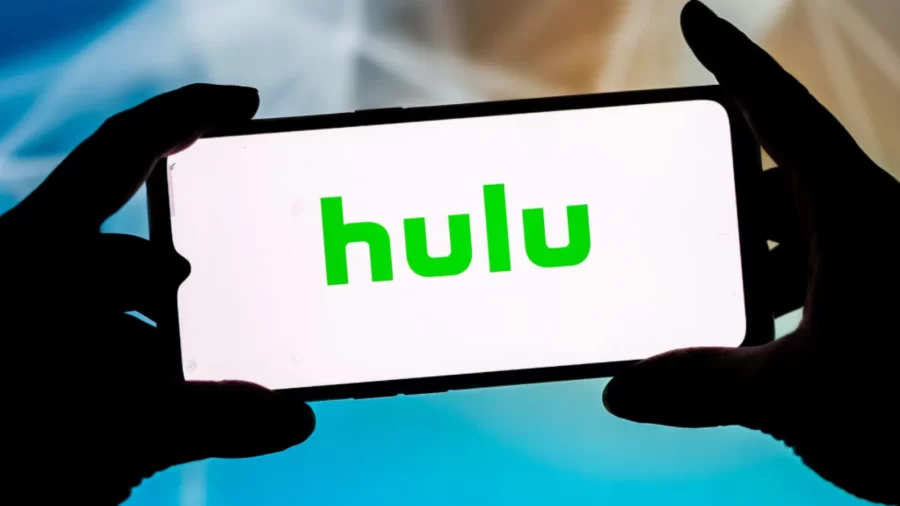






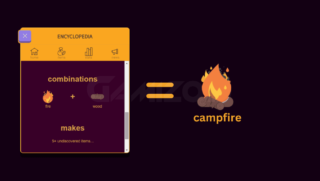




Post Comment