Uncategorized
How to Fix Dragon Age 2 Crashes and Freezes?
One of the highly anticipated games of the year, Dragon Age 2 has been released but unfortunately for some gamers, the overall experience is ruined by annoying crashes and freezes of the game: either when trying to install the game, crashes after saving the game or random crashes and freezes that occur every now and then. In this article, I will try to share with you some tips and tricks on what to do in order to hopefully fix the Dragon Age 2 Crashes and Freezes. Don’t forget to post any problems you might have so that maybe somebody will help you.
The first problem (and the easiest to fix) is related to dragon age 2 crash on loading screen, giving the following error message: “The application will not run on a Windows guest account or an account with insufficient privileges”. The only thing you should do is to enable administrative privileges in Windows. Alternately, some forum users have reported that changing the base name of the install folder of the game did the trick (however, have in mind that any shortcuts will no longer work!)
How to fix random Dragon Age 2 Crashes and Freezes?
1. If you’re using the Steam version of the game, check the game’s integrity (the integrity of the DA2 cache)
2. Try switching down from the DirectX 10 or 11 versions to DX9.
3. Make sure you have closed all the unnecessary background applications and internet browsers, including any antivirus you might have installed.
How to fix Dragon Age 2 Crashes after saving or loading?
1. Make sure you have the patch 1.01 installed (you can find it here)
2. Disable the AutoSave feature (go to XXX:\Documents and Settings\XXX\ My Documents\BioWare\Dragon Age 2\Settings and edit value in DragonAge.ini from AutoSave=1 to AutoSave=0)
3. Try starting the game from the install folder (find the Dragonage2.exe file) and not from the launcher. You will be asked to log in and activate again and hopefully will do the trick for you!
I do hope that this extensive list of Dragon Age 2 crash and freeze fixes will help you solve your problem with the game. Good luck and let us know what solution worked for you!
Uncategorized
Sims 4 Satisfaction Points Cheat: Unlocking All the Fun!
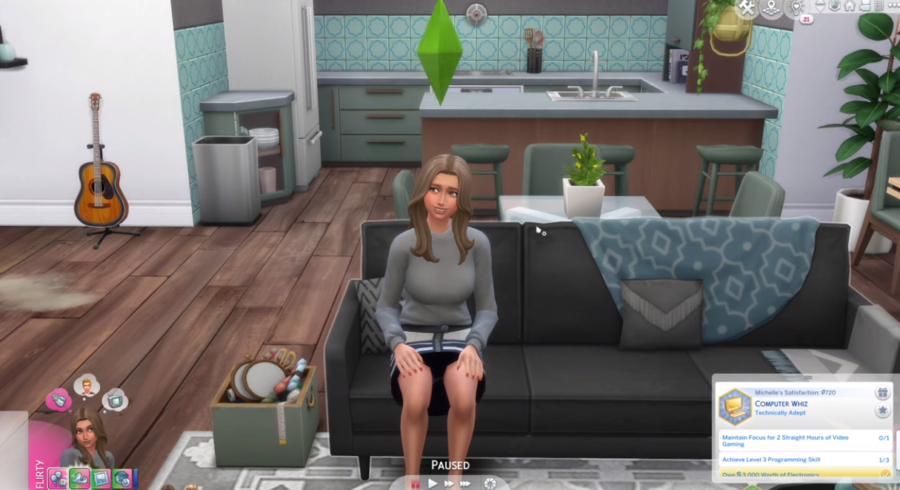
Satisfaction Points in The Sims 4 are earned by accomplishing Wants and Fears and reaching milestones in a sim’s aspiration.
These points can be redeemed for fabulous goodies in The Sims 4, such as a money tree, talent bonuses, and the Potion of Youth, which will slow your sim’s aging.
Read on to find out how to receive infinite satisfaction points in detail!!
What Are Satisfaction Points In Sims 4?
In Sims 4, satisfaction points are basic points earned by achieving ambitions and whims. They can be used to purchase in-game ambition prizes. Aspiration rewards are often uncommon and intense; therefore, accumulating as many pleasure points as possible is beneficial.
How To Enable Cheats In Sims 4?
To enable cheats in The Sims 4, open the cheat box in the upper left corner of the screen and put ‘testingcheats true’ into the box. You should be able to insert any additional cheat into the box.
- For PC users, use CTRL + Shift + C to bring up the box.
- On Mac, this is Command + Shift + C.
- For console gamers, push all four triggers at the same time.
Sims 4 Satisfaction Points Cheat Guide
If you’re unfamiliar with the Sims 4 satisfaction point hacks, here they are:
- Sims.Give_Satisfaction_Points
This is the fundamental cheat command for increasing Sims 4 pleasure points. However, you must replace the “X” in the line with a number to add many pleasure points to the game. This is how it works!!
- For instance, if you want to receive 10,000 pleasure points, simply modify the hack to Sims. Give 10000 Satisfaction_Points.
Remember that the number does not require a comma. And if you unintentionally type a comma or a full stop, the hack will not function! Check for this error anytime you face trouble when using this trick in your game.
Even though this is a simple satisfaction points trick to remember, I recommend writing it down someplace in case you need it again. You never know when you’ll want to acquire all the Sims 4 pleasure points! Also, there is no limit to how many times you can use this hack.
Also Read: How To Use The Sims 4 CAS Full Edit Mode Cheat
What To Do With Sims 4 Satisfaction Points?
Now that you have infinite pleasure points, you can purchase vital goodies from the rewards shop.
These include moodlet solvers, which can elevate either all of your sim’s moodlets or particular ones.
Some potions affect your sims’ bodily form, attitude, or ability to do specific activities quickly. The rarest and most costly products in the rewards store are:
- Professional Slacker
- Savant Seldom
- Sleepy Super
- Green Thumb
- Money Tree
- Re-Training Potion
- Forever Fresh
- Forever Full
- Never Weary
If you’re weary of your sims coming home from work in a stressful mood, traits like Professional Slacker might be helpful. This perk allows your sims to take it easy at work without worry of getting demoted or dismissed.
If you’re working on a gardening or Rags-to-Riches task involving farming to earn simoleons, Super Green Thumb might be an excellent time saver. This is because the perk reduces the possibility of weeds and pests on plants.
Also Read: Sims 4 Death Cheats: Cheats to Kill Your Sim
How Can You Get an Unlimited Amount Of Satisfaction Cheats In Sims 4?
If you want to gain an infinite quantity of happiness points in Sims 4, utilize the satisfaction points cheat:
- Use the Sims to obtain infinite happiness points in Sims 4. Replace the “X” in Give_Satisfaction_Points with “9999999”.
- This is sufficient to purchase all ambition prizes from the store.
- However, you can double your pleasure scores by retyping the same cheat instruction. And continue to do so!!
Even though you can potentially generate infinite pleasure points in Sims 4 by entering any number into this trick, “9999999” just works brilliantly.
There is no use in using this satisfaction points trick more than once since it will offer you more satisfaction points than you can spend. However, because there is no limit to the number of times you use it, you can always obtain a limitless number of pleasure points.
Importance Of Satisfaction Points In Sims 4
Spending pleasure points allows you to purchase a variety of potent remedies, distinctive attributes, and entertaining odd goods in Sims 4.
- For example, the Potion of Youth item may be purchased from the store for 1500 pleasure points. It resets the age of your Sim, allowing them to live for much longer.
- However, remedies like “Inspired Potion” are really handy, especially if you need those moodlets right away.
Aside from potions, the shop attributes can also be entertaining.
- For example, the “Storm Chaser” characteristic makes your Sim adore storms and willing to live in perilous situations.
- You can buy roughly 40 different qualities using pleasure points.
- Remember that you can always use the pleasure points trick to earn these effortlessly and quickly.
Also Read: How To Use The Sims 4 Debug Cheat – Ultimate Guide
How Can You Remove Satisfaction Points?
If you gave your Sim too many points with the satisfaction points hack and now regret it, or if you want to cut their existing ambition points to challenge them more, you can do so with cheats.
- To remove satisfaction points, use the same trick, sims.give_satisfaction_points X. However, instead of adding a positive number, you must add a negative one.
- Take 8000 satisfaction points from your Sim; for example, type sims.give_satisfaction_points -8000.
- This immediately deducts 8000 points from their satisfaction score.
Also Read: Sims 4 Cooking Skill Cheat: Everything You Need To Know
Final Thoughts
As you can see, there is just one cheat in Sims 4 for getting satisfaction points. And once you’ve used it a few times, you’ll probably remember it for the rest of your life. Satisfaction points are extremely valuable in Sims 4, you should certainly use this cheat.
Uncategorized
The 5 Most Important Features to Look for in a Gaming Chair

When you’re shopping for a new gaming chair, it can be overwhelming trying to decide which features really matter. With so many options on the market boasting the latest technologies and most ergonomic designs, how do you know which chair will provide the best comfort and support during your marathon gaming sessions? This guide will walk you through the 5 most important features to look for so you can find your perfect gaming throne. Whether you’re a
casual or competitive gamer, these key factors will help you upgrade your setup with a chair that matches both your needs and budget.

Photographer: Ron Lach
#1 Adjustable Armrests
Many gamers overlook armrest adjustment when setting up their chair, but this feature plays a crucial role in preventing fatigue and discomfort during intense gaming sessions. Adjustable armrests allow you to customize the height and width so your forearms and elbows are supported at just the right angle.
Ideally, your armrests should be positioned so that your arms form a 90-degree angle when your hands are on the keyboard and mouse. This takes pressure off the muscles in your neck, shoulders, and back while also keeping your wrists in a neutral position to avoid cramping or pinched nerves.
Some high-end gaming chairs include 4D armrests that can slide, pivot, and shift in multiple directions. This allows you to dial in the perfect position tailored to your body’s needs. For more tips on optimizing your arm, hand, and wrist positioning, check out this Ultimate Guide for Choosing the Best Gaming Chair. Investing in a chair with customizable armrests pays dividends in comfort and performance.
#2 Lumbar Support
While lounging back in a reclined position may seem tempting, most gamers actually benefit more from a chair with strong lumbar support. Lumbar support refers to reinforced cushioning built into the chair’s lower back area. This helps maintain the spine’s natural “S” curve and alleviates back pain and stiffness.
Chairs without proper lumbar support can lead to poor posture, slouching, and increased pressure on the discs in your lower vertebrae. This causes soreness or stiffness after sitting for extended gaming marathons. Lumbar cushions keep your back properly aligned and weight distributed evenly.
Look for gaming chairs that allow you to adjust the lumbar height and depth. Customizing the position ensures the chair contours to fit your back perfectly. The right support means you stay energized and focused, even during those daunting final boss battles.
#3 Adjustable Height
Spending all day in a chair that’s too high or low for your body can lead to aches, pains, and poor posture. That’s why adjustable height is the third critical feature to evaluate when choosing the best gaming chair.
The ideal chair height positions your thighs parallel to the floor and feet flat on the surface below. Your knees should be bent at a 90–120-degree angle. Armrests should align comfortably with the level of your desk.
Chairs with a gas lift cylinder allow you to customize the height within a wide range to suit your body’s proportions. Look for at least 4 inches of adjustment room. The depth of the seat should also accommodate the length of your legs.
#4 Breathable Fabric
One downside of gaming for hours is sweating in your chair. That’s why breathable fabrics that allow airflow are a must when choosing cushioning and cover materials.
Look for gaming chairs made with mesh or perforated leather in key contact areas. Mesh along the backrest and seat base allows air to pass through, keeping your body ventilated. Perforated leather has tiny holes that perform a similar cooling function.
Avoid chairs wrapped in materials like vinyl, plastic, and non-perforated PU leather. These cheaper fabrics trap heat and moisture. You’ll end up sticking to your chair after an intense gaming session.
#5 Ergonomic Shape
While aesthetic design often grabs attention first, an ergonomic shape tailored to the contours of the human form is most critical for lasting comfort.
Look for gaming chairs with sculpted seats that slope downward to support your thighs. Cushions should adapt to the curve of your spine and have customizable lumbar and neck pillows.
Chairs shaped like a bucket or capsule with built-in side bolsters help keep your body centered in an optimal position. This also provides lateral support when reclining or swivelling your chair. An ergonomic shape distributes your weight evenly to minimize pressure points on your back, hips, and legs. The chair should feel like a natural extension of your body.
Conclusion
The ideal gaming chair should be an extension of your body, not a pain point. Fortunately, features like adjustable armrests, lumbar support, and breathable fabrics are available in budget-friendly options, not just thousand-dollar thrones. Focus on the ergonomics and customization that provide all-day comfort tailored to you. With the right chair matched to your needs and style, you can game better for longer.
Uncategorized
Top Tips for Novice Roulette Players

The world of roulette is filled with all sorts of players. Some enjoy it for the fun of it while others tend to play it to land various prizes. Some are drawn to roulette and are looking to learn it. It may seem daunting, but novice players need to go through a bit to enjoy the game.
Nowadays, there are plenty of resources that help you learn the game. You can find lots of sites that will help you go through the basics. But learning the game will require you to get your hands dirty. In other words, you’ll need to play roulette to get better at it.

That’s why you can turn to the plethora of online casinos that offer the game. You can find the title in the game section. For example, the Novibet online roulette variants are present in the table game section and they come with different features. The site also offers some other interesting games such as slots, poker, baccarat, blackjack, and more. In addition to the games, it comes with interesting offers, covers several deposit and withdrawal options, and offers a secure gaming environment for all players.
As a novice, you’ll have access to all the basics, which is why the center of this article is to give you some additional advice.
Practice Patience
A calm mind will get you further in the game of roulette. If you have a temper, then you’ll need to deal with it. A cool head will help you see wins and losses the same way, as parts of the game. You won’t get angry when you lose, and you won’t think too much of victory. This sort of mindset is vital as you won’t go chasing wins or losses once you’ve mastered it. Moreover, you’ll be a better player.
Set a Budget
Setting limits is a vital skill in life and roulette. You’ll get far if you manage your finances properly regardless if you’re running a business, taking care of yourself, or playing roulette. Set aside a specific amount of money per gaming session and don’t go over it once the session is done, or you’re spent it. Also, limit the time you play roulette as you won’t be playing as well if you play it a lot. With these limits, you’ll quickly become an advanced roulette player.
Observe the Game

With the right budget, skills, and patience you’ll soon become an expert player. But you’ll be an even better one if you learn to observe the game. If you enjoy live roulette, then it’s a good idea to see the reactions of another player, how they’ve been doing, and decide if this is the table to visit. Alternatively, you’ll feel the mood of the table at any physical casino before sitting down to play.
Final Words
As a novice roulette player, you’ll make plenty of mistakes along the way which is why you’ll need to practice patience. Setting time and budget limits will help you last, and observing the game will tell you more about it and the people playing it.
-

 Guides4 years ago
Guides4 years ago6 Proven Ways to Get more Instagram Likes on your Business Account
-

 Guides1 month ago
Guides1 month agoExplore 15 Most Popular Poki Games
-

 Mainstream9 years ago
Mainstream9 years agoBioWare: Mass Effect 4 to Benefit From Dropping Last-Gen, Will Not Share Template With Dragon Age: Inquisition
-

 Other3 years ago
Other3 years agoHow to Improve Your Research Skills on the Internet
-
Mainstream15 years ago
The Sims 3: How to Correct the Disc Authentication Error
-
Guides15 years ago
Locked Room Escape Walkthrough
-

 Mainstream7 years ago
Mainstream7 years agoThe Benefits of Playing Online Casino Games
-
Social Games14 years ago
Backyard Monsters Tips, Tricks & Strategy


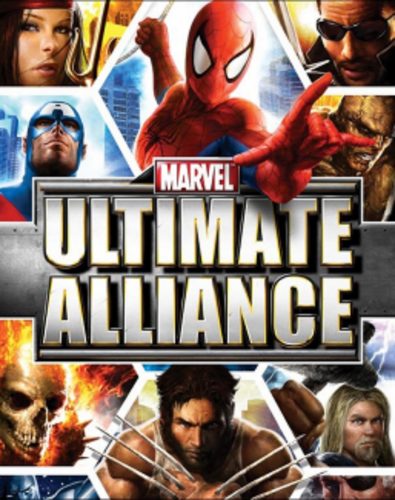
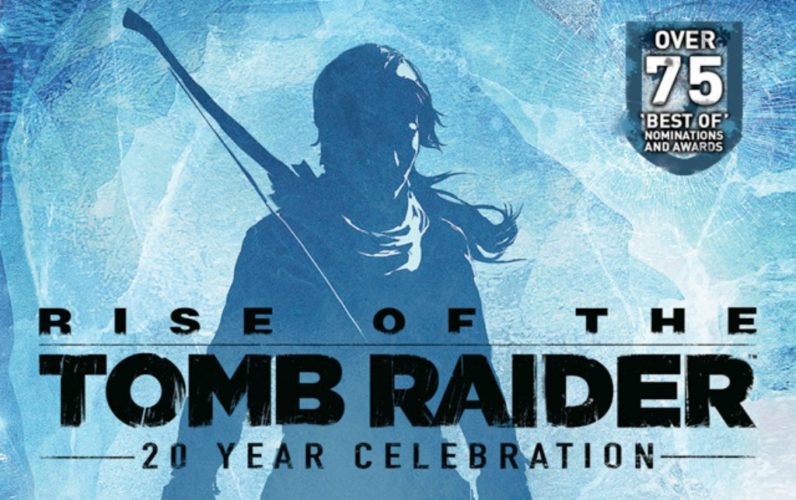



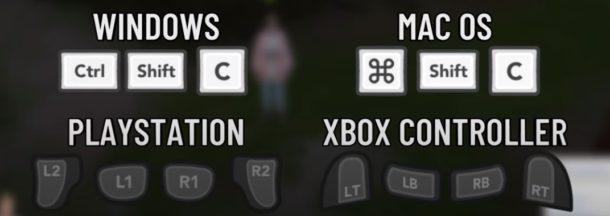
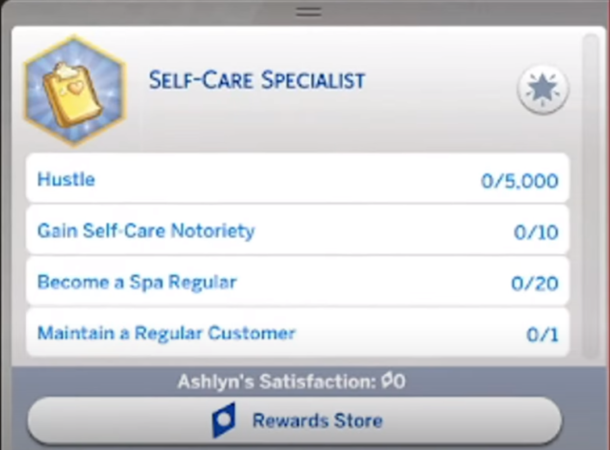
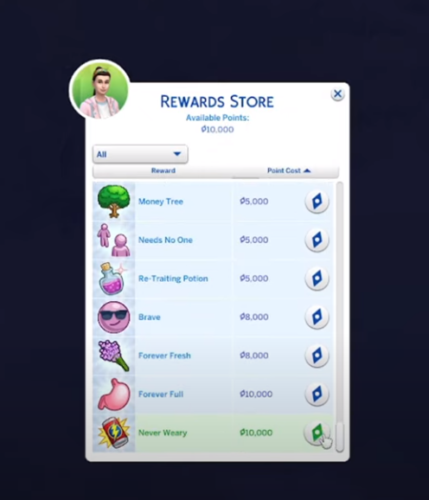
Elias Nilsson
March 16, 2011 at 2:41 pm
I have a pretty annoying crash problem. I start up a char and get to the starting fight. A little bit into it however, the game just crash. Ive tested it a bit tho. Its not timebased in any way as I can pause and wait a bit without crashing, however when Ive killed a few of the enemies/used a few abilities it just crash down. Only thing I get is that box with a “Dragon Age 2 has found a problem and therefore decided to shut down(with no reason at all-_-)”
Would suspect its my drivers but they are up to date as far as I know and they are supposed to work with DA2. The game overall (before the crash) works without any probs at all, running it even on lowest graphics.
Any help would be appreciated ^^
Elias Nilsson
March 16, 2011 at 7:42 pm
Finally noticed the Directx change setting in the configure (baaad me and my lazy eye!), guess that was your point 2 up there ^^ It worked, and thx for the help!
jhar
March 17, 2011 at 1:50 am
Ey ya, Calin! thx for the good job what r u doing with this web: thk u very very much..
So: i have the same problem than Elias but mine dont solve changing the directx ( i have both; 9c and 11): i try every option with the game configuration (resolution, antialising, etc): and nothing; just crash dowb in the first battle: more often when use abilities…
can u help me with this, mn? T,T
Win7 32bt, AMD Phenom(tm) II X2 550 Processor,
ATI Radeon HD 4250 2.74 GB RAM (4 actually but how u know 32bt dont use all). clock 3111 MHz
Thnk u for any answer !!!
jhar
March 17, 2011 at 7:07 pm
SOLVE!
I simply close Jdownloader, is like java has the problem!
szass
March 21, 2011 at 12:52 am
my game crashes everytime when i leave the city to go sundermount help me pls
imn
March 25, 2011 at 4:21 pm
I had the some problem, but i switched from directx11 to directx9 and i think the problem got solved by that.
Dizzy
March 27, 2011 at 7:21 pm
I’m having the same error over an over again… Every time I try to go to Sundermount the game craches during the loading!
So far I’ve tryed to:
– Lower all the video definitions,
– Install the latest patch,
– Reinstall the game.
Can someone help me?
Holly
April 23, 2011 at 10:12 pm
my dragon age 2 game will allow me to play for about 10-15mins at the most. Then it takes me to a loading screen right after Flemith shows up n saves me. But that loading screen just keeps loading and i cant play past that!!!!!! I waited for THREE hours!!! and nothing. So u say it could be that we havbeta swich to directX 9 or whatever instead of 11. So how do i do that? or if there is another way to fix my loading error than please!! SOMEONE help me!!!
IT Support
June 13, 2011 at 2:47 pm
Random freezing was something i only got rid of after upgrading to Catalyst 11.5 (obviously using an ATI card here) and also upgraded the game to v 1.03.
pre 1.03 i wasn’t getting a prompt that my drivers (for the graph card) were not really able to support Directx 11. I switched to DX9 for a while but the graph performance wasn’t that great.
So patching to v 1.03 and catalyst 11.5 really solved my problem even when using DX11… and trust me DX11 is really worth using. This is really a beautiful game and worth the enhancements. Didn’t even need to disable autosave. I can imagine that crashes during loading of different quest areas is mostly due to bottlenecks. Not getting those as I have a quite decent machine.
Mandi
September 27, 2011 at 11:00 am
I, too, have the problem with Flemeth saving me then freezing on the loading screen. Can you explain to me (possibly in detail) how to switch the directx and such? I’m not sure how to go about that, haha. -sweatdrops.- I’m almost at my wits end for this.
ni95do
November 10, 2011 at 10:54 pm
Hi!! this wasn’t really helpful becouse every time i try to open the game it starts but in the first minut of playing the game stops and turns off i don’t know what to do ive try’d everything and i realy want to play this game!!!!! please HELP!!!!!!
cts2483
December 2, 2011 at 9:32 am
What I did to resolve the crashing is, change the affinity to use only one core. Using Win 7 after launching game once it gets to the starting screen (where you select to start new game/resume ect.) alt tab out open task manager select processes tab. Then right click on daorgins.exe, then set affinity and switch to where only CPU 0 is check marked. Crashes gone, yay! Now to figure out how to get rid of the loot lag other then the remedy of save, exit to starting menu and then resume.