Guides
Call of Duty: Warzone Mic and Voice Chat not Working? How to Fix it?

Call of Duty is a game that is all too familiar. If you are a gamer, you would have most definitely come across the game and even gotten obsessed with it. There are instances when people have chosen the game over their family, partner, friends; it sure knows how to create havoc.
Call of Duty Warzone is considered as one of the most successful launches from Infinity War and Activision. The game is so popular that at any given time, it has an influx of players. Additionally, popular among Call of Duty players are safe cheats they will enable them to advance in the game without the dilemma of getting banned. With the gaining popularity, the game has a lot of glitches, errors, and never-ending issues. As a player, these things can get quite frustrating, and you need a solution as soon as possible. One of the biggest and on the rise errors and problems that the players face is that of the Warzone Voice chat and mic not functioning.
There have been many people complaining about the same. If you haven’t come across this problem yet, you most certainly do not want to encounter it anytime either. As the disturbance to the in-game communication is quite infuriating. The main issue is you can hear people, but they have a hard time hearing you. Many users speculate that this is caused due to NAT, which is quite strict, but it can’t be true as you can still listen to people. This issue seems to be from the platform, and lucky for you can be resolved immediately.
How to fix chat on Call of Duty Warzone?
If your chat is not working, that means you cannot send messages in the chat room, then you need to follow specific steps. Before anything else, the first thing you do is check the input and output settings, also ensure that configuration of everything is correct and has been done. The input device will be what you use to speak, while the output would be what you would use to hear for the game’s sounds.
If you face issues with the game chat, if it is not working correctly, you likely have multiple output devices or enabled the wrong input device for the game.
You can fix the issues in the following ways.
Fixing the issue of microphone not working in Call of Duty Warzone:
- The initial step you start with the easy steps that fix the problems most of the time. If this doesn’t fix the problem, then we move on to a more in-depth method, which will require time and effort.
- Go to the taskbar and right-click on the speaker icon, go ahead and select the option “Open sound settings.”
- This should drop a window that says Sound on top.
- The far-right of this window, there is a menu called “Related settings.” Select the optician that is titled “Sound Control Panel.” This will bring about the old school control panel that would display all of your devices.
- Now in this panel, you select “playback” and find the headset in the list given.
- Once you locate the headset in the list, right-click on it and choose the option from the dropbox “Set as default device.” After doing so, it should have put a green checkmark on the corner. Right-click it again, and this time select the option “Set as Default Communication Device.”
- Now select “Recording” on the list; it is situated at the top. Find your primary microphone.
- Follow the same steps as step (Playback). Find the mic, and it is the default communication device and the default device.
After following these steps go ahead and try out your microphone, and if people can hear you in the chat room, that means the problem has been solved. If this method hasn’ fixed the issue, then there are a few more steps you need to follow that will most likely fix the voice chat issue.
- The first thing you focus on now is to delete your player files and change options in your .ini file for the Call of Duty game. This will take no more than three minutes and is not complicated, rather very simple. But we warned by doing this method, you might be resetting your campaign process.
- On your computer, go to “document,” this should be located in your C: Drive. The folder that we are trying to find is located in the documents by the game.
- Find the folder titled “Call of Duty Modern Warfare” again; this is not located in your game files. Instead, it is in your Documents folder.
- The next thing you do is open the folder called “Players.”
- Now proceed to delete everything inside the folder except for “adv_options.”
- Right-click on the “adv_options” file and go ahead and select “open with.” You open this in a notepad, hence select the notepad option when the “open with” drops a dropbox.
- Now that you have opened it on the notepad change the following line.
“ConfifCloudStorageEnabled = 1” all you have to do is change the number 1 to 0.
- Proceed to save the notepad and close it. (Tip: open it again the same way to see if the changes have been made or not)
- Now get ready and start your game, and set the games setting back up. Now go and change the settings to how you had them prior to the changes. You should now be able to test the microphone. This is available in the audio menu and sees if it works. Everything is sailing smoothly or no, go ahead and close the game completely.
- It doesn’t end there; go back to your notepad that you opened through “adv_options” and change the 0 back to 1.
- Save the notepad once again. Close and reopen to check if it has been appropriately saved or not.
- Open the game again, and everything must be working exactly like prior.
Final Thoughts
Hopefully, this would help you solve your issue, and you can get back to playing your favorite game, Call of Duty. The game is mind blowing, and you definitely are hooked the minute you start, but it’s sad how some players can’t hear the others. As the chat room is an excellent aspect of the game and not being able to listen to your teammates due to updates removes the fun out of COD-Warzone
Guides
What is DoujinDesu? & Top 10 Alternatives for Manga Lovers in 2024

DoujinDesu is an online platform that caters to anime and manga enthusiasts, specifically focusing on doujinshi—self-published works created by independent artists. The site serves as a hub for fans to explore a diverse range of manga, novels, and art, fostering a community-driven experience. Users can easily access a vast library of content, enabling them to discover new artists and stories while supporting independent creators. However, the legality of content shared on DoujinDesu has raised concerns among users, prompting many to seek alternatives.

Legal Considerations for Manga Lovers
When accessing manga online, it’s essential to consider legal implications. Doujinshi often exists in a gray area regarding copyright laws, as many works may not have official licenses. While platforms like DoujinDesu provide a space for independent creators, users should be aware of the potential legal risks involved in accessing and sharing unlicensed content. To navigate these concerns, many manga lovers opt for platforms that offer officially licensed material, ensuring a legal and ethical reading experience.
How to Fix Left 4 Dead 2 Install Problems, Freezes and Errors
Top 10 Alternatives to DoujinDesu in 2024
Here are ten noteworthy alternatives for manga lovers looking for safe and legal content:
1. Manganato
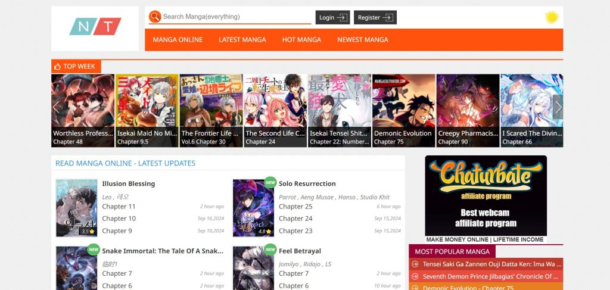
Manganato offers a large collection of manga across various genres, making it a popular choice for readers. The user-friendly interface allows for easy navigation and access to the latest chapters.
2. MangaDex
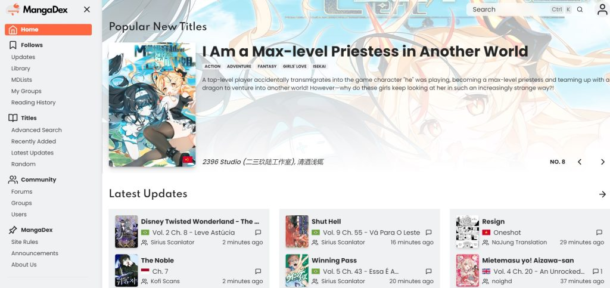
MangaDex is a well-established platform that focuses on community-driven content. It hosts a wide array of manga, allowing users to upload their translations and enjoy a diverse selection of titles.
3. VyManga
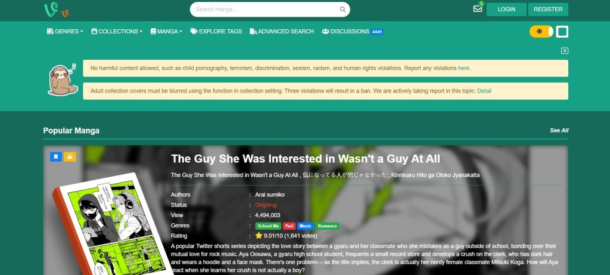
VyManga provides an extensive library of manga titles, with a particular focus on user-friendliness and accessibility. The site is frequently updated with new releases and popular series.
4. CoffeeManga
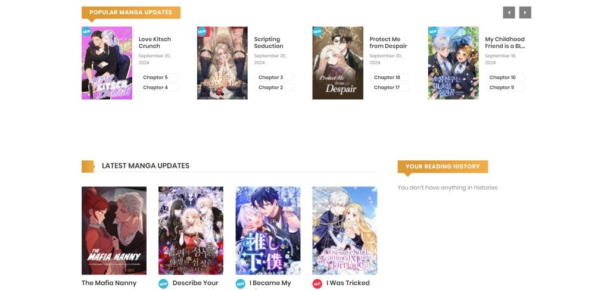
CoffeeManga caters to fans looking for high-quality manga with a clean interface. It features a range of genres and allows users to browse easily and discover new content.
5. Manganelo
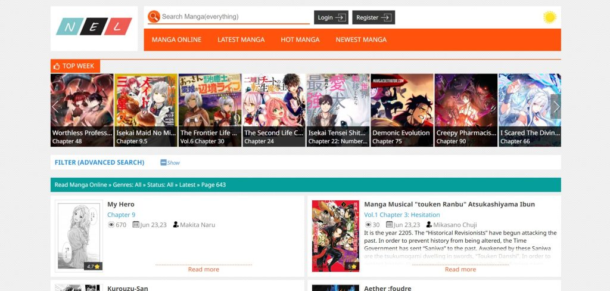
Manganelo is another excellent alternative that offers a vast collection of manga. The site features an intuitive layout, making it simple for users to find their favorite series and explore new ones.
Escape Room Game Answers: Find All Level Answers at a Single Place
6. Manga Plus
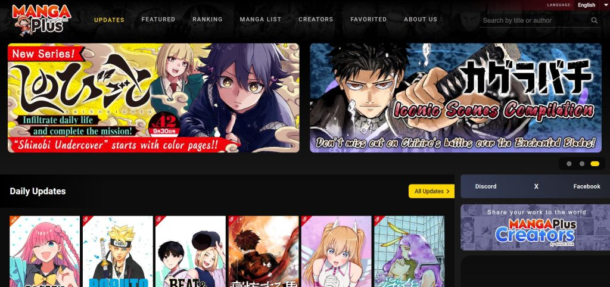
Manga Plus is an official platform by Shueisha, providing access to popular manga titles as they are released in Japan. Users can read many series for free, making it a legal and ethical option.
7. KunManga
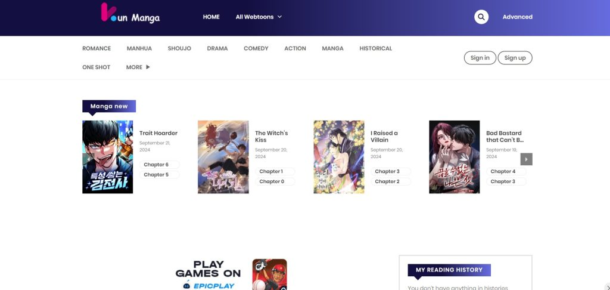
KunManga focuses on providing a wide variety of manga titles, featuring both popular series and lesser-known gems. The site emphasizes user engagement, allowing readers to leave comments and recommendations.
8. Webtoon
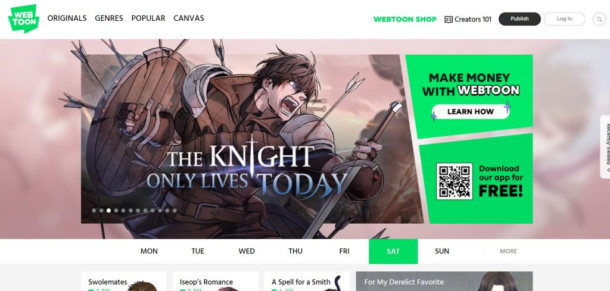
Webtoon is a popular platform that specializes in webcomics and digital manga. With a diverse range of genres and original content, it caters to a broad audience of readers.
The 5 Most Popular eSports Games in Japan
9. MangaPlaza
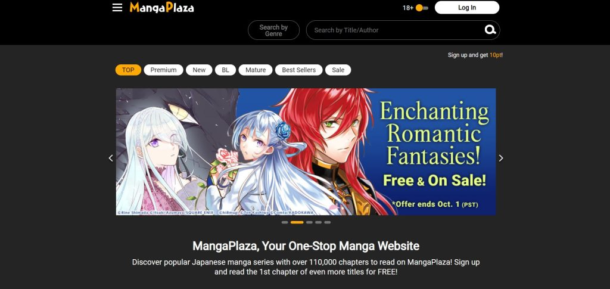
MangaPlaza offers a rich library of manga, focusing on providing officially licensed content. The platform features user-friendly navigation and a variety of genres.
10. MangaBerri
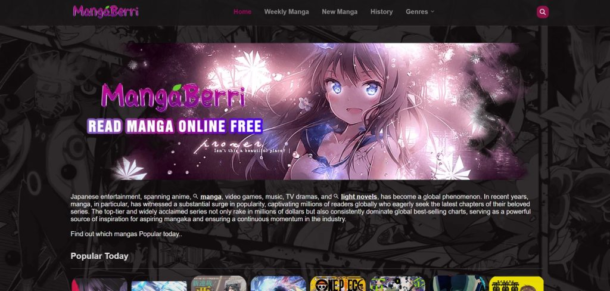
MangaBerri is known for its vast collection of manga, with a straightforward interface that makes finding and reading series easy. The platform often updates its library with new releases.
How to Choose the Best Manga Platform for You?
Selecting the right manga platform depends on several factors, including your reading preferences, the availability of titles, and legal considerations. Consider the following when making your choice:
- Content Variety: Look for platforms that offer a wide selection of genres and titles.
- Legal Status: Prioritize platforms that provide officially licensed content to ensure a legal reading experience.
- User Experience: Evaluate the site’s layout and ease of navigation.
- Community Engagement: Some platforms encourage user interaction and reviews, enhancing your reading experience.
Why DoujinDesu Alternatives Matter?
Finding alternatives to DoujinDesu is essential for manga lovers who wish to access content safely and legally. By exploring other platforms, readers can discover a broader range of officially licensed titles, support artists and creators, and engage with vibrant online communities. The shift towards legal platforms also helps to combat piracy and promotes the growth of the manga industry.
Conclusion
DoujinDesu has captured the hearts of many anime and manga fans, but its legal implications have led many to seek alternatives. Fortunately, a wealth of platforms exists to cater to manga lovers’ diverse tastes and preferences. By exploring these alternatives, readers can enjoy a legal, enriching experience while supporting the creators they admire.
Frequently Asked Questions (FAQs)
What makes DoujinDesu popular?
DoujinDesu is popular due to its extensive collection of doujinshi, user-friendly interface, and strong community engagement, allowing fans to discover new artists and stories.
Are there legal issues with DoujinDesu?
Yes, DoujinDesu operates in a gray area concerning copyright laws, as many doujinshi may not have official licenses. Users should be aware of potential legal risks when accessing the platform.
What are the best free alternatives to DoujinDesu?
Some of the best free alternatives include Manganato, MangaDex, and Webtoon, which offer a wide selection of manga and webcomics without legal issues.
How can I safely access manga online?
To safely access manga online, choose platforms that provide officially licensed content and prioritize user safety and copyright compliance.
Which manga platforms are recommended for the UK audience?
Platforms like Manga Plus and Webtoon are highly recommended for the UK audience, as they offer a range of officially licensed content and cater to international readers.
How does DoujinDesu compare to MangaDex?
While DoujinDesu focuses on doujinshi, MangaDex provides a more extensive library of community-driven translations, allowing users to explore a wider variety of titles.
Can I find rare manga on these platforms?
Yes, many of the alternative platforms mentioned, such as MangaDex and KunManga, may feature rare or lesser-known titles, making them great resources for manga enthusiasts.
Guides
Is Stake.us Legal in the US? What States Can You Play Stake.us In?
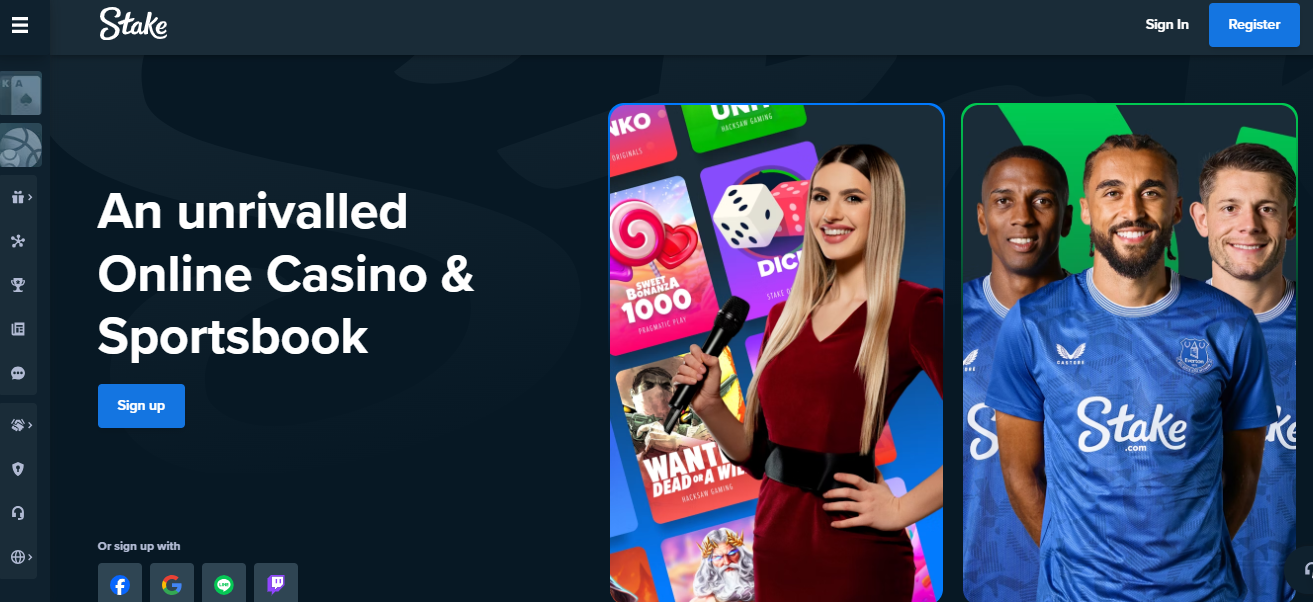
Stake.us is a sweepstakes-based social casino that allows U.S. players to enjoy casino-style games for free. Unlike Stake.com, which operates globally with real-money gaming, Stake.us is designed specifically for U.S. players. It uses a sweepstakes model that complies with U.S. regulations, offering players the chance to win real prizes using virtual currency (Stake Cash and Gold Coins). This article provides a comprehensive overview of Stake.us’s legal status and the states where it is accessible.
Understanding the Legality of Stake.us in the U.S.
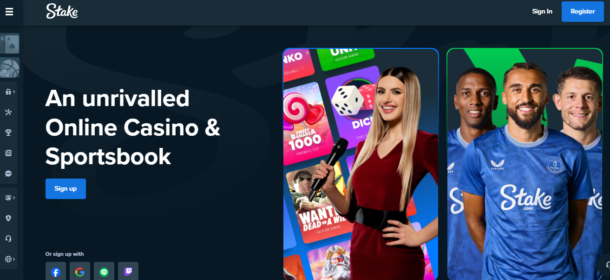
Online gambling in the U.S. is governed by a complex set of laws, varying between federal and state levels. The federal Unlawful Internet Gambling Enforcement Act (UIGEA) impacts online gambling, but sweepstakes casinos like Stake.us operate legally under different frameworks. By offering virtual currency instead of real-money gambling, Stake.us complies with the laws in most U.S. states.
Stake.us uses two forms of virtual currency:
- Gold Coins: Used for entertainment and have no monetary value.
- Stake Cash: Can be redeemed for sweepstakes prizes after meeting certain conditions.
This model allows Stake.us to operate legally across most of the U.S. and makes it accessible to a wide range of players.
States Where Stake.us is Legal
As of 2024, Stake.us is legal and accessible in 43 U.S. states, making it one of the most widely available social casinos in the country. Some of the key states where Stake.us is legal include:
- California
- Texas
- Florida
- Ohio
- Pennsylvania
- New Jersey
Players in these states can freely register and participate in sweepstakes-style casino games. Popular games on the platform include Stake Originals, slots, and table games, with promotions offering bonuses like free Gold Coins and Stake Cash for new users.
States Where Stake.us is Restricted
Despite its wide availability, Stake.us is restricted in seven U.S. states due to local regulations that prohibit online gambling or sweepstakes-based gaming. The states where Stake.us is not available are:
- New York
- Washington
- Nevada
- Idaho
- Kentucky
- Michigan
- Vermont
In these states, sweepstakes casinos are treated similarly to traditional online gambling, making Stake.us inaccessible to residents. The legal restrictions vary from state to state but are often based on long-standing gambling laws.
Why is Stake.us Legal in Most States?
Stake.us operates within the boundaries of U.S. gambling laws by offering virtual, non-monetary prizes. Players earn Gold Coins through regular play or by purchasing them. In the case of purchases, Stake.us provides bonus Stake Cash, which can be redeemed for real-world prizes once users meet specific criteria. This distinction from real-money gambling allows Stake.us to navigate strict gambling regulations and remain compliant in most states.
How to Play Stake.us Safely and Legally
To enjoy Stake.us, players should always verify the platform’s availability in their state. Registration is easy and often comes with welcome bonuses, like free Stake Cash and Gold Coins for new users. For safe and responsible play, Stake.us also offers various tools to limit gaming activity and promote responsible gambling behavior.
FAQs on Stake.us Legality
- Is Stake.us legal in the U.S.?
Yes, Stake.us operates legally in most U.S. states through its sweepstakes casino model. - Can I play Stake.us in New York?
No, Stake.us is restricted in New York, along with six other states due to local regulations. - What’s the difference between Stake.us and Stake Casino?
Stake.us is a sweepstakes-based social casino for U.S. players, while Stake Casino offers real-money gaming globally.
Conclusion
Stake.us provides U.S. players a legal way to enjoy casino-style games in 43 states, operating under the sweepstakes model that aligns with U.S. regulations. Players should always check their state’s gambling laws before registering and take advantage of the bonuses and free-play features available. While Stake.us is restricted in a few states, it remains a popular and accessible option for millions of players across the country.
Guides
How Old Is Gekko Valorant? Age Details Of Agent Revealed

Gekko has captured the interest of the Valorant community. Gekko has grown to be a fan favorite thanks to his easygoing demeanor and formidable fighting abilities. However, how old is this fascinating agent exactly?
Key Takeaways
- Riot Games has not officially revealed Gekko’s age, leaving fans to speculate based on his behavior and style.
- Gekko’s youthful energy, use of contemporary slang, and laid-back attitude suggest he is likely in his late teens or early twenties.
- His interactions with older agents imply he sees himself as younger or less experienced than some of the veterans in the game.
- Gekko’s fashion sense and the voice actor’s youthful portrayal align with the image of a younger character appealing to a modern audience.
Gekko’s Introduction To Valorant

Gekko was introduced as part of Valorant’s varied roster of agents, all from different corners of the world. His history shows that he is a Los Angeles native of Mexican-American descent, adding a distinct ethnic flavor to the game.
Gekko’s talents stem from his relationship with his pets, whom he affectionately calls “his buddies.” This unique relationship enables him to execute a variety of tasks, from reconnaissance to area denial, making him a versatile agent on the battlefield.
Discover how to save more on gaming with our 9 Money-Saving Tips Every Gamer Needs to Know.
Speculations About Gekko’s Age

Valorant agents’ ages are frequently unknown, with Riot Games only giving hints about their backstories and ages on rare occasions. Riot has not revealed Gekko’s exact age, enabling fans to conjecture based on his appearance, demeanor, and voice lines.
Gekko is frequently described as youthful and lively, with a style that appeals to a younger audience. His voice lines and interactions with other agents indicate a lighthearted and upbeat demeanor, which is normally associated with someone in their late teens or early twenties. His fashion sense, which combines streetwear and casual attire, mirrors contemporary trends among younger generations.
Contextual Clues From The Game

While Gekko’s actual age remains unknown, surrounding evidence provides insight into his likely age range. For example, the voice actor, who was chosen to bring Gekko to life, is relatively young, implying that Gekko is meant to be a youthful figure. Gekko’s laid-back attitude, mixed with his close bond with his critters, evokes a sense of young wonder and adventure.
Gekko’s interactions with the other agents in Valorant also include subtle indications. He frequently alludes to senior agents with a mix of respect and lighthearted irreverence, which may indicate that he considers himself younger or less experienced than veterans such as Brimstone or Sage.
His English is rife with contemporary slang, confirming the notion that he is a member of the younger generation.
Learn the secrets to success with our Fantasy Sports Hacks for Building a Winning Team.
Conclusion
While Riot Games has yet to confirm Gekko’s actual age, hints in his character design, voice lines, and interactions with other agents strongly suggest that he is in his late teens or early twenties. His youthful energy, modern fashion style, and upbeat attitude on life make him a relatable figure to many players.
-

 Guides5 years ago
Guides5 years ago6 Proven Ways to Get more Instagram Likes on your Business Account
-

 Mainstream10 years ago
Mainstream10 years agoBioWare: Mass Effect 4 to Benefit From Dropping Last-Gen, Will Not Share Template With Dragon Age: Inquisition
-

 Casual11 months ago
Casual11 months ago8 Ways to Fix Over-Extrusion and Under-Extrusion in 3D Printing
-

 Mainstream12 years ago
Mainstream12 years agoGuild Wars 2: The eSports Dream and the sPvP Tragedy
-

 Guides8 months ago
Guides8 months agoExplore 15 Most Popular Poki Games
-

 Mainstream6 years ago
Mainstream6 years agoHow to Buy Property & Safe Houses in GTA 5 (Grand Theft Auto 5)
-

 Uncategorized4 years ago
Uncategorized4 years agoTips To Compose a Technical Essay
-

 iOS Games1 year ago
iOS Games1 year agoThe Benefits of Mobile Apps for Gaming: How They Enhance the Gaming Experience
