Gaming News
How To Fix Error Code 277 On Roblox [7 Best Methods]
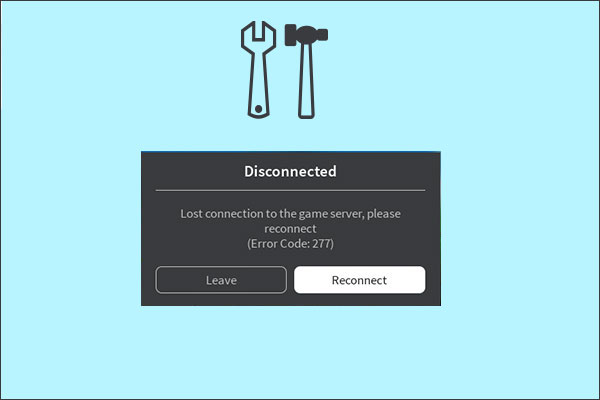
Roblox is one of the most versatile gaming platforms, without a speck of doubt. You get to indulge in unique and developed games by budding gaming developers. But, with the upsides, the platform also comes with a few downfalls.
One of the most common issues is with Error code 277. This network error can occur due to server issues in the game you are playing or network issues from the client end.
Either way, it disrupts the gameplay and often leads to many complications surrounding saving the progress in the game. If you are experiencing similar issues, be aware that fixes are available. This article will walk you through them in detail.
What Is Error Code 277 On Roblox?
Error code 277 on Roblox, as we just mentioned, is a network/connection error that is caused due to server issues. In most cases, when the server gets disconnected from the game you are playing, Error code 277 appears.
Once the error occurs, Roblox will halt your gameplay immediately with the hopes of reconnecting to the server again. During this time, you won’t be able to engage in any type of gameplay at all. Most players who experience this error report that it freezes the game, and the characters don’t move or function even when you prompt them.
One of the primary reasons Error code 277 is so standard is because it is an end-user error. This also depicts that Roblox developers can’t get behind this error and fix the issue. Also, the error is universal and can pop up on any device, including Windows, Mac, iOS, etc.
Causes Of Error Code 277 On Roblox
To implement a relevant fix for Error code 277 on Roblox, you must first understand what contributes to the error. This is mandatory.
Not knowing what’s leading to the error will make you shoot arrows in the dark trying to implement a fix. Following are a few potential reasons worth considering:
1. Poor Internet Connection
Since Error Code 277 is caused by connection or server errors, your internet connectivity could be the first thing to blame.
In most cases, slow internet leads to server issues, disconnecting the server from the game you are playing. If that happens when you are playing a Roblox game, it makes sense that you would experience the Error code 277 message popping up on the screen.
2. Roblox Server Disruption
Besides poor internet speed, Roblox server disruption is another reason you encounter Error code 277. Sometimes, server maintenance is also why you get disconnected from playing the game.
As frustrating as it is, we’d recommend staying patient, exiting the game, and returning one hour later. Waiting is the only thing you can do during this period.
3. Corrupted Windows System Files
Another potential factor leading to the error code 277 appearing on the screen is a corrupted Windows system file. The damage to the system files can have several back-end reasons that you’d have to figure out separately.
However, if there is an active Windows System file corruption, that could lead to an error on the screen. What you can do during this period is check “Windows Registry” for the error and then apply the fix as mentioned.
4. Temporary Bugs
Playing games on Roblox comes with a few challenges. One of the most common issues is encountering bugs. They pop up without warning, and they will disrupt the whole gameplay experience.
If a bug affects the gameplay, the gaming client on Roblox will freeze and stop the game immediately and show the Error code 277 on the screen. Sometimes, the availability of disproportionate assets leads to network problems, which leads to the error code.
Resolving Error Code 277 On Roblox: 7 Methods To Fix It!
Now that you know why Error Code 277 is happening, we must also look through the resolutions.
For your convenience, we have sorted some of the most effective fixes in this section of the article:
1. Check Roblox Servers
The first and potentially most common fix is to check the functionality of the Roblox server. Sometimes, we don’t realize this, but a specific game server on Roblox not working efficiently could be a potential reason you get the Error code 277 on the screen.
The Roblox servers are responsible for hosting and streamlining all the games the player access. However, the individual games have individual server support, which Roblox doesn’t interfere with.
So, if a specific game server is down, the player won’t be able to play that particular game. However, if the Roblox servers are down, you won’t be able to access the platform in general.
The easiest way to check Roblox servers is by checking their official website. You can also check on the social media platforms for updates.
2. Restart Your Router
If Error code 277 is due to a poor internet connection, you must fix the router issue. In that case, restarting the router is the safest route.
Restarting the router is a network troubleshooting fix. You can disconnect the router from the power source and let it stay switched off for up to 30 seconds. Once that’s done, reconnect the router and wait for it to power up.
What this does is disconnect all the connected devices and also do a soft reboot of the device. So, if there are any bugs or internal software-related issues, those are fixed in the process.
Once your router is functional, reconnect your device and see if the error code still appears on Roblox.
3. Reset Network Settings Using Commands
Another fix is by resetting the network settings. This process may seem intimidating to a few, but if you follow the steps mentioned, things should pan out without any hassle.
When you reset the network, it:
- Removes the unsupported DNS
- Removes the bad proxy settings
This type of troubleshooting fixes the errors contributing to the network performance. This is what you need to do:
- Press the Windows key and type “Command Prompt” in the search box.
- Right-click on the Command Prompt option and click on “Run as administrator.”
- Once the Windows opens, type the following: ipconfig /flushdns, ipconfig /release, ipconfig renew, and netsh winsock reset. Press Enter.
- Once that’s done, reopen Roblox and see if the error persists.
4. Change The DNS Server To Google DNS
Few players know this secret, but Google Public DNS is much swifter than the standard DNS servers. So, if you are experiencing Error code 277 due to a lingering server issue, switching to Google DNS can be an easy fix.
Here’s what you need to do:
- Tap the Windows key and type “Control Panel” in the search bar.
- Click to open and navigate to “Network and Network Connections.”
- Tap on “Change adapter settings.”
- Right-click on Network Adapter and scroll down to Properties.
- From there, select “Use the following DNS Server database.”
- Next, enter “Preferred DNS Server: 8.8.8.8 / Alternative DNS server: 8.8.4.4.”
- Tap on OK and restart the device.
You can then relaunch Roblox on your device and see if the error code persists.
5. Delete The Logs Folder
For those who aren’t aware, the logs folder in your computer keeps track of the game’s functions, like crashes, network issues, performance issues, etc. Sometimes, the log folders might be corrupted, triggering Error Code 277 on Roblox.
So, your safest route to fix that issue is by deleting the log files entirely. Here’s what you need to do:
- Press Windows + R simultaneously. This will open the Run program.
- Next, enter %localappdata%\Roblox\logs and press OK.
- Press Ctrl+A on your keyboard to select all the log files.
- Right-click on your mouse and then click on Delete.
Once that’s done, you can reopen Roblox and see if the error persists. If it does, you can move on to the next troubleshooting fix.
6. Allow Roblox Through Windows Firewall
If your Windows Firewall is enabled, that can lead to network limitations and connection errors between your device and the Roblox servers. So, you need to allow Roblox to pass through the Firewall settings so you don’t experience those errors anymore.
Here’s what you need to do:
- Click on Windows and type Control Panel.
- Navigate to the “Windows Defender Firewall” settings.
- Click on “Allow an app or feature through Windows Defender Firewall.”
- Tap on “Change Settings.”
- From the list, find Roblox and tick the Public and Private boxes on the right.
- If you can’t find Roblox in the list of apps, tap on “Allow another app” and then copy and paste C:\Users\92314\AppData\Local\Roblox\Versions\version-af653eb90d574aa0 to the Roblox directory.
- Next, you have to click on RobloxPlayerLauncher and tap on Open.
- Click Add.
- Tick off the Private box and again click OK.
- From there, you’d need to reopen Roblox and see if the error persists.
7. Reinstall Roblox
Last but not the least is to uninstall and reinstall Roblox. This is the last resort if nothing else works out in your favor. However, we’d warn you that this may or may not work.
Since the error code 277 is due to a network issue, you might notice that reinstalling the Roblox app doesn’t work in all cases.
Frequently Asked Questions
Why am I seeing ROBLOX Error 277 on my iPad?
The main reason why Error 277 appears on your iPad is due to server disconnection on Roblox. It could be due to overall Roblox servers being under maintenance, or it could be due to server disruption of the particular game you are playing on the platform.
How do I fix my connection error on Roblox?
There are several ways to fix the connection error on Roblox. We have mentioned a few in this article. Besides that, you can reconfigure the Wi-Fi or even change the network settings in your device and see if that helps fix the error.
Conclusion
Encountering error code 277 on Roblox is much more common than we think. However, you need to realize that if you are experiencing this issue, it is crucial that you understand what’s causing it and then implement relevant fixes, as mentioned in the article. The steps are pretty simple, so you shouldn’t worry about not finding your way out of the error.
Gaming News
What Are Case Battles in CS:GO? A Beginner’s Guide to the Skin Showdown

Case battles have emerged as one of the most popular game modes in modern CS:GO gambling. It’s a game mode filled with thrill, unpredictability, and a player vs. player aspect. If you’re new to case battles and want to dive right in, here’s what you need to know.
What are Case Battles in CS:GO?
Case battles bring the typical case opening game mode to another level. Instead of just opening cases, players enter a “battle” against others to see who can obtain the most valuable skin from the round.
Players will unbox the same lineup of cases and pull varying rewards. At the end of the round, the total value pulled from each player will be tallied up, and the person with the highest value will scoop all the skins in the pot.
Case battles are a thrilling mix of gambling, luck, and competition, making it one of the most exciting game modes in CS:GO gambling.
How Does a Typical Case Battle Work?
A typical case battle will go through the following procedures:
Case Selection
To create a battle, players must first select the lineup of cases they want to open. Case opening websites offer different cases containing a variety of skins that can range in rarity and value. Of course, the prices for cases will also vary.
Players can include as many cases as they’d like while also mixing in the case types to create more variety.
Battle Type Selection
After selecting the lineup of cases, the next step is to select the type of battle. There are various case battle game modes, all adding twists and interesting mechanics to keep the battles spicy. The different game modes will be discussed later in the article.
Battle Time
After the cases and battle types have been selected, the battle will be posted for others to join. Once players have joined, the battle will commence.
Players will open the same cases in real time. The skin drop from each case is revealed, with the prices of the skins determining the outcome at the end.
Winning Criteria
The winner of the case battle is typically the player with the highest total value from their pulls once all the cases have been opened.
The victor keeps not only the skins they unboxed but also all the skins pulled by other players, essentially claiming the entire pot.
Case Battle Game Modes
If you want to battle against other players, most websites offer different game modes to keep things interesting:
Original Mode
In the Original case battle mode, players will unbox the same lineup of cases, and the total value of their pulls will be tallied up. In the end, the player with the highest value will win the battle and scoop all the skins.
Crazy Mode
Crazy Mode flips the entire script of the Original Mode. Instead of having the player with the highest value win, Crazy Mode crows the player with the lowest value as the victor. This means you’re praying to pull cheap while hoping your opponents hit the jackpot.
Shared Battle
In a Shared Battle, all players work together to get the most value. Players will collectively open cases, but the skins are shared between participants. Instead of competing individually, the winnings from each player are pooled together and divided among all the participants. It’s a great way to spread risk.
Team Mode
In Team Mode, players are divided into teams, ranging from 2v2, 3v3, to 4v4. The battle is won by the team whose collective skins have the highest value at the end of the battle. It’s a thrilling way to play case battles with friends.
Explore more browser games posts here: https://www.unigamesity.com/category/browser-games/
Gaming News
Unique D&D Dice Set: Making A More Dynamic And Engaging Game

D&D is the storyteller of the game. It brings suspense and triumph to the game as the heart of the game. You will know what the D&D dice is used for when you keep reading here. Do not worry if you do not know how it is used as you will learn here how important these dice are in the D&D game.
The players use D&D dice to determine the results of actions taken by the characters. Dungeon and Dragon has different types of dice with a specific purpose in the game. Runic Dice helps you unlock the arcane power when roaming in dungeons and slaying dragons, which can also weave spells.
Runic Die
The Runic Die is especially popular among roleplayers who love the touch of mysticism. These are mystical relics, more than trinkets steeped in the ancient power. Runic die in Dungeons and Dragons is more than ordinary dice rolled at the table. These are magical items in carved stones infused with magical runes, glowing with arcane energy.
The dice appear in different forms according to the campaign setting. They serve a similar purpose, such as:
- grants players a limited-use magical boon
- influences fate in quite powerful ways
The dice are treated as magical items of consumables with limited charges. They are flavored to fit any theme, from infernal glyphs to Nordic runes, depending on what world your Dungeon master has built.
How do these dice work in gameplay?
There is no official standardized version of runic die in D&D rulebooks, but more homebrew creators introduced runic into their settings. The common mechanic in DnD involves the player rolling a special die, usually the following:
- D6
- D8
- D12
These dice are used at a specific time like before or after various actions, such as:
- Attack
- Ability to check
- Saving throw
The result offers a temporary bonus triggering a minor magical effect or calling a stored spell.
Here are the examples:
- Runic Die of Fate. The dice is used once a day, it saves a throw or rerolls a failed ability to check.
- Runic Die of Frost. Add the outcome after rolling the D6 dice as a cold damage to the weapon attack.
- Runic Die of Binding. Roll a die to attempt to restrain a magical creature in 30 ft for one round.
Some Dungeon Masters include dice as a gift from ancient civilizations or a reward for solving puzzles.
The dream of a role-player
Runic die is not only mechanically interesting but has a story-rich potential. The player’s character may be a rune-carver from northern tribes believing the dice hold the ancestors’ wisdom. Or, your role as a player is a warlock whose patron speaks through the runes. The dice give players a tactile, mystical tool in weaving their arc and backstory.
Dungeon Master has a field day with them. The campaign arc revolved around collecting the different Runic die, each tied with the following:
- element
- plane
deity
Conclusion
A Runic die is a brilliant example of the simplicity of how mechanics blossom into something immersive and thematic. The duce can be used as a central part or one-time magical effect of your character’s identity. It can add a touch and flavor of arcane to any D&D session. The next time you deal with the ruins of a forgotten kingdom, you can keep your eyes peeled.
You may never know when you stumble across the tiny cube of stone that hums with its hidden power. The Runic Die in D&D can enhance the player’s gaming experience by adding this thematic appeal. These dice feature the runic symbols that represent specific outcomes or enhance the whole thematic immersion of the game.
Gaming News
Harmonicode Gaming: Revolutionizing Performance and Player Experience

The gaming industry is in a constant state of evolution, driven by technological advancements and the ever-growing expectations of players. Among the latest innovations making waves is Harmonicode gaming, a concept that promises to redefine how games are developed and experienced. By focusing on the harmony between technical coding, creative design, and player satisfaction, Harmonicode gaming is setting a new standard for the industry. This article delves into what Harmonicode gaming is, how it’s transforming game development, and why it’s generating excitement among gamers and developers alike.
Defining Harmonicode Gaming: A New Paradigm

At its core, Harmonicode gaming is a development philosophy that emphasizes the seamless integration of efficient coding and creative design. Unlike traditional approaches, which often treat technical and artistic elements as separate entities, Harmonicode gaming seeks to unite them into a cohesive whole. The goal is to create games that are not only visually stunning but also technically robust, offering players a smooth and immersive experience.
This approach prioritizes clean, optimized code that minimizes redundancy and maximizes functionality. By doing so, developers can achieve faster load times, smoother gameplay, and enhanced visual fidelity. In an era where players demand high-quality graphics and seamless performance, Harmonicode gaming stands out as a solution that bridges the gap between creativity and technology.
Reshaping Game Development: A Developer’s Perspective

For developers, Harmonicode gaming represents a significant shift in how games are created. Traditional game development often grapples with challenges such as poor optimization, bugs, and performance bottlenecks. These issues can lead to delays, increased costs, and frustrated players. Harmonicode gaming addresses these pain points by encouraging streamlined coding practices that work hand-in-hand with creative elements.
By adopting this methodology, developers can reduce errors during the coding process and ensure that every aspect of the game—from character animations to level design—functions harmoniously. This not only improves the overall quality of the game but also shortens development cycles, allowing studios to bring their visions to life more efficiently. For indie developers and AAA studios alike, Harmonicode gaming offers a pathway to creating games that are both technically impressive and artistically captivating.
The Power of Efficiency: Coding Meets Creativity
Efficiency lies at the heart of Harmonicode gaming. One of the biggest challenges in game development is optimizing games for various platforms, from PCs and consoles to mobile devices. Harmonicode gaming tackles this issue by focusing on writing code that is both clean and efficient. This approach minimizes redundancy and ensures that games run smoothly across different hardware configurations.
For players, the benefits are clear: smoother gameplay, fewer bugs, and faster updates. By prioritizing efficiency, developers can create games that not only look amazing but also perform exceptionally well. This harmony between technical and creative elements fosters an environment where innovation thrives, resulting in games that push the boundaries of what’s possible.
Why Players Are Embracing Harmonicode Gaming

Harmonicode gaming is gaining traction among players for several reasons. First and foremost, it promises a better gaming experience. By optimizing performance and reducing technical glitches, Harmonicode gaming ensures that players can fully immerse themselves in the game world without interruptions. Whether it’s a fast-paced action game or a story-driven RPG, players can expect a seamless experience that keeps them engaged.
Another key factor is the focus on user-centric design. Harmonicode gaming encourages developers to pay close attention to what players want, whether it’s dynamic storylines, customizable controls, or adaptive difficulty levels. This player-first approach ensures that games cater to a wide range of preferences, making them more accessible and enjoyable for everyone.
The Road Ahead: Harmonicode Gaming’s Future Potential
While Harmonicode gaming is still in its early stages, its potential is undeniable. As more developers and studios embrace this approach, we could see a wave of games that set new benchmarks for quality and innovation. From indie titles to blockbuster AAA games, Harmonicode gaming has the potential to become a standard practice in the industry.
Looking ahead, emerging technologies like artificial intelligence (AI), machine learning, and cloud gaming could further enhance the possibilities of Harmonicode gaming. These advancements could enable developers to create even more immersive and adaptive experiences, offering players a unique journey every time they play. As the gaming industry continues to evolve, Harmonicode gaming is poised to play a pivotal role in shaping its future.
Collaboration: The Heart of Harmonicode Gaming
One of the key principles of Harmonicode gaming is collaboration. For this approach to succeed, developers, designers, and writers must work closely together to ensure that every element of the game aligns perfectly. This collaborative spirit fosters innovation and allows teams to push the boundaries of what’s possible in gaming.
By breaking down silos and encouraging open communication, Harmonicode gaming creates an environment where creativity and technical expertise can thrive. This synergy between different disciplines is what makes Harmonicode gaming a revolutionary concept, paving the way for games that are not only technically impressive but also deeply engaging.
Overcoming Obstacles: Challenges in Harmonicode Gaming
Despite its many advantages, Harmonicode gaming is not without its challenges. One of the primary hurdles is the learning curve for developers. Adopting this approach requires a shift in mindset, as well as a commitment to learning new tools and techniques. For larger studios with complex projects, maintaining harmony between various departments can also be a significant challenge.
However, these obstacles are not insurmountable. With proper training, tools, and processes, developers can overcome these challenges and reap the benefits of Harmonicode gaming. As the industry continues to embrace this approach, we can expect to see more games that deliver exceptional performance and player satisfaction.
Conclusion: A Harmonious Future for Gaming
Harmonicode gaming represents a bold step forward for the gaming industry. By focusing on the harmony between code, creativity, and player experience, this approach has the potential to redefine how games are made and enjoyed. For players, it promises smoother gameplay, fewer bugs, and an overall better experience. For developers, it offers a more streamlined process that fosters collaboration and innovation.
As Harmonicode gaming continues to gain traction, it’s clear that this concept could become a cornerstone of the gaming industry’s future. Whether you’re a developer, gamer, or enthusiast, the evolution of Harmonicode gaming is something worth watching. With its emphasis on balance and efficiency, Harmonicode gaming is poised to create a new era of interactive entertainment that delights players and inspires creators alike.
Frequently Asked Questions (FAQs)
What makes Harmonicode gaming unique?
Harmonicode gaming stands out for its focus on balancing technical efficiency with creative design, resulting in games that are both visually stunning and technically robust.
How does Harmonicode gaming improve player experiences?
By optimizing performance and reducing technical glitches, Harmonicode gaming ensures smoother gameplay, fewer bugs, and a more immersive experience for players.
What challenges do developers face with Harmonicode gaming?
Developers may encounter a learning curve when adopting this approach, as well as challenges in scaling Harmonicode principles for large, complex projects.
What’s next for Harmonicode gaming?
The future of Harmonicode gaming looks promising, with potential advancements in AI, machine learning, and cloud gaming further enhancing its possibilities.
Harmonicode gaming is more than just a trend—it’s a transformative approach that has the potential to shape the future of gaming. As the industry continues to evolve, Harmonicode gaming will undoubtedly play a key role in creating the next generation of unforgettable gaming experiences.
-

 Guides5 years ago
Guides5 years ago6 Proven Ways to Get more Instagram Likes on your Business Account
-

 Mainstream10 years ago
Mainstream10 years agoBioWare: Mass Effect 4 to Benefit From Dropping Last-Gen, Will Not Share Template With Dragon Age: Inquisition
-

 Mainstream6 years ago
Mainstream6 years agoHow to Buy Property & Safe Houses in GTA 5 (Grand Theft Auto 5)
-

 Casual2 years ago
Casual2 years ago8 Ways to Fix Over-Extrusion and Under-Extrusion in 3D Printing
-

 Mainstream12 years ago
Mainstream12 years agoGuild Wars 2: The eSports Dream and the sPvP Tragedy
-

 Guides10 months ago
Guides10 months agoFree Fire vs PUBG: Comparing Graphics, Gameplay, and More
-

 iOS Games2 years ago
iOS Games2 years agoThe Best Basketball Games for IOS
-

 Gaming News1 year ago
Gaming News1 year agoSwiping, Tapping, and Tilting: How Mobile Games Are Played Today
