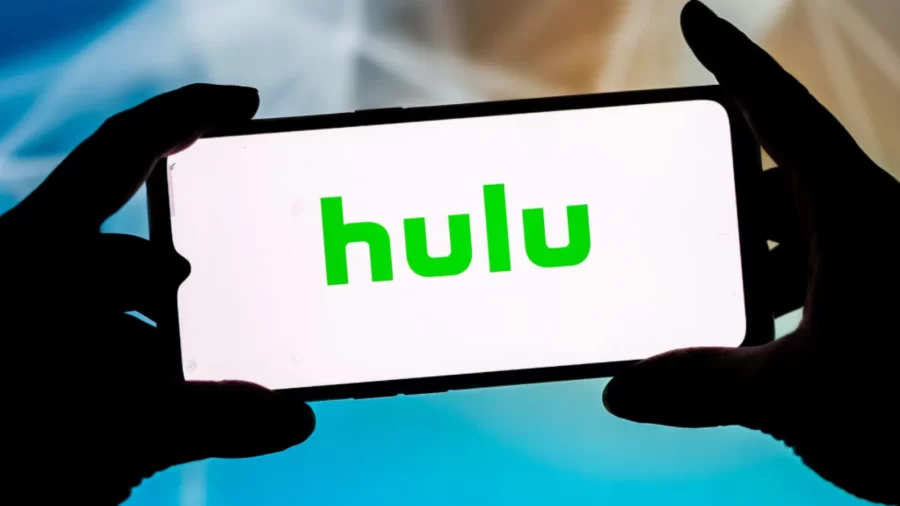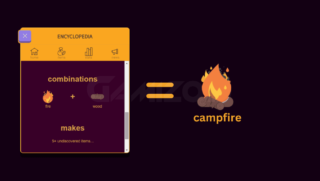7 Tips to Set Up Your Mac For Gaming
Setting up for Mac for a gaming experience can be a bit tricky if you don’t know exactly what you’re doing. We’re here to make sure the process is smooth!
While, in the past, there was always criticism involving Mac computers and their place in the gaming world. This leads to the under-development of software titles.
However, in recent years, using a Mac for gaming is becoming more and more commonplace. More titles are being cross-developed, and the hardware that is being released is allowing for better play.
Now find out more ways that you can better optimize your Mac further to enhance your gaming experience!
-
Turning Off OSX Functions
While these are standard features, they are not often used. Despite this, they still are running regardless of if they are utilized or not. With a few commands, you can turn off the dashboard and Notification Center and save a fair amount of system resources.
To do this, you just need to enter a few commands into the terminal application.
Dashboard:
- Open terminal, you can do this either by going into the utility folder and finding it there or by using the spotlight and searching for it.
- Now enter the following command: defaults write com.apple.dashboard mcx-disabled -boolean YES
- Finally enter the command: killall dock
What this does is restart your finder but it disables the dashboard function. You can turn the dashboard back on by re-entering the commands above but replace the YES with NO.
Notification Center:
You can turn this off and on from the menu bar. To the right on the menu bar, there is an icon, it looks a bit like a bulleted list. Holding the command button, right-click on the icon.
You will be able to disable the center from the menu that is shown.
-
Start-Up Functions
Many times your system will have items loading on startup that you never realized were doing such. Not knowing about these applications could lead to resource-hogging items running in the background without your knowledge.
To see what loads on startup follow these few steps:
– From your finder screen, click on the apple icon
– Select “System Preferences”
– From there select “Users and Groups”
– Select “Login Items”
– On the login items screen, you will have the list of apps you can remove by clicking on the – button below the list
-
Optimal Settings in Games
Changing the settings in each of the games is an easy way to help the quality of play depending on the situation.
One of the first places to start is changing between windowed and full screen. This can make a big difference and plays into the next settings you will want to modify.
There are presets in the games, usually something along the lines of “Low, Medium, High” but you can modify these even further. They will allow the level of detail you are playing with as well as the resolution.
Often the game will recommend seeing how the game operates. From there, modify to have the best experience.
-
Working with Activity Monitor
This can be found in the utility folder, accessed either by searching for the application itself or by using the keystroke “command + shift + u”. The activity monitor will show you all of the applications and “processes” that are currently running.
By telling the monitor to sort by CPU % you can see what applications are taking up the most of your resources.
An application that is notorious for eating up system resources is the web browser Chrome. It is applauded for the management of plugins and browsing tabs but with those functions come those issues.
There are some strategies to Managing Chrome’s CPU usage, such as disabling certain plugin functions and keeping tab usage in check.
-
Support Software
There is a collection of software titles at this point that can be helpful to clear up your Mac for gaming and just keep it clean in general.
Popular support software titles such as CleanMyMac and Declutter have scripts build into them for automation of maintenance. They help with finding space to free up and to reorganize into proper fashion.
Clearing out software caches, most commonly browser cache is another cleaning task that should be considered with these automation scripts.
When it’s time to clean up mac computers for gaming, the easiest way to go about it is downloading these software titles and others like them.
-
Keeping With the Times
It is very common to start noticing a slow down in general system operations if you are running behind and there have been updates in any software you are running, gaming, or otherwise.
Apple has a reputation for providing solid optimization whenever a major update is released so you must check this regularly. You can easily do this through the app store for most of the items.
-
Free Space on the Hard Drive
You should always keep a close eye on how much free space you are allowing for on your hard drive. This space is not only used for the storage of applications and documents but can help with performance as well.
While RAM is the primary “working” memory, hard drives will store temporary data for quick access, especially during gameplay. This includes items such as temporary save points, textures, and various media resources.
If there isn’t a sufficient amount of free data the game can’t efficiently operate and load times will be longer and the quality of play drops.
A Mac for Gaming is No Longer A Rare Sight
Paired with the new hardware being developed and new cross-platform development things are looking up for mac gaming. Now you have even more resources to create a mac for gaming. These tips will have a huge impact on your gaming experience.
For more material like this and other great topics be sure to visit the blog! Follow us for updates too.