How to Fix DC Universe Online Crashes and Black Screen
DC Universe Online is one of the most anticipated game releases of the beginning of this year, but unfortunately it didn’t arrive with sugar and honey for all the gamers. On the contrary! There are quite a few players who complain that they encounter DCUO crashes to the desktop randomly or after specific steps are taken, while others simply report a black screen that makes the game unplayable. In this article I will share with you some tips and tricks on how to fix the DC Universe Online Crashes and Black Screen!
First of all, many players report that DC Universe Online crashes or gives them a black screen immediately after running the launcher, right after they see the SOE logo. Here are a few steps that might fix the problem:
1. Make sure you have the latest Flash and Java drivers and also that your video card drivers are up to date.
2. Reconfigure your web browser’s security settings (Tools -> Options -> Security) to let you access the launch.soe.com website. Also, make sure that your antivirus and firewall allow you to access the servers!
Other players only manage to play the game for a short time, and only then DC Universe Online crashes. Here is a possible sollution for ATI graphic card owners:
“ATI graphics card users who have the latest drivers installed could try to install an older version of their current driver, particularly the Catalyst 10.9. Make sure to uninstall your previous drivers first before installing 10.9!”
Other tips and tricks that might help you get over the DCUO crashes or black screen issues:
1. Make sure that you turn off all the applications that you can (including antivirus software) or other web instances
2. Make sure that your PC system locale is set to English (United States)
3. Try reinstalling the game.
I do hope that these simple tips and tricks will help you get rid of the DC Universe Online Crashes and Black Scren issues. If you have other suggestions on what to do, please post them in the comment section below!
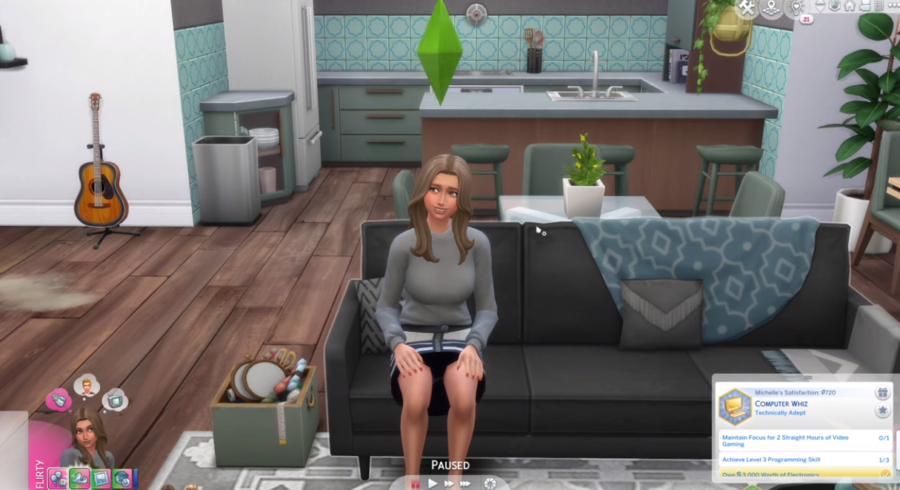






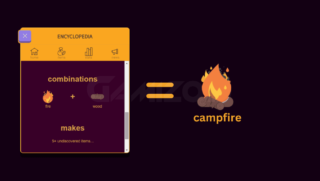




1 comment